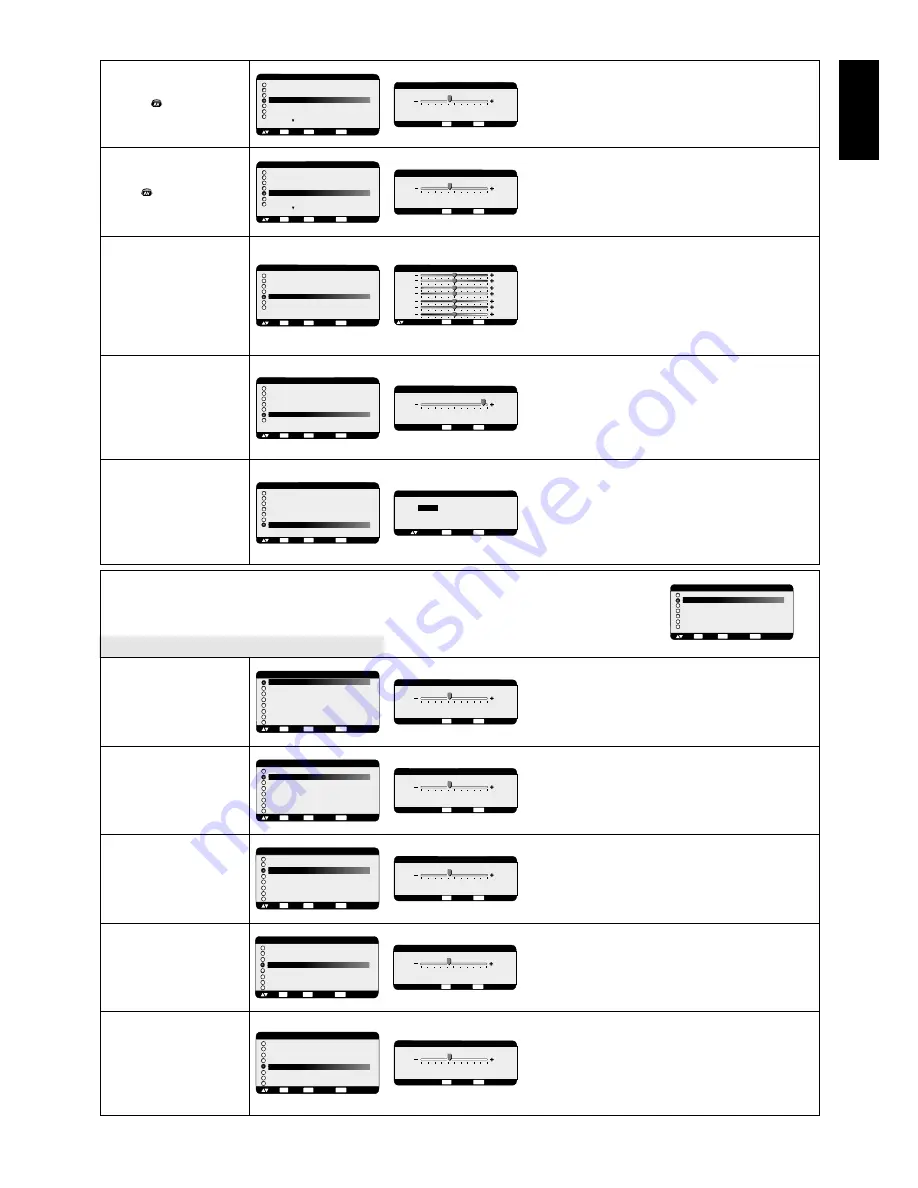
English-21
English
Adjust the tint of the screen.
Press + button to make flesh tone become greenish.
Press - button to make flesh tone becomes purplish.
Adjust the colour depth of the screen.
Press + button to increase colour depth.
Press - button to decrease colour depth.
R, Y, G, C, B, M, S: Increases or decreases Red, Yellow,
Green, Cyan, Blue, Magenta and Saturation depending
upon which is selected. The change in colour will appear
on screen and the direction (increase or decrease) will be
shown by the colour bars.
NOTE: sRGB picture mode is standard and cannot be
changed.
Adjusts the colour temperature of entire screen.
A lower colour temperature makes the screen reddish
and a higher colour temperature makes the screen
bluish.
NOTE: sRGB picture mode is standard and cannot be
changed.
Selecting Picture reset allows you to reset all OSM
settings within the PICTURE menu.
Select “Yes” and press “SET” button to restore to factory
preset data.
Press “EXIT” button to cancel and then return to the
previous menu.
TINT
*:INPUT DVD/HD, VIDEO only
COLOR
*:INPUT DVD/HD, VIDEO only
COLOR CONTROL
*:INPUT RGB1,2,3 only
COLOR
TEMPERATURE
PICTURE RESET
PICTURE
BRIGHTNESS
CONTRAST
SHARPNESS
BLACK LEVEL
COLOR CONTROL
COLOR TEMPERATURE
PICTURE RESET
:SEL
SET
:NEXT
:RETURN
MENU
:EXIT MENU
EXIT
PICTURE RESET
:RETURN
MENU
:EXIT MENU
NO
YES
:SEL
EXIT
PICTURE
BRIGHTNESS
CONTRAST
SHARPNESS
BLACK LEVEL
COLOR CONTROL
COLOR TEMPERATURE
PICTURE RESET
:SEL
SET
:NEXT
:RETURN
MENU
:EXIT MENU
EXIT
+ -:ADJ
:RETURN
MENU
:EXIT MENU
9600K
COLOR TEMPERATURE
EXIT
PICTURE
BRIGHTNESS
CONTRAST
SHARPNESS
BLACK LEVEL
COLOR CONTROL
COLOR TEMPERATURE
PICTURE RESET
:SEL
SET
:NEXT
:RETURN
MENU
:EXIT MENU
EXIT
+ -:ADJ
:RETURN
MENU
:EXIT MENU
COLOR CONTROL
R
Y
G
C
B
M
S
0
0
0
0
0
0
0
EXIT
:SEL
PICTURE
BRIGHTNESS
CONTRAST
SHARPNESS
TINT
COLOR
BLACK LEVEL
NOISE REDUCTION
:SEL
SET
:NEXT
:RETURN
MENU
:EXIT MENU
EXIT
+ -:ADJ
:RETURN
MENU
:EXIT MENU
32
COLOR
EXIT
PICTURE
BRIGHTNESS
CONTRAST
SHARPNESS
TINT
COLOR
BLACK LEVEL
NOISE REDUCTION
:SEL
SET
:NEXT
:RETURN
MENU
:EXIT MENU
EXIT
+ -:ADJ
:RETURN
MENU
:EXIT MENU
32
TINT
EXIT
Main-Menu
SCREEN
Sub-Menu
Controls Horizontal Image position within the display
area of the LCD.
Press + button to move screen to right.
Press - button to move screen to left.
Controls Vertical Image position within the display
area of the LCD.
Press + button to move screen to UP.
Press - button to move screen to DOWN.
Press + button to expand the width of the image on
the screen to the right.
Press - button to narrow the width of the image on the
screen to the left.
Adjusts image noise (snow).
Adjusts the horizontal size by increasing or decreasing
this setting.
Press + button to expand the width of the image on
the screen.
Press - button to narrow the width of the image on
the screen.
H POSITION
V POSITION
CLOCK
*:INPUT RGB2/3 only
CLOCK PHASE
*:INPUT RGB2/3 only
H RESOLUTION
*:INPUT RGB1/2/3 only
MAIN MENU
PICTURE
SCREEN
AUDIO
PIP
CONFIGURATION 1
CONFIGURATION 2
ADVANCED OPTION
:SEL
SET
:NEXT
:RETURN
MENU
:EXIT MENU
EXIT
SCREEN
H POSITION
V POSITION
CLOCK
CLOCK PHASE
H RESOLUTION
V RESOLUTION
ZOOM MODE
SCREEN RESET
:SEL
SET
:NEXT
:RETURN
MENU
:EXIT MENU
EXIT
+ -:ADJ
:RETURN
MENU
:EXIT MENU
1360
H RESOLUTION
EXIT
SCREEN
H POSITION
V POSITION
CLOCK
CLOCK PHASE
H RESOLUTION
V RESOLUTION
ZOOM MODE
SCREEN RESET
:SEL
SET
:NEXT
:RETURN
MENU
:EXIT MENU
EXIT
+ -:ADJ
:RETURN
MENU
:EXIT MENU
18
CLOCK PHASE
EXIT
SCREEN
H POSITION
V POSITION
CLOCK
CLOCK PHASE
H RESOLUTION
V RESOLUTION
ZOOM MODE
SCREEN RESET
:SEL
SET
:NEXT
:RETURN
MENU
:EXIT MENU
EXIT
+ -:ADJ
:RETURN
MENU
:EXIT MENU
1782
CLOCK
EXIT
SCREEN
H POSITION
V POSITION
CLOCK
CLOCK PHASE
H RESOLUTION
V RESOLUTION
ZOOM MODE
SCREEN RESET
:SEL
SET
:NEXT
:RETURN
MENU
:EXIT MENU
EXIT
+ -:ADJ
:RETURN
MENU
:EXIT MENU
0
V POSITION
EXIT
+ -:ADJ
:RETURN
MENU
:EXIT MENU
0
H POSITION
EXIT
SCREEN
H POSITION
V POSITION
CLOCK
CLOCK PHASE
H RESOLUTION
V RESOLUTION
ZOOM MODE
SCREEN RESET
:SEL
SET
:NEXT
:RETURN
MENU
:EXIT MENU
EXIT
















































