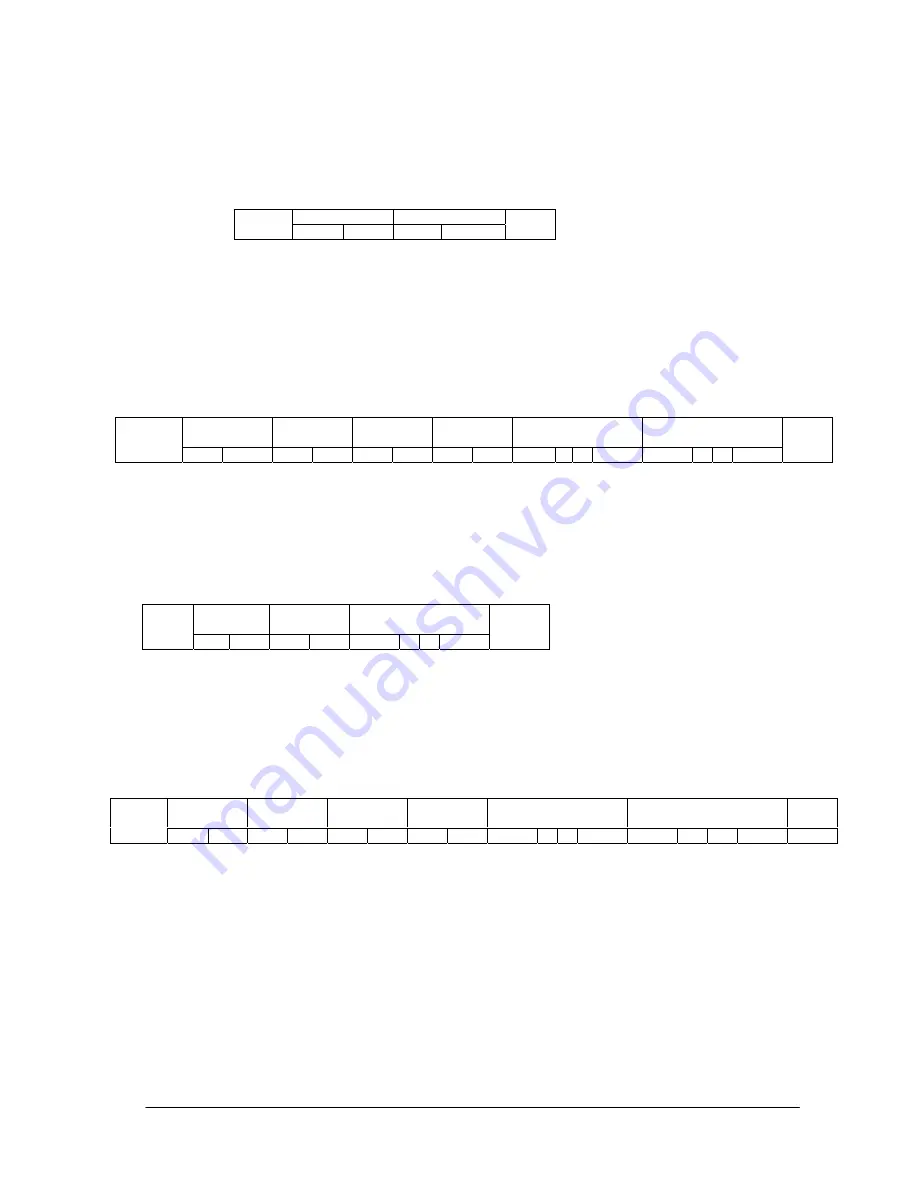
(4/37)
1
)
Get current
parameter
The controller sends this message when you want to get the status of the monitor.
For the status that you want to get, specify the “OP code page” and “OP code”,
refer to “Appendix A. Operation code table”.
“Message format” of the “Get current
parameter” is as follows,
Refer to section 5.1 “Get current parameter from a monitor.” for more details.
2
)
Get Parameter reply
The monitor will reply with the status of the requested item specified by the controller
in the “Get parameter message”.
“Message format” of the “Get parameter reply” is as follows,
Refer to section 5.2 “Get parameter reply” for more details.
3
)
Set parameter
The controller sends this message to change a setting of the monitor.
Message format of the “Set parameter” is as follows,
Refer to section 5.3 “Set parameter” for more details.
4
)
Set Parameter reply
The monitor replies with this message for a confirmation of the “Set parameter message”.
Message format of the “Set parameter reply” is as follows,
Refer to section 5.4 “Set parameter reply” for more details.
5
)
Command
“Command message” format depends on each command.
Usually, this “command message” is used for some non-slider controls and some special operations,
such as “Save current settings”, “Get timing report”, “power control”, “Schedule”, etc. Refer to
section 5.5 “Commands message” for more details.
OP code page
OP code
STX
Hi Lo Hi Lo
ETX
Result
OP code
page
OP code
Type
Max value
Current Value
STX
Hi Lo Hi Lo Hi Lo
Hi
Lo
MSB
LSB MSB LSB
ETX
OP code
page
OP code
Set Value
STX
Hi Lo Hi
Lo MSB
LSB
ETX
Result
OP code
page
OP code
Type
Max value
Requested setting
Value
ETX
STX
Hi Lo Hi Lo Hi Lo
Hi
Lo
MSB
LSB MSB LSB





































