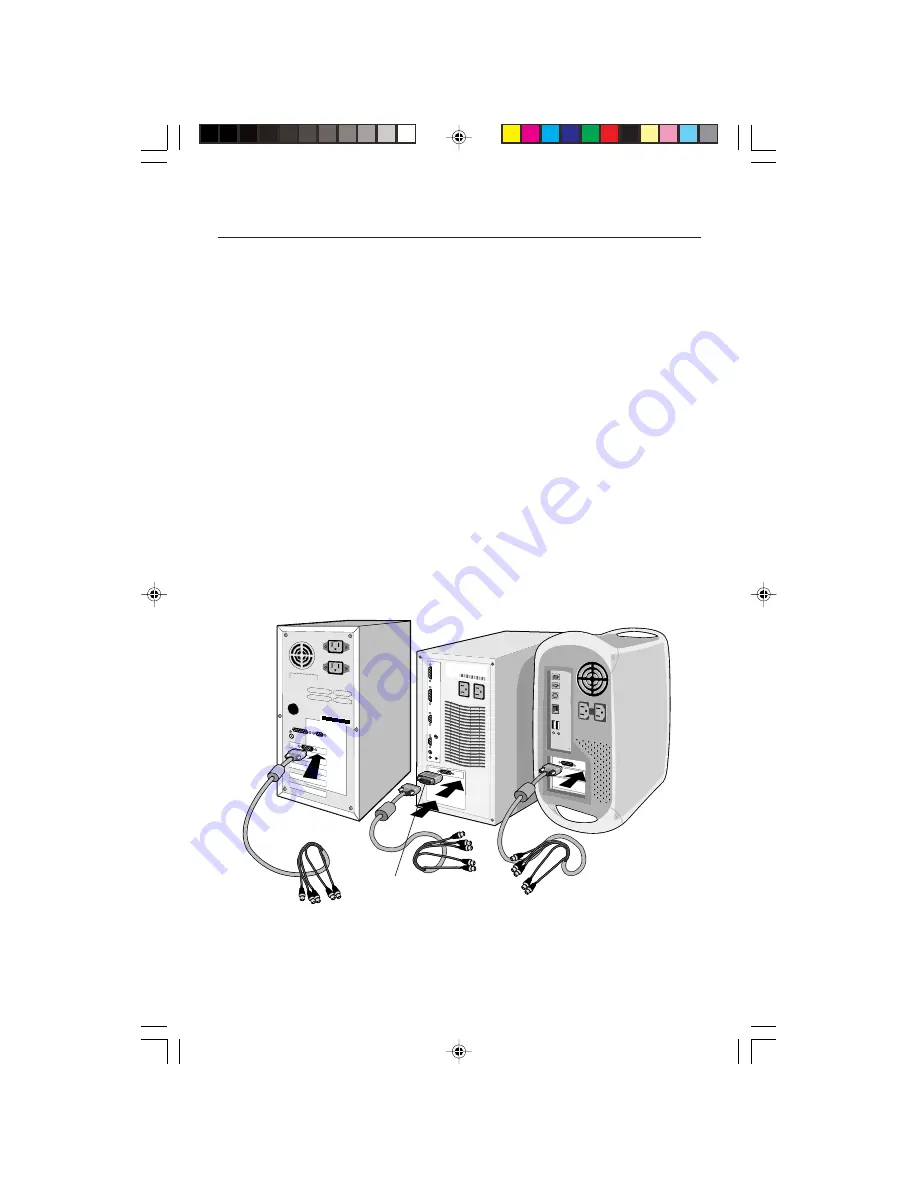
To attach your MultiSync
®
LCD
2110
™
monitor to your system, follow
these instructions:
1. Turn off the power to your computer.
2. For the PC: Connect the 15-pin mini D-SUB of the appropriate signal cable
to the connector of the display card in your system
(Figure A.1)
. Tighten all screws.
For the Mac: Connect the MultiSync Macintosh cable adapter to the computer
(Figure B.1)
.
Attach the 15-pin mini D-SUB end of the appropriate signal cable to the MultiSync
Macintosh cable adapter
(Figure B.1)
. Tighten all screws.
NOTE: Some Macintosh systems do not require a Mactintosh cable adapter.
NOTE: To obtain the MultiSync Macintosh cable adapter, call NEC Technologies at
(800) 820-1230.
3. Remove connector cover on back of monitor
(Figure C.1)
. Connect the BNC cables and AC
adapter cable to the appropriate connectors on the back of the monitor.
If you are using the supplied video signal cable, continue to step 4.
If you are using a 15-pin mini D-SUB cable (not included), please skip to Step 5.
4. Connect the red BNC cable to the BNC connector on the monitor labeled R, the green BNC cable
to the BNC connector labeled G(/Sync), the blue BNC cable to the BNC connector labeled B. If
you have a fourth BNC connector (Composite Sync), connect it to the BNC connector on the
monitor labeled HS/CS. If you have a fifth BNC connector (Vertical Sync), connect it to the
BNC connector on the monitor labeled VS
(Figure C.1
). Place the 15-pin VGA to BNC Cable under
Clip A
(Figure D.1A)
. Then place the 15-pin VGA to BNC cable under Clip B
(Figure D.1B)
.
Quick Start
3
Figure A.1
Figure B.1
Macintosh Cable
Adapter
(not included)
LCD2110usersmanual
4/23/01, 10:43 AM
5




















