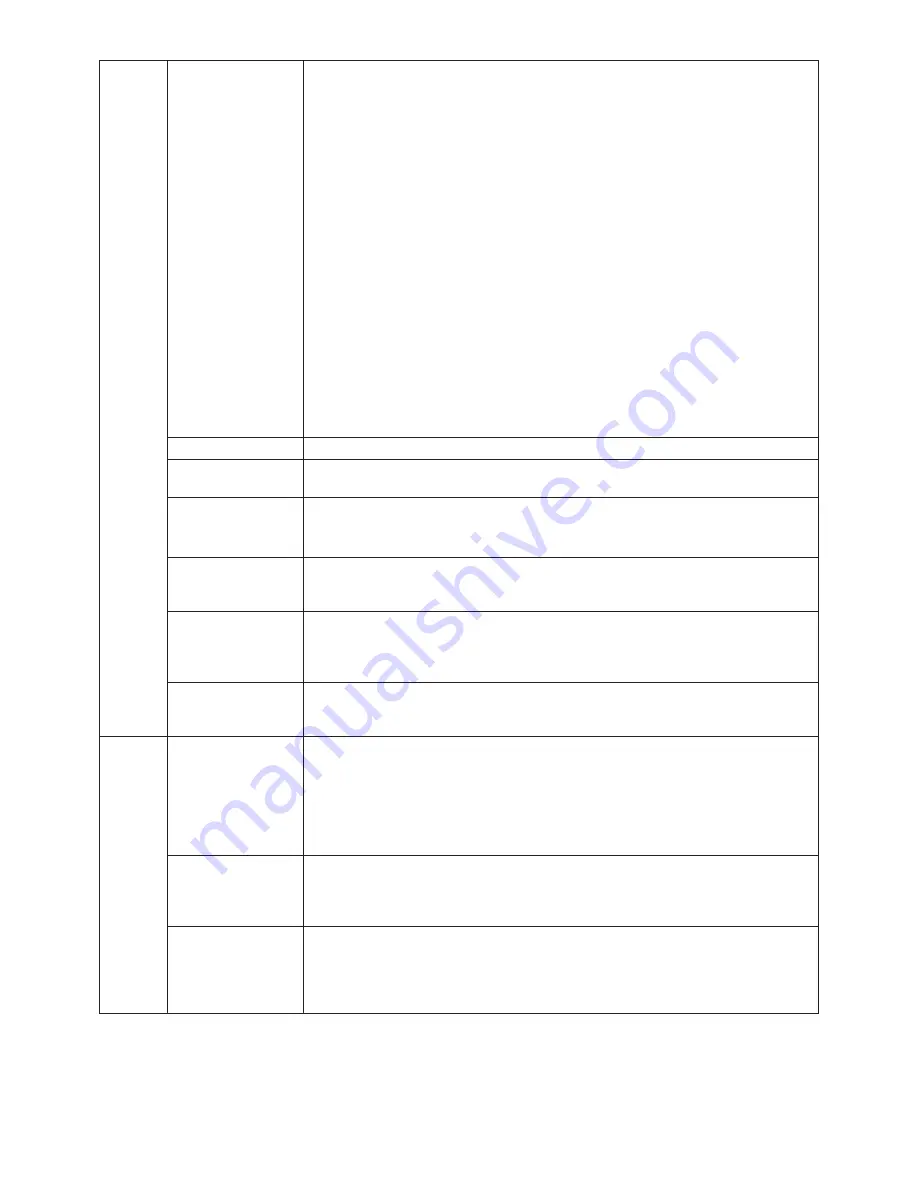
English-22
OSD Lock Out
This control completely locks out access to all OSD control functions. When attempting
to activate OSD controls while in the Lock Out mode, a screen will appear indicating the
OSD controls are locked out.
There are three types of OSD LOCK OUT:
OSD LOCK OUT with BRIGHTNESS and CONTRAST control: To activate the OSD Lock
Out function, press SELECT, then “UP” button and hold down simultaneously. To
deactivate the OSD Lock Out, press SELECT, then “UP” button and hold down
simultaneously while in the OSD menu. BRIGHTNESS and CONTRAST can be adjusted
while in the lock out mode.
OSD LOCK OUT with no control: To activate the OSD Lock Out function, press SELECT,
then “Right” button and hold down simultaneously. To deactivate the OSD Lock Out, press
SELECT, then “Right” button and hold down simultaneously while in the OSD menu.
No controls can be adjusted while in the lock out mode.
OSD LOCK OUT with BRIGHTNESS (only) control: To activate the OSD Lock Out
function, press SELECT, then “Down” and “Left” buttons and hold down simultaneously.
To deactivate the OSD Lock Out, press SELECT, then “Down” and “Left” buttons and hold
down simultaneously while in the OSD menu. BRIGHTNESS can be adjusted while in the
lock out mode.
CUSTOM: Press RESET and EXIT to enter the CUSTOM Menu. Select ENABLE or
DISABLE for POWER KEY, INPUT SEL, HOT KEY (BRIGHTNESS/CONTRAST), ECO
MODE, WARNING (RESOLUTION NOTIFIER/OSD LOCK OUT). To Deactivate the OSD
Lock Out function, press RESET and EXIT to bring up the LOCK OUT warning.
Press SELECT, SELECT, <, >, <, >, EXIT.
OSD Transparency
Adjusts the transparency of the OSD MENU.
OSD Color
“Tag window frame color”, “Item select color” & ”Adjust Window frame color” can be
changed.
Signal Information
Signal information can be displayed in the corner of the screen.
Signal information is either “On/Off”.
Resolution Notifier
The optimal resolution is 1280 x 1024. If ON is selected, a message will appear on the
screen after 30 seconds, notifying you that the resolution is not set to 1280 x 1024.
Press “Left” or “Right” to select.
Hot Key
When this function is activated; the brightness and contrast of the monitor can be adjusted
without entering the OSD menu by using the front buttons.
The “Left” or “Right” buttons adjust the brightness level.
The “Down” or “Up” buttons adjust the contrast level.
Factory Preset
Selecting Factory Preset allows you to reset all OSD control settings back to the factory
settings. Highlighting the control to be reset and pressing the RESET button can reset
individual settings.
Tag9
Grayscale Mode
This function changes the display image to monochrome.
There are 3 types of settings.
OFF: The Display Image is COLOUR.
MODE1: Input is R/G/B Colour, but monitor uses only Green. The Display Image will
become monochrome, because only green data passes the R/G/B LUT.
MODE2: Input is R/G/B Colour, but monitor changes the colour space to YUV. The Display
Image will become monochrome, because only Y data passes the R/G/B LUT.
OSD Rotation
AUTO: The OSD rotates automatically when the monitor is rotated. OSD ROTATION is
set to AUTO by default.
MANUAL: To rotate the OSD, press the ROTATE OSD button when the OSD is not
showing.
Image Rotation
AUTO: The display image automatically rotates according to the orientation of the OSD.
If “AUTO” is selected in the “OSD ROTATION” menu, the display image rotates according
to the orientation of the monitor.
OFF: The display image is not rotated. IMAGE ROTATION is set to OFF by default.
ON: The display image always rotated.






































