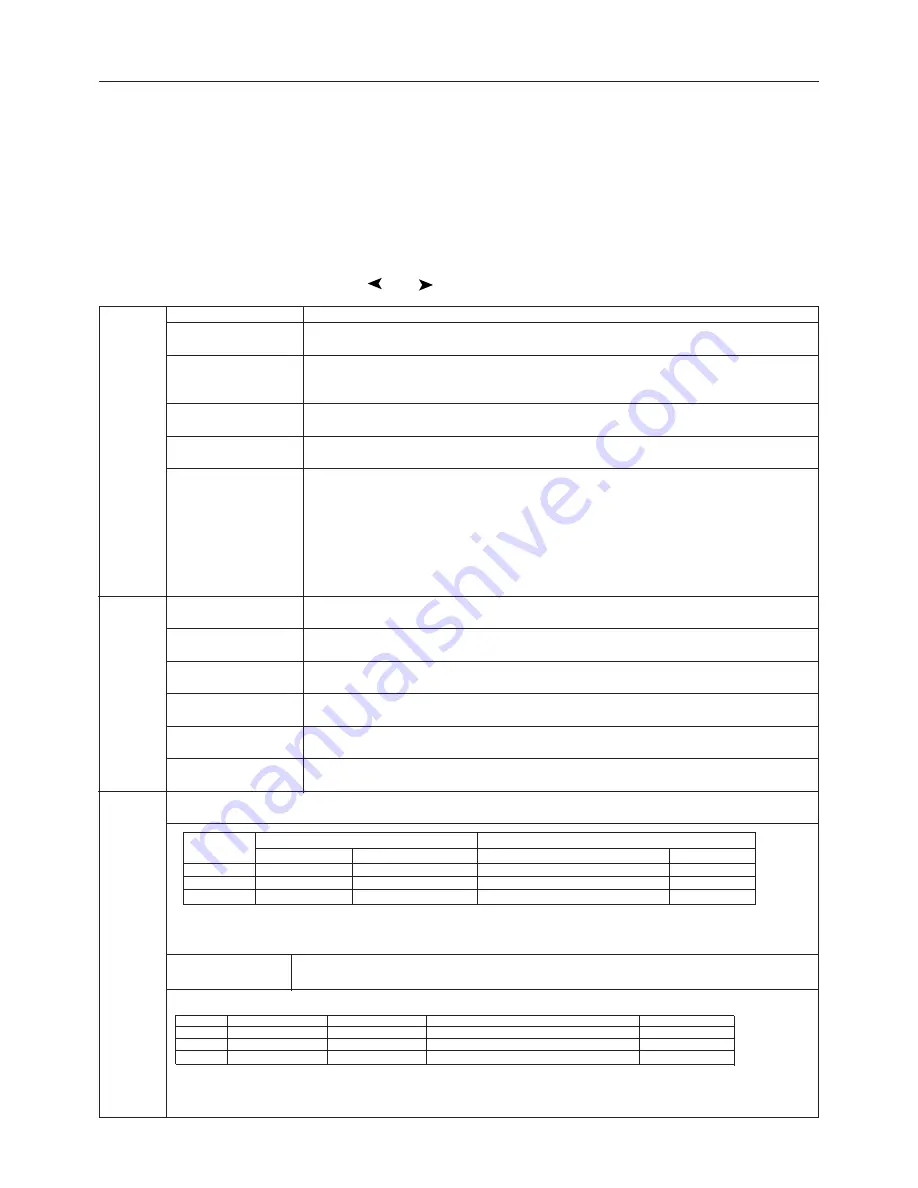
15
Appendix
Tag1
Brightness
Adjusts the overall image and screen background brightness. Press “+” or “-” to adjust.
Contrast
Adjusts the image brightness and contrast in relation to the background. Press “+” or “-”
to adjust.
Auto Black Level
Automatically adjusts the black level. Any adjustment requires the image to have black
(Analog input only)
portions. (Ensure that the image has 64 or more adjacent black dots before making an
adjustment). Press “SELECT” to activate Auto Adjust.
Auto Contrast
Adjusts the image displayed for non-standard video inputs. Press “SELECT” to adjust.
(Analog input only)
Any adjustment requires the image to have white portions.
Black Level
Allows you to manually adjust the black level. Press “+” or “-” to adjust.
(Analog input only)
Auto Brightness
1: Adjusts the brightness automatically, by detecting the brightness level of your environment
and adjusting the monitor accordingly with the best BRIGHTNESS setting, making the
viewing experience more comfortable.
2: Adjusts the BRIGHTNESS level of the monitor to the best setting based on the amount of
white being displayed on the monitor. This function does not utilize the environmental
brightness sensor.
OFF: No function.
Note: Do not cover environmental brightness sensor.
Tag2
R-H.position
Adjusts the position of the red component of the image. Press “+” or “-” to adjust.
(Analog input only)
G-H.position
Adjusts the position of the green component of the image. Press “+” or “-” to adjust.
(Analog input only)
B-H.position
Adjusts the position of the blue component of the image. Press “+” or “-” to adjust.
(Analog input only)
R-SHARPNESS
Adjusts the sharpness of the red component of the image. Press “+” or “-” to adjust.
(Analog input only)
G-SHARPNESS
Adjusts the sharpness of the green component of the image. Press “+” or “-” to adjust.
(Analog input only)
B-SHARPNESS
Adjusts the sharpness of the blue component of the image. Press “+” or “-” to adjust.
(Analog input only)
Tag3
Signal
Determines when the auto adjustment is activated automatically.
(Analog input only)
The choices are “OFF”, “SIMPLE” and “FULL”. Press “+” or “-” to select.
Auto SW
Determines the automatic adjustment level for Auto Adjust. The choices are “SIMPLE”,
(Analog input only)
“FULL” and “DETAIL”. Press “+” or “-” to select. Refer to the below table.
Determines the automatic adjustment level as shown in the below table.
Size, Fine, Position
Contrast
Black Level, Long cable capability*
1
Time
SIMPLE
O
X
X
1.5 seconds
FULL
O
O
X
2 seconds
DETAIL
O
O
O
10 to 20 seconds
If you need detailed information about the controls, please use the advanced menu.
How to use the advanced menu
• Turn off your monitor.
• Turn on your monitor by pushing the “POWER” and “SELECT” button simultaneously for at least one second.
• You will see the Advanced menu.
This menu is larger than the normal OSM.
How to exit the advanced menu
• Turn off and restart your monitor in the normal way.
To make an adjustment, ensure that the tag is highlighted, then press “SELECT”.
To move to another tag, press “EXIT”, then press “ ” or “ ” to highlight another tag.
SIGNAL
Input Signal
Adjustment Items
Setting
New
Re-input
H-size, Fine, H/V-Position
Contrast
OFF
O
X
*
-
SIMPLE
O
O
*
-
FULL
O
O
*
*
O: Automatically Adjusts item marked with (*).
X: No Automatic Adjustment.
Notice: Automatic Adjustment does not work at less than 800x600 resolution.
•1: Black level, RGB sharpness, RGB delay and RGB position are adjusted using the Long Cable Software.
To download the software, please visit our website at www.necdisplay.com
Summary of Contents for LCD1980FXI-BK
Page 28: ...a ...






























