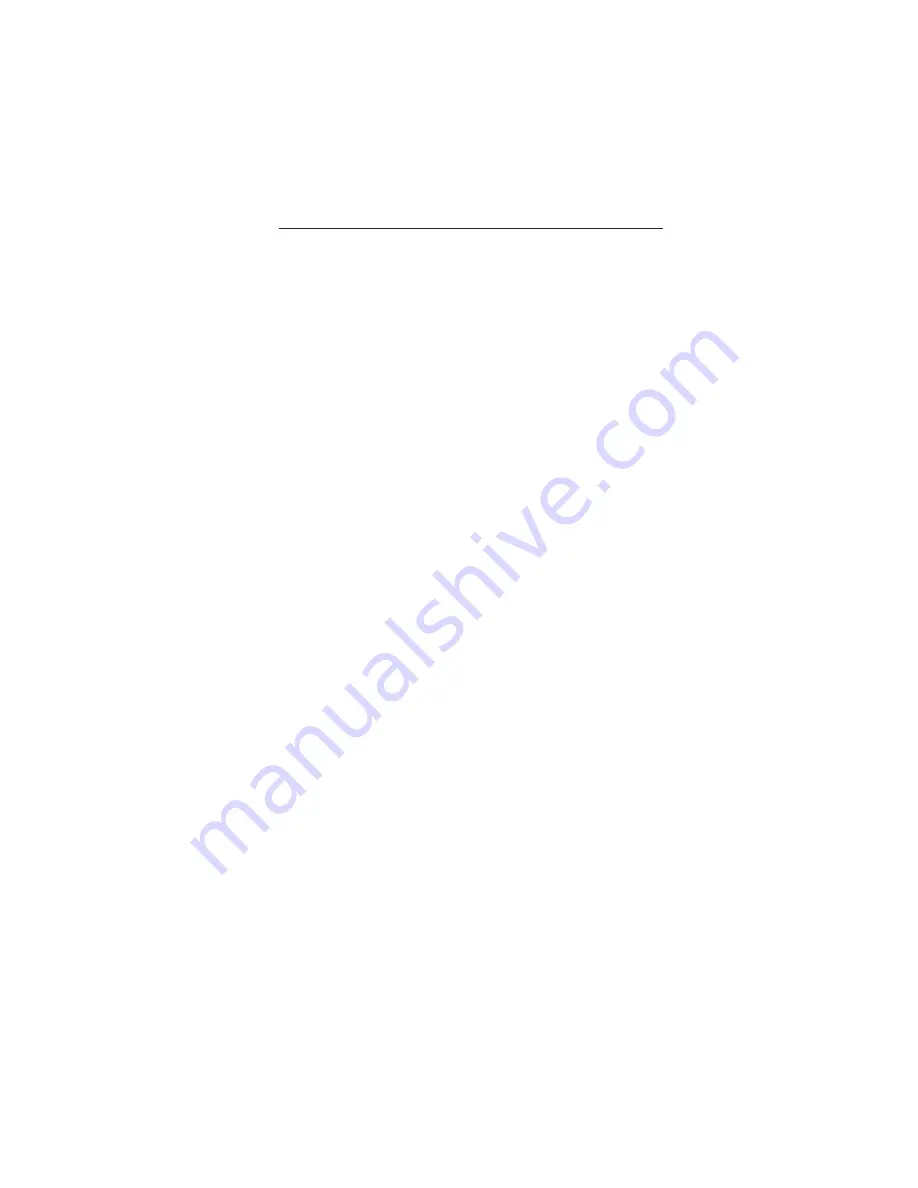
1-16
Troubleshooting
No picture
•
The signal cable should be completely connected to the display card/computer.
• The display card should be completely seated in its slot.
• Front Power Switch and computer power switch should be in the ON position.
• Check the LED of AC adapter is ON.
• Check to make sure that a supported mode has been selected on the display card
or system being used. (Please consult display card or system manual to change
graphics mode.)
• Check the monitor and your display card with respect to compatibility and
recommended settings.
• Check the signal cable connector for bent or pushed-in pins.
Power Button does not respond
• Unplug the power cord of the monitor from the AC outlet to turn off and reset the monitor.
Image persistence
• Image persistence is when a “ghost” of an image remains on the screen even after
the monitor has been turned off. Unlike CRT monitors, LCD monitors’ image
persistence is not permanent. To alleviate image persistence, turn the monitor off
for as long as an image was displayed. If an image was on the monitor for one
hour and a ”ghost” of that image remains, the monitor should be turned off for one
hour to erase the image.
NOTE: As with all personal display devices, NEC-Mitsubishi Electronics Display of America
recommends using a screen saver at regular intervals whenever the screen is idle.
Image is unstable, unfocused or swimming is apparent
• Signal cable should be completely attached to the computer.
• Use the OSD Image Adjust controls to focus and adjust display by increasing or
decreasing the fine total. When the display mode is changed, the OSD Image
Adjust settings may need to be re-adjusted.
• Check the monitor and your display card with respect to compatibility
and recommended signal timings.
• If your text is garbled, change the video mode to non-interlace and use 60Hz
refresh rate.
LED on monitor is not lit
(no green or amber color can be seen)
• Power Switch should be in the ON position and power cord should be connected.
• Check the LED of AC adapter is ON.
• Make certain the computer is not in a power-saving mode (touch the keyboard or mouse).
Display image is not sized properly
• Use the OSD Image Adjust controls to increase or decrease the Coarse total.
• Check to make sure that a supported mode has been selected on the display card
or system being used. (Please consult display card or system manual to change
graphics mode.)
Selected resolution is not displayed properly
• Use OSD Display Mode to enter Information menu and confirm that the
appropriate resolution has been selected. If not, select corresponding option.
14
Summary of Contents for LCD1920NX BK - MultiSync - 19" LCD Monitor
Page 4: ...1 1 USER S MANUAL 1 A Version MultiSync LCD1920NX TM ...
Page 49: ...3 6 SYMBOL CODE DESCRIPTION 15 79PZ0004 LCD MODULE 19 0 TFT FLC4 15 ...
Page 100: ...7 9 2 4 3 Circuit diagram ...
Page 172: ...MODEL LCD1920NX LCD MAIN BD 1 7 SCHEMATIC DIAGRAM 10 1 Schematic Diagram ...
Page 173: ...MODEL LCD1920NX LCD MAIN BD 2 7 SCHEMATIC DIAGRAM 10 2 ...
Page 174: ...MODEL LCD1920NX LCD MAIN BD 3 7 SCHEMATIC DIAGRAM 10 3 ...
Page 175: ...MODEL LCD1920NX LCD MAIN BD 4 7 SCHEMATIC DIAGRAM 10 4 ...
Page 176: ...MODEL LCD1920NX LCD MAIN BD 5 7 SCHEMATIC DIAGRAM 10 5 ...
Page 177: ...MODEL LCD1920NX LCD MAIN BD 6 7 SCHEMATIC DIAGRAM 10 6 ...
Page 178: ...MODEL LCD1920NX LCD MAIN BD 7 7 SCHEMATIC DIAGRAM 10 7 ...
















































