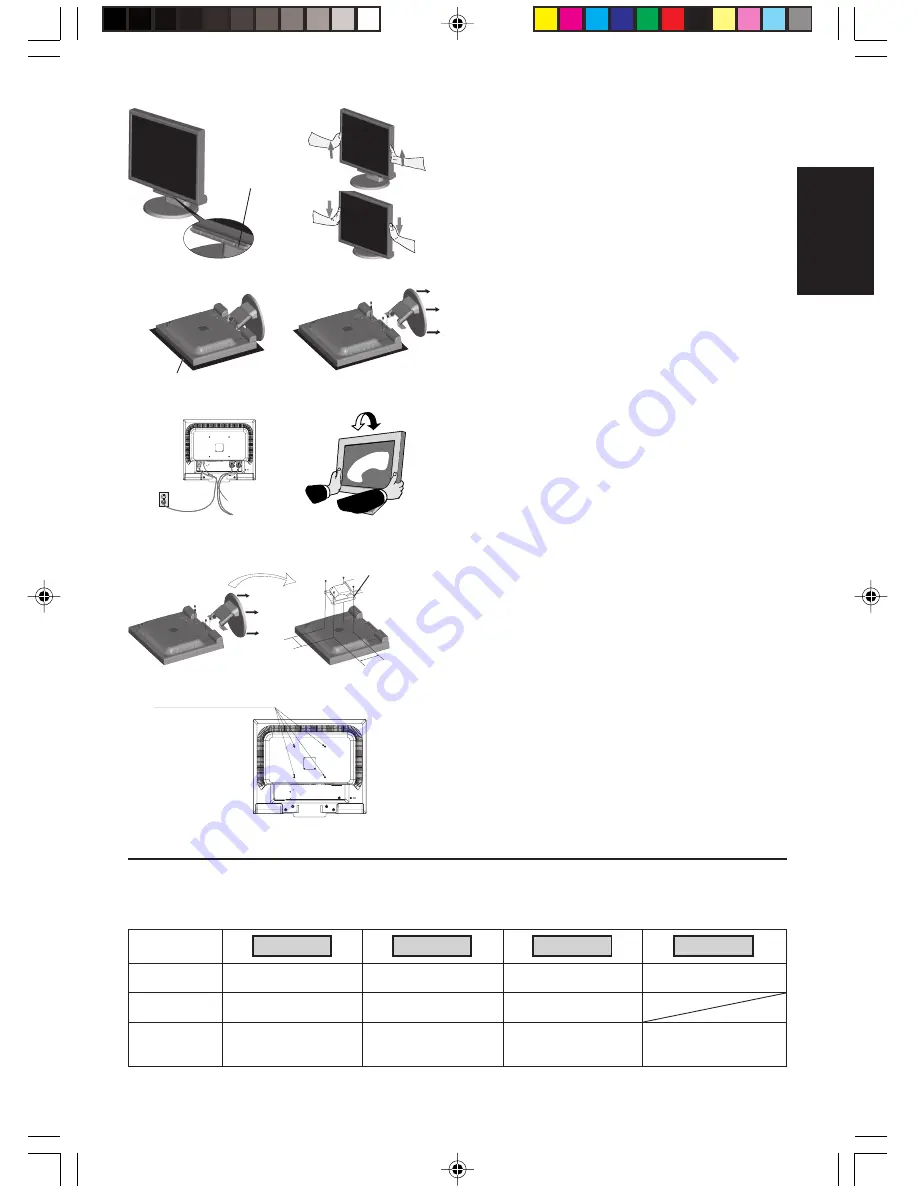
English-2
English
Figure C.1
Power Button
Figure TS.1
Figure R.1
Non-abrasive surface
Figure R.2
Figure R.3
4-SCREWS (M4)
MAX depth:
LC - 7.0mm
LC - 8.5mm
If use other screw,
check depth of hole.
Weight of LCD assembly: 3.8 kg - LC (MAX)
5.0 kg - LC (MAX)
Specifications
Replace screws
Tighten all
screws
100 mm
Thickness
of Bracket (Arm)
2.0 ~ 3.2 mm
Controls
OSM (On-Screen Manager) control buttons on the front of the monitor function as follows:
1. Basic function at pressing each key
Showing OSM.
Shortcut to Bright adjust
window.
Button
At No OSD
showing
Shortcut to Volume adjust
window.
At OSD showing
(Icon selection stage)
Go to Adjustment stage.
Cursor goes to left.
Cursor goes to right.
At OSD showing
(Adjustment stage)
Go to Icon selection stage.
Adjust value decrease or
Cursor for adjust goes to
left.
Adjust value increase or
Cursor for adjust goes to
right.
SELECT
–
+
Input signal select.
Reset operation.
Mute off/on switch on
Volume adjustment window.
1<->2 / RESET
5. Connect one end of the power cord to the monitor and the other
end to the power outlet. Place the Video Signal Cable, Audio cable
and power cord to the Cable management cover (
Figure B.1
).
NOTE:
Adjust position of cable that place under the Cable
management cover to avoid damage for cable or monitor.
NOTE:
Please refer to Caution section of this manual for proper
selection of power cord.
6. Turn on the monitor with the front power button and the computer
(
Figure C.1
).
7. No-touch Auto Adjust automatically adjusts the monitor to optimal
settings upon initial setup for most timings. For further
adjustments, use the following OSM controls:
•
Auto Adjust Contrast
•
Auto Adjust
Refer to the
Controls
section of this User’s Manual for a full
description of these OSM controls.
NOTE:
If you have any problem, please refer to the
Troubleshooting
section of this User’s Manual.
Raise and Lower Monitor Screen
The monitor may be raised or lowered. To raise or lower screen, place
hands on each side of the monitor and lift or lower to the desired
height (
Figure RL.1
).
NOTE:
Handle with care when raising or lowering the monitor
screen.
Tilt
Grasp both sides of the monitor screen with your hands and adjust
the tilt as desired (
Figure TS.1
).
Remove Monitor Stand for Mounting
To prepare the monitor for alternative mounting purposes:
1. Disconnect all cables.
2. Place monitor face down on a non-abrasive surface (
Figure R.1
).
3. Remove the 4 screws connecting the monitor to the stand and
remove the stand as indicated (
Figure R.2
). The monitor is now
ready for mounting in an alternative manner.
4. Connect the AC cord and signal cables to the back of the monitor
(
Figure R.3
).
5. Reverse this process to re-attach stand.
NOTE:
Use only VESA-compatible alternative mounting method.
NOTE:
Handle with care when removing monitor stand.
Connecting a Flexible Arm
This LCD monitor is designed for use with a flexible arm.
Please use the attached screws (4pcs) as shown in the picture when
installing. To meet the safety requirements, the monitor must be
mounted to an arm which guaranties the necessary stability under
consideration of the weight of the monitor.
The LCD monitor shall only be used with an approved arm (e.g. GS
mark).
100 mm
Figure RL.1
01_English
10/1/07, 1:06 PM
2







































