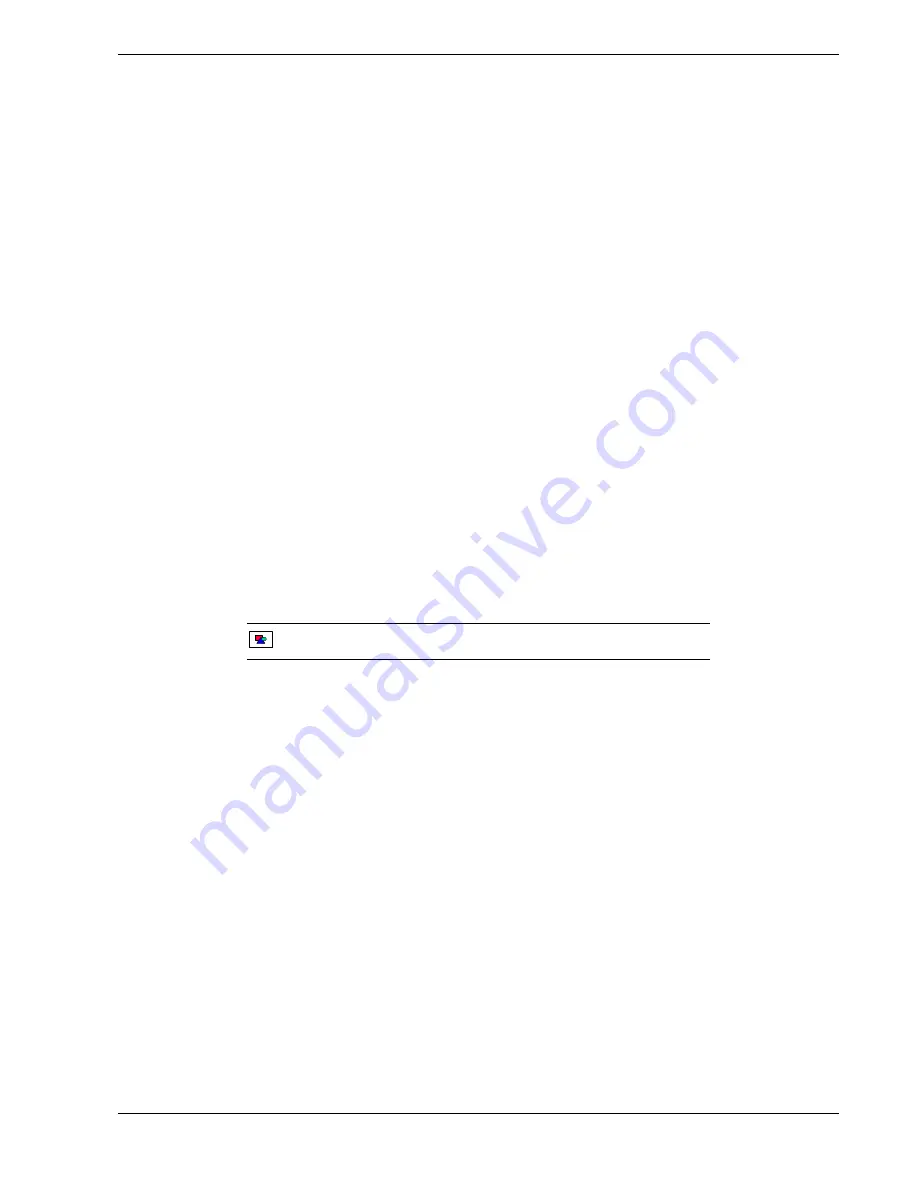
System Cabling A-3
Standard Configuration
Your system is cabled using a dual channel on-board IDE Controller and an on-board
Symbios Logic SYM53C875 SCSI Controller. The on-board IDE controller supports
the internally mounted CD-ROM as its first (master) device and an optional IDE device
as its second (slave) device. The SCSI controller is capable of operating using either 8-
or 16-bit SCSI providing 10 MB/s (Fast-10) or 20 MB/s (Fast-20) throughput, or 20
MB/s (Ultra) or 40 MB/s (Ultra-wide) throughput. As implemented on the system board
the SCSI controller attaches to an Ultra-2 SCSI backplane that supports up to seven
Ultra-2 SCA drives.
Also, a 3.5-inch diskette drive is installed in all systems and interfaces separately to the
system board.
Referring to the "Standard System Cable Configuration" Figure, a 68-pin wide SCSI
interface cable (D) is connected to the SCSI connector (E) in the lower middle of the
system board. This cable connects to the rear of the hard disk drive's SCSI backplane
(C).
The IDE interface cable (O) is connected to the IDE connector (P) towards the right
edge of the system board. This cable connects to the rear of the internally mounted CD-
ROM drive (M).
Optional internally mounted IDE removable media devices (I and J) may be connected
to the secondary IDE controller connector (L).
When adding or removing IDE devices, consider the following:
Note:
Only one IDE cable is supplied with the system.
n
The system board supports a primary and secondary IDE channel connector. Each of
these supports two devices, for a total of four IDE devices.
n
A first (master) device and a second (slave) device are supported on both the primary
and secondary IDE channel connector.
n
The device configuration, master versus slave, is determined by jumpers on the
devices. Cable Sense (CS) device configuration is not supported.
n
If only one device is on a channel connector it must be set as the master device.
Summary of Contents for LC1400
Page 16: ...xvi Using This Guide ...
Page 32: ...1 16 System Overview ...
Page 33: ......
Page 190: ...B 16 System Setup Utility ...
Page 210: ...C 20 Emergency Management Port Console ...
Page 211: ...D System Status Hardware Support Information ...
Page 231: ...Index 3 ...
Page 241: ...10 Glossary ...
Page 242: ...xx ...






























