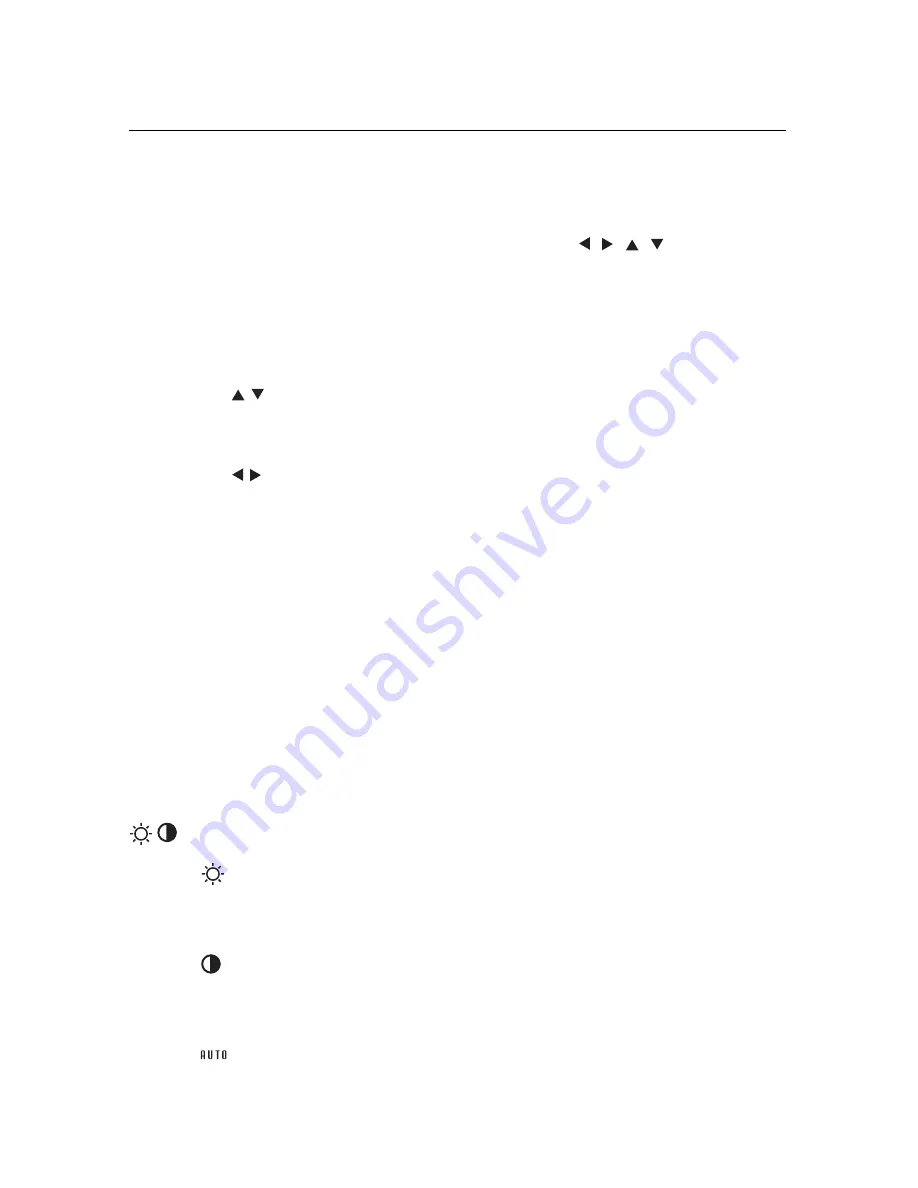
English-10
Sub-Menu
Exits to the OSM controls
main menu.
Moves the highlighted area
up/down to select one of the
controls.
Moves the bar left/right to
increase or decrease the
adjustment.
Activates Auto Adjust and all
RESET functions.
Resets the highlighted control.
Main Menu
Exits the OSM controls.
Moves the highlighted
area up/down to select
one of the controls.
Moves the highlighted
area left/right to select
control menus.
Has no function.
Resets all the controls
within the highlighted
menu.
Controls
OSM (On-Screen-Manager) Controls
The OSM controls on the front of the monitor function as follows:
To access OSM press any of the control buttons (
,
,
,
) or the
PROCEED button
NOTE:
When RESET is pressed, a warning window will appear
allowing you to cancel the reset function.
Brightness/Contrast Controls
BRIGHTNESS
Adjusts the overall image and background screen
brightness.
CONTRAST
Adjusts the image brightness in relation to the
background.
AUTO ADJUST CONTRAST
Adjusts the image displayed for non-standard video
inputs.
Control
EXIT
CONTROL /
CONTROL /
PROCEED
RESET
The currently
highlighted
control to
factory setting.








































