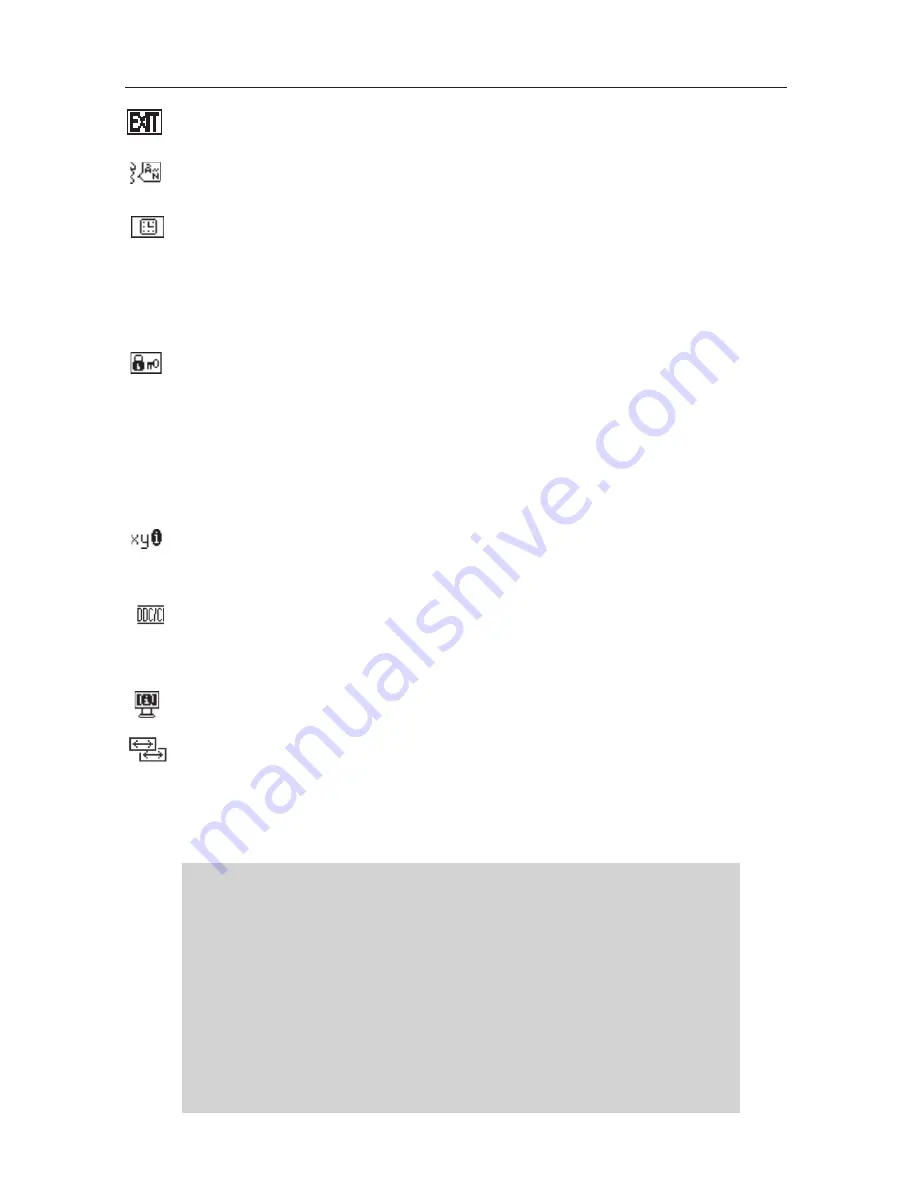
0
OSD Warning:
OSD Warning menus disappear with SELECT button.
NO SIGNAL:
This function gives a warning when there is no signal pres-
ent. After power is turned on or when there is a change of input signal or
video is inactive, the
No Signal
window will appear.
RESOLUTION NOTIFIER:
This function gives a warning of use with op-
timized resolution. After power is turned on or when there is a change
of input signal or the video signal doesn’t have proper resolution, the
Resolution Notifier
window will open. This function can be disabled in
the TOOL menu.
OUT OF RANGE:
This function gives a recommendation of the optimized
resolution and refresh rate. After the power is turned on or there is a change
of input signal or the video signal doesn’t have proper timing, the
Out Of
Range
menu will appear.
EXIT
Selecting EXIT allows you exit OSD menu/sub menu.
LANGUAGE
OSD control menus are available in nine languages.
OSD TURN OFF
The OSD control menu will stay on as long as it is in use. In the
OSD Turn OFF submenu, you can select how long the monitor
waits after the last touch of a button to shut off the OSD control
menu. The preset choices are 10 - 120 seconds in 5 second inter-
vals.
OSD LOCK OUT
This control completely locks out access to all OSD control functions
without Brightness and Contrast. When attempting to activate OSD
controls while in the Lock Out mode, a screen will appear indica-
ting the OSD are locked out. To activate the OSD Lock Out func-
tion, press “1<->2 / RESET“, then “+“ key and hold down simulta-
neously. To de-activate the OSD Lock Out, press “1<->2 / RESET“,
then “+“ key and hold down simultaneously.
RESOLUTION NOTIFIER
If ON is selected, a message will appear on the screen after 30
seconds, notifying you that the resolution is not at optimal resolution.
DDC/CI
Turns on or off the two-way communication between the graphics
card and the monitor. With DDC/CI turned on, some monitor set-
tings can be adjusted through the graphics card using a computer.
MONITOR INFO
Indicates the model and serial numbers of your monitor.
INPUT RESOLUTION
(Analog Input Only)
Sets of the resolution of input signal to one of the following:
1280x768: Sets the resolution to 1280x768
1360x768: Sets the resolution to 1360x768
Controls
- continued













































