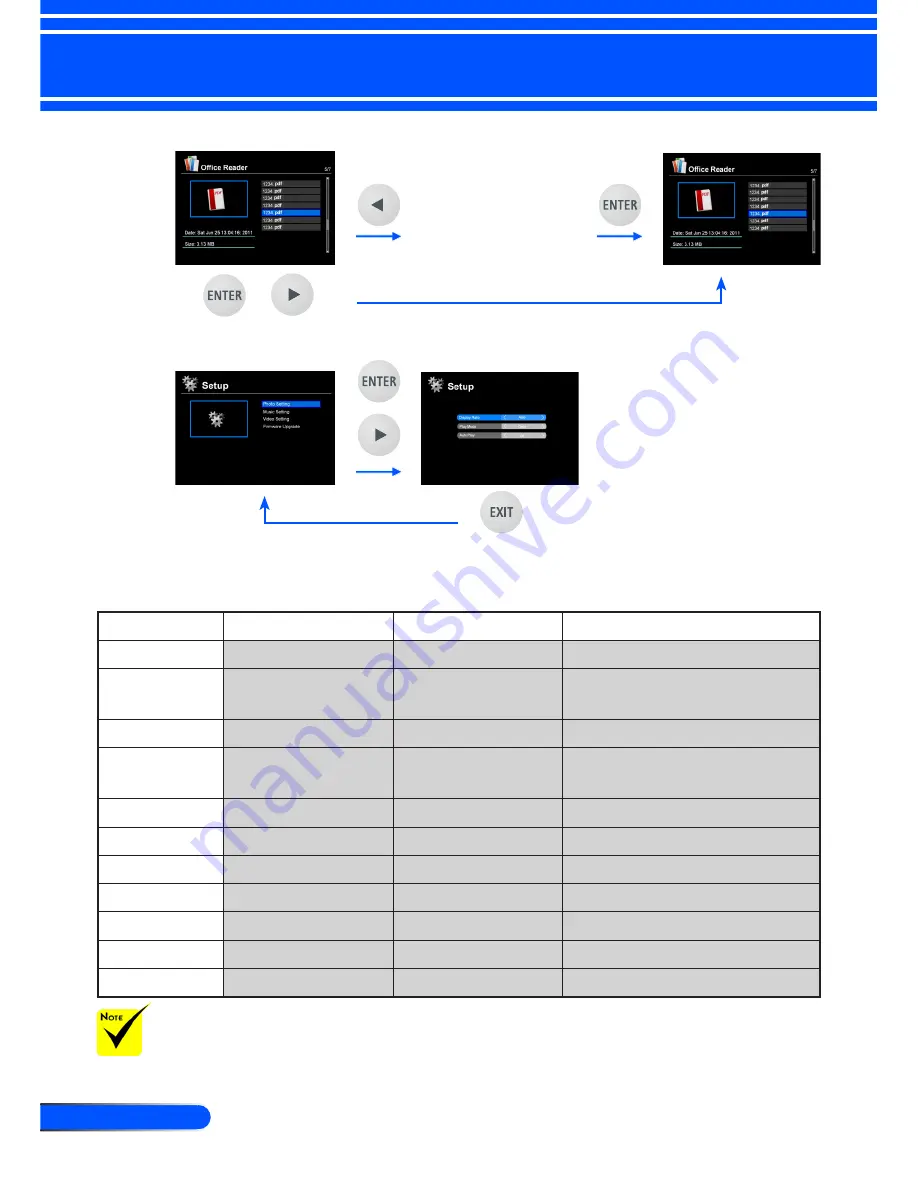
38
English ...
User Controls
Multimedia Menu Tree
Level 1
Level 2
Level 3
Level 4
Settings
Photo Setup
Display Ratio
Auto/Full
Slideshow Duration
5 sec./15 sec./30 sec./1 min./5 min./15
min.
Slideshow Repeat
On/Off
Slideshow Effect
Random/Snake/Partition/Erase/Blinds/
Lines/GridCross/Cross/Spiral/Rect/Off
Music Setup
Play Mode
Once/Repeat Once/Repeat/Random
Show Spectrum
On/Off
Auto Play
On/Off
Video Setup
Display Ratio
Auto/Orignal Size
Play Mode
Once/Repeat Once/Repeat/Random
Auto Play
On/Off
Firmware Upgrade
Yes/No
To upgrade the firmware, visit at: http://www.nec-display.com/dl/en/index.html
To check the version of your projector, from the menu, select [Options] -> [Information] -> [Software2
Version].
or
Office Reader
File list mode
or
Setup
















































