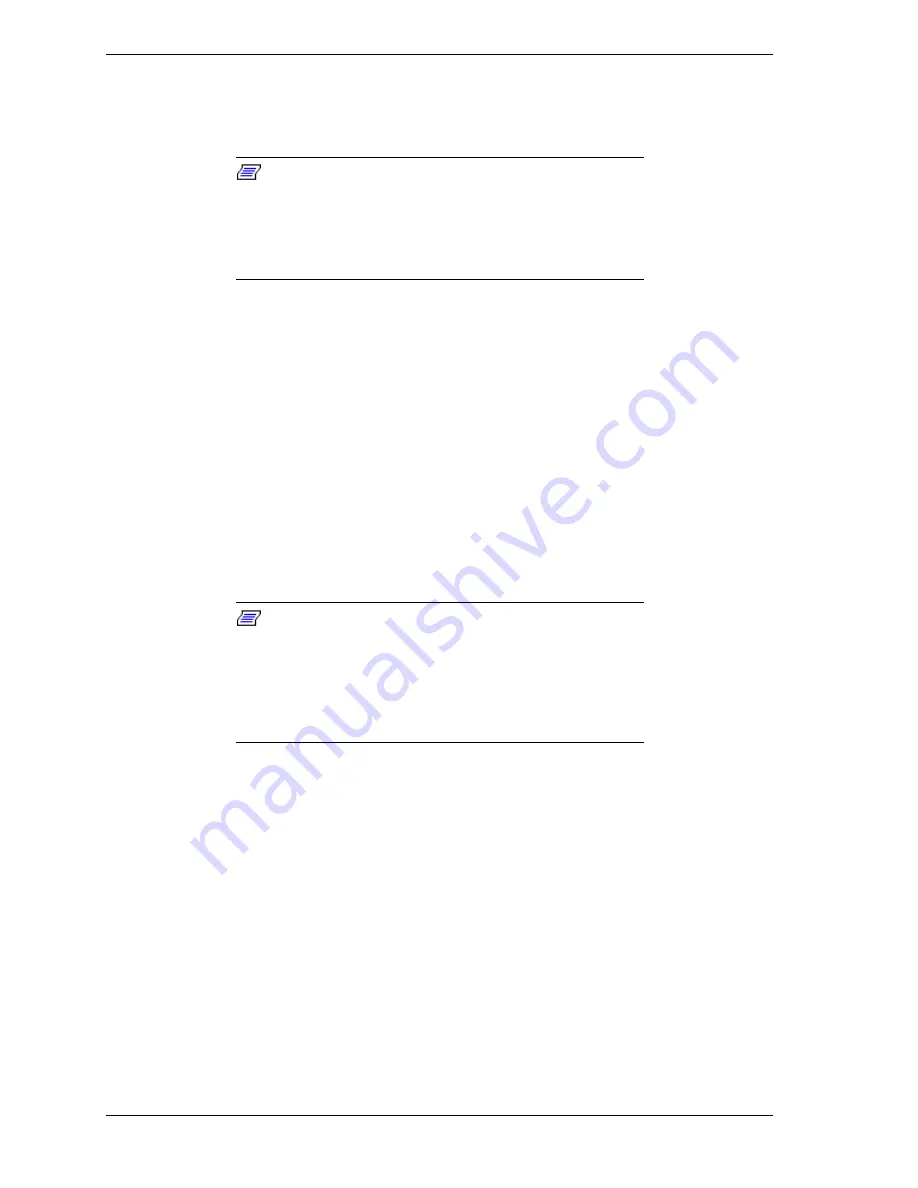
5-8 Installing and Configuring SCO UNIXWare 7.0
Installing UnixWare 7 Software
with the NEC SecuRAID 210 or 530 (Mylex AcceleRAID 250 or
1100) Disk Array Controller Installed
Note: This section assumes that you have properly
completed the hardware installation, SSU configuration, and
the drive array configuration. If you have not done so, please
refer to the corresponding documentation and complete the
hardware installation and configuration before trying to
proceed with driver installation.
Read the Release Notes (packaged with your operating system documentation)
before starting the installation.
Follow the UnixWare 7 installation instructions in the UnixWare 7 System
Installation Guide to install this operating system. Supplemental installation
instructions are found in the following sections. The UnixWare 7Installation
Guide includes an installation checklist to assist you in installing or upgrading to
UnixWare 7.
Installation of UnixWare 7 involves installation of a disk array driver for your
disk array system. The procedure basically follows the standard UnixWare 7
installation with some variations. During the installation, when prompted, insert
the UnixWare 7 driver diskette for the Disk Array Controller into the floppy
disk drive.
Note:
Before installing UnixWare 7, ensure that system
drive 0 (boot drive) has been configured for write-through
cache. If write-back cache has been configured, the
UnixWare 7 root file system may be corrupted at the
completion of the installation. After the installation is
completed, the system drive can be toggled to write-back
cache.
1.
Insert the Installation Diskette 1 into your diskette drive A and boot up your
system.
2.
At the first screen displayed, select the correct language.
Press ENTER.
3.
When requested, insert Installation Diskette 2.
Press ENTER.
4.
At the “Welcome” screen press F10 for a first time install.
5.
Select a correct “zone” (In USA, select Americas).
Press F10.
6.
Choose a language (In USA, select English for USA).
Press F10.
Summary of Contents for HX4500
Page 1: ...N e t w o r k O p e r a t i n g S y s t e m C o n f i g u r a t i o n G u i d e SERVER HX4500...
Page 2: ...xxx...
Page 3: ...N e t w o r k O p e r a t i n g S y s t e m C o n f i g u r a t i o n G u i d e Server HX4500...
Page 8: ...vi Contents xxxx...
Page 12: ......
Page 40: ......
Page 52: ......
Page 64: ......
Page 69: ...A Reconfiguring the DOS Partition...
Page 72: ......
Page 73: ...xx...
Page 74: ...456 00007 000...





























