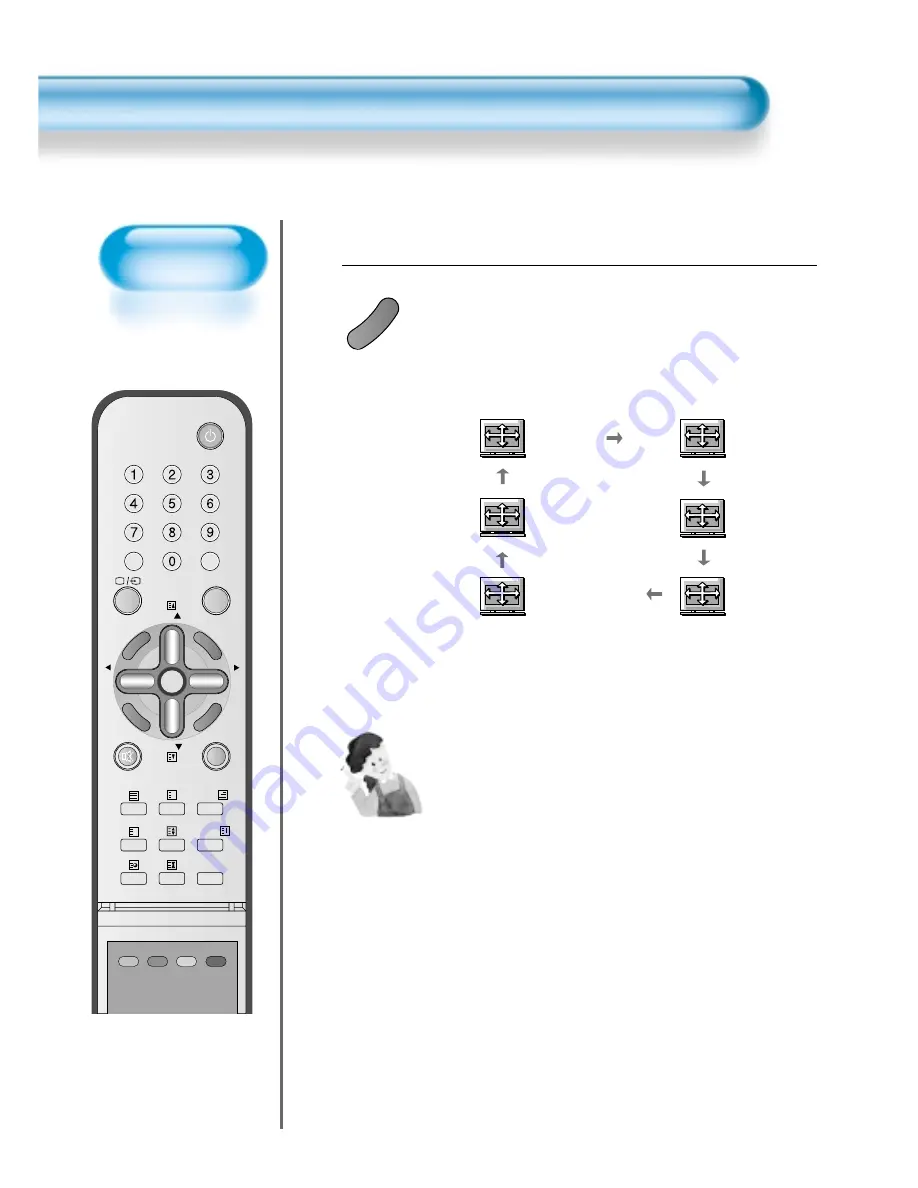
Adjusting with
Screen Size button
• You can adjust
screen size or
aspect ratio as
desired.
Adjusting Screen Size (Component, AV, TV)
44
RECALL
STILL
MULTIMEDIA
PR
PR
V
O
L
V
O
L
ZO
O
M
+
Z
O
O
M
-
MENU
P
R
E
V
PR
SC
RE
EN
S
IZ
E
SLEEP
PICT.
MODE
SOUND
MODE
I-II
X
?
Press the SCREEN SIZE Button.
• Each time you press the SCREEN SIZE button on the
Remote Control, a different SCREEN SIZE appears.
The sequence used is as follows:
• The current screen size will be displayed on the screen.
1
SC
RE
EN
S
IZ
E
Enlarge LBS
Auto
16:9
4:3
Enlarge LB
NOTES:
1) Displaying a picture in a 4:3 mode for a long time may cause
uneven use of the phosphor of the PDP. So avoid displaying
a picture in 4:3 screen size for a long time.
2) 16:9
: Theatre like 16:9 picture formats
4:3
: 4:3 picture formats like an Analog TV
Auto
: Displays pictures of original picture size.
Enlarge LB : Enlarges the screen as to fill the black part
above and below the picture.
Enlarge LBS : Enlarges the screen, and shifts up as to see
the subtitles in case you are watching video
with subtitles.
Panorama
: 16:9 picture formats with panorama effect
3) If the picture shows unclear image in the 480P component
input source, try to toggle the resolution from the DTV/DVD of
the Screen Mode.
4) Adjusting Screen Size for PC and DVI-D is on page 46-47.
Panorama
Summary of Contents for GV-4240NAS
Page 10: ......






























