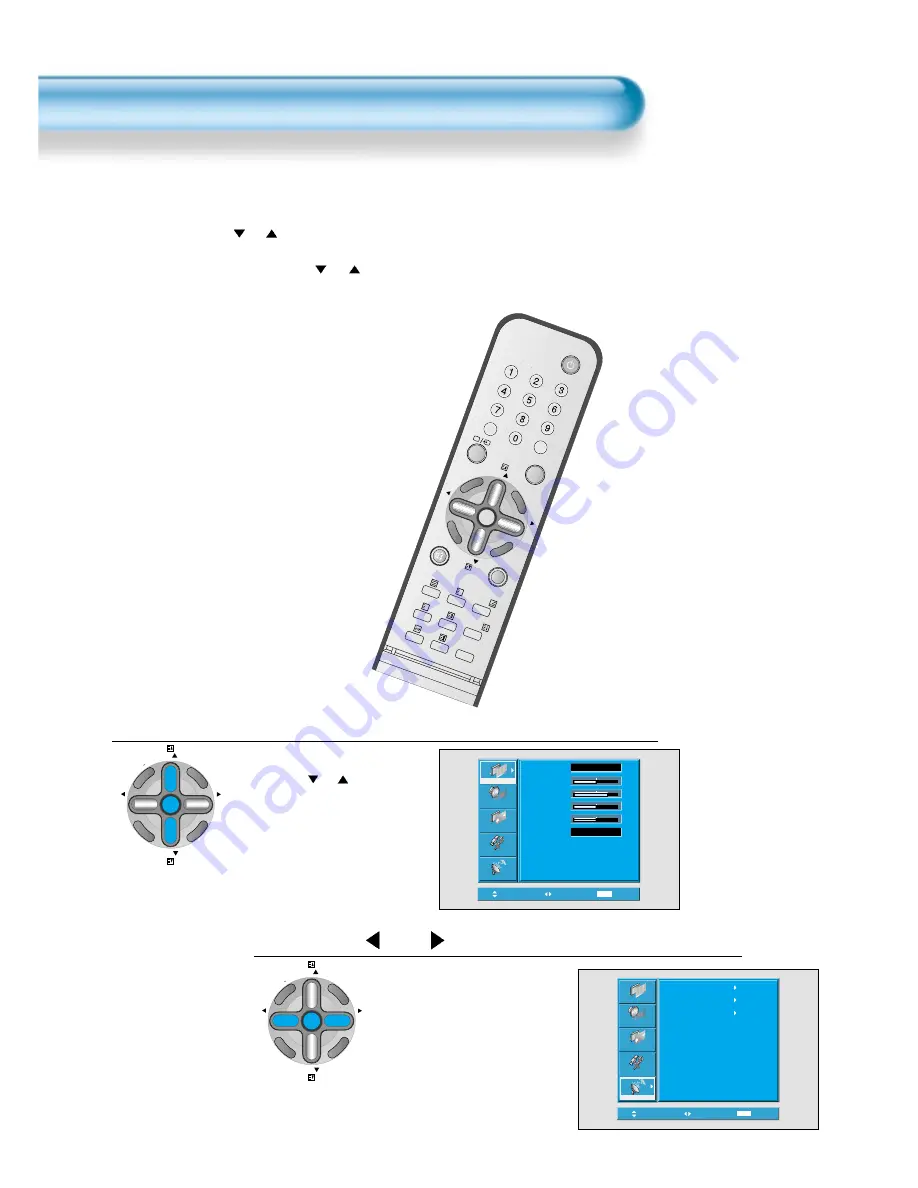
Install Program
18
RECALL
STILL
MUL
TIMEDIA
PR
PR
V
O
L
V
O
L
Z
O
O
M
+
ZO
OM
-
MENU
P
R
E
V
P
R
SCRE
EN
SI
ZE
SLEEP
PICT
.
MODE
SOUND
MODE
I-II
X
?
- This is the function for the TV to memorise the broadcasting channels. If the Auto Setup is done, you can simply
find out programs with “
PR
” buttons and so no need to select programs by pressing each program number.
- Up to 100 TV stations can be stored in this set by programme numbers (0 to 99). Once you have preset the
stations, you will be able to use the “
PR
” button or Number buttons to scan the stations you programmed.
Stations can be tuned using Auto Setup or Manual Setup.
Auto Setup
Press the “Menu” button.
PR
PR
V
O
L
V
O
L
ZO
O
M
+
Z
O
O
M
MENU
P
R
E
V
PR
SC
RE
EN
S
IZ
E
• The menu screen appears as
follows.
• Press the “
PR
” button and
select “Install”.
Press the “
VOL
” button.
1
Move
Select
MENU
Exit
Mode
Brightness
Contrast
Colour
Sharpness
Colour Temp.
Normal
Normal
32
48
32
32
Picture
Screen
Sound
Features
Install
Move
Select
MENU
Exit
Auto Setup
Edit
Manual Setup
Picture
Screen
Sound
Features
Install
2
PR
PR
V
O
L
V
O
L
ZO
O
M
+
Z
O
O
M
MENU
P
R
E
V
PR
SC
RE
EN
S
IZ
E
Summary of Contents for GV-4240NAS
Page 10: ......






























