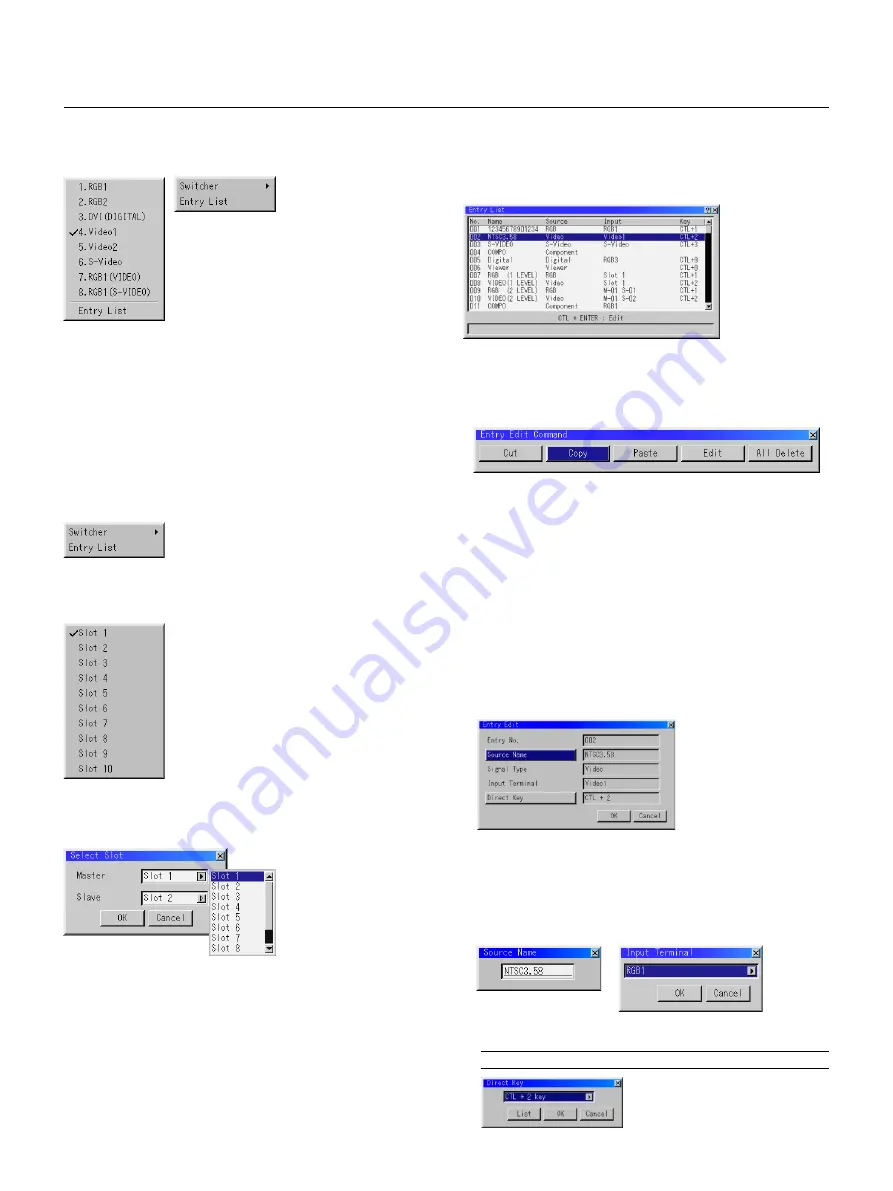
E – 41
Menu Descriptions & Functions
Source Select
Enables you to select a video source such as a VCR, DVD player, laser
disc player, computer or document camera depending on what is
connected to your inputs.
Press the up/down buttons on your remote control or the projector cabi-
net to highlight the menu for the item you want to project.
* RGB1,2
* DVI DIGITAL
* Video 1, 2
* S-Video
* RGB 1 (VIDEO)
* RGB 1 (S-VIDEO)
Swicher
You can select the slot number from 1 to 10 of the Switcher(s) ISS-
6020.
When using with a single Switcher ISS-6020:
Use the SELECT
▲
or
▼
button to select the desired slot number from
1 to 10 of the ISS-6020 Swicher and press ENTER.
When using with two or more Switcher ISS-6020:
Use the SELECT
▲
or
▼
button to select the master slot number from
1 to 10 and then the slave slot number from 1 to 10 on the Select Slot
menu. Select OK and press ENTER.
To close the window without storing the settings, select Cancel and
press ENTER.
Entry List
Displays the list of the entry signals. Use the
▲▼
buttons on your re-
mote control or the projector cabinet to select the signal and press the
ENTER button on the remote control or the projector cabinet to project
the image of the selected source.
* Cut Enables you to remove a selected signal from the list and place
it on the "clipboard" in the projector.
* Copy Enables you to copy a selected signal from the list and place
it on the "clipboard" in the projector.
* Paste Enables you to paste the signal placed on the "clipboard" to
any other line of the list. To do this, select "Paste" and then select the
line number you want to paste to. Last press ENTER.
* Edit Enables you to change source name or assign the direct key.
* All Delete This feature enables you to delete all the registered sig-
nals in the Entry List.
* The following buttons are not available for the currently projecting
signals:
1) The Cut and Paste buttons on the Entry Edit Command screen
2) The Input Terminal button on the Entry Edit screen
When complete, select OK and press ENTER. To exit without stor-
ing setting, select Cancel.
Select "Source Name" and press ENTER to display the Source Name
Edit window. You can change source name on this window.
Select "Input Terminal" and press ENTER to display the Input Terminal win-
dow. You can change input terminal on this window.
RGB1, RGB2 and DVI DIGITAL can be selected for RGB and Component
signals; Video 1/2, S-Video, RGB1 (VIDEO), RGB1 (S-VIDEO) and DVI DIGI-
TAL can be selected for Video and S-Video signals.
Entry Edit Command
You can edit the signal on the entry list.
To do so:
1. While pressing and holding CTL, press ENTER on the remote control to
display the Entry Edit Command window.
Select "Direct Key" and press ENTER to display the Direct Key window.
You can assign specific remote keys for direct signal input selection.
NOTE: Existing direct key settings are overwritten with new settings.
















































