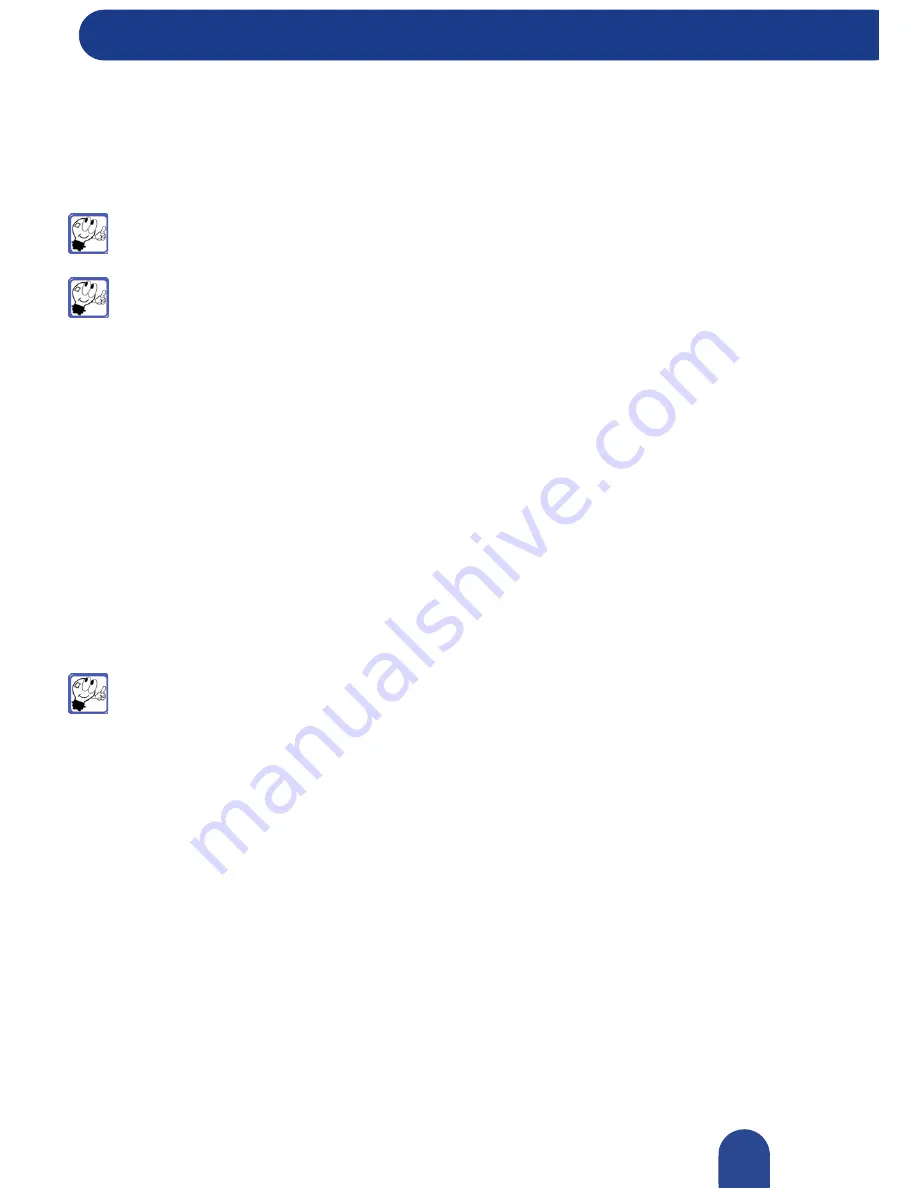
Discovering Your Computer
© 2007-2009, NEC Computers S.A.S. All rights reserved.
Connecting to a Wireless LAN
The WLAN (Wireless Local Area Network) technology uses radio waves to transmit data to a distance of
up to 30 meters (100 feet). It allows transmission of data between WLAN equipped devices such as
notebook or desktop computers, mobile phones, printers or many other accessories.
Note:
Wireless LAN equiped devices cannot communicate with devices equiped with
Bluetooth or 3G wireless devices.
Note:
According to the computer equipment, you can use simultaneously different wireless
technologies. For Example, you can receive e-mails through Wireless LAN connection and print a
document through your Bluetooth equipped printer.
Discovering Your Computer
Determining the Wireless Configuration Utility
Depending on the software installed on your computer, different wireless configuration utilities may
manage your network devices:
• Your wireless network card’s client utility:
• The Windows Vista
®
operating system
To determine which wireless configuration utility is managing your wireless network card:
In Windows Vista
®
:
1.
Click
Start
,
Connect
To
, then
Manage wireless networks
.
2.
Double-click a profile to open the wireless network properties screen.
Managing the Wireless Network Card Through Windows
®
Note:
Press the Wireless LAN button to activate the wireless LAN feature. Refer to
"Keyboard"
.
Connecting to a wireless network in Windows Vista
®
1.
Make sure that the Wireless LAN feature is enabled.
2.
Click on
Start
, select
Control Panel,
and click on
Network and Internet Connections
.
3.
Click on
Network and Sharing Center
.
4.
Click on
Connect to a network
on the left pane.
5.
Select the available network of your choice on the
Connect a network
window, and click on
Connect
.
Wireless LAN Regulations
Specific regulations apply when using wireless LAN products. Refer to
"802.11x Wireless LAN
Regulations"
.
48






























