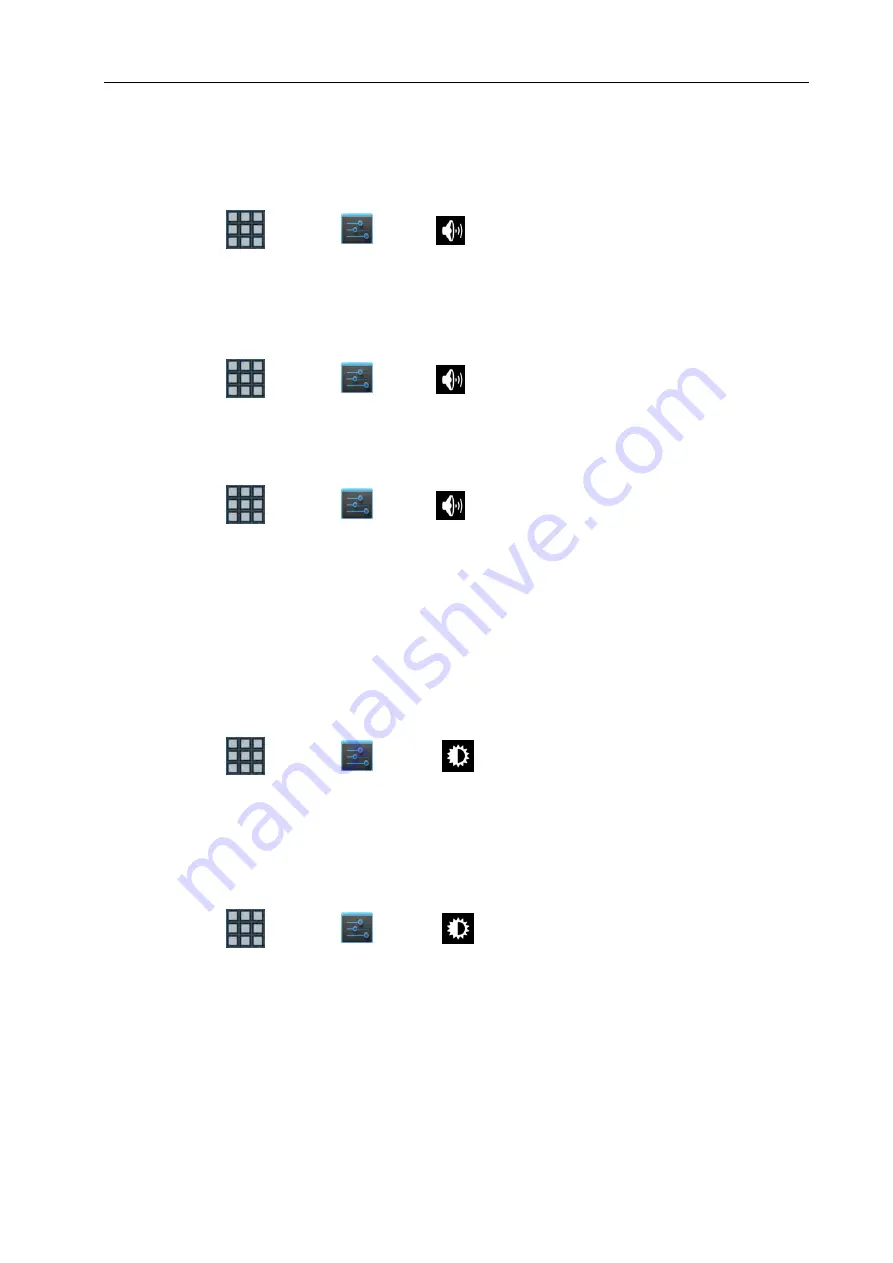
DECT G966 Handset Basic User Guide
© NEC Nederland B.V. 2014
All right are reserved. Reproduction in whole or in part is prohibited without the written consent of the copyright owner. All brand names and
product names in this document are trademarks or registered trademarks of their respective companies.
|85
Ring unknown for calls originating from an unknown caller
Custom ring melodies can also be used from either phone storage or the microSD card using ES File
Explorer.
1.
Tap
Apps
> Settings
> Sound
> Phone ringtone.
2.
Tap the required call type
Internal Call
,
External Call
,
Unknown Call
.
3.
Tap either Android System to select one of the available ring melodies or ES File Explorer to
locate a ring melody on either the phone storage or microSD card.
6.2.4 Setting notification ringtone
1.
Tap
Apps
> Settings
> Sound
> Notification tones.
2.
Select and tap a ringtone for notifications.
3.
Tap
OK
.
6.2.5 Setting feedback options
1.
Tap
Apps
> Settings
> Sound
2.
Tap
Touch sounds
if you want to play sound when making selection on the screen.
3.
Tap
Screen lock sounds
if you want to play sound when locking and unlocking the screen.
4.
Tap
Vibrate on touch
if you want the G966 to vibrate when you tap soft keys. It is selected
by default.
6.3 Display
6.3.1 Setting brightness
1.
Tap
Apps
> Settings
> Display
> Brightness.
2.
Drag the pointer to the right to increase the brightness. Drag it to the left to decrease the
brightness. Tap
Automatic brightness
if you want the G966 to adjust brightness
automatically.
3.
Tap
OK
.
6.3.2 Wallpaper
1.
Tap
Apps
> Settings
> Display
> Wallpaper.
2.
Tap
Gallery
,
Live Wallpapers
, or
Wallpapers
.
3.
Select an image you want to use as wallpaper and tap
Set wallpaper
.
Note: When you set the wallpaper with Live wallpapers the battery drains faster than when
setting with photos






























