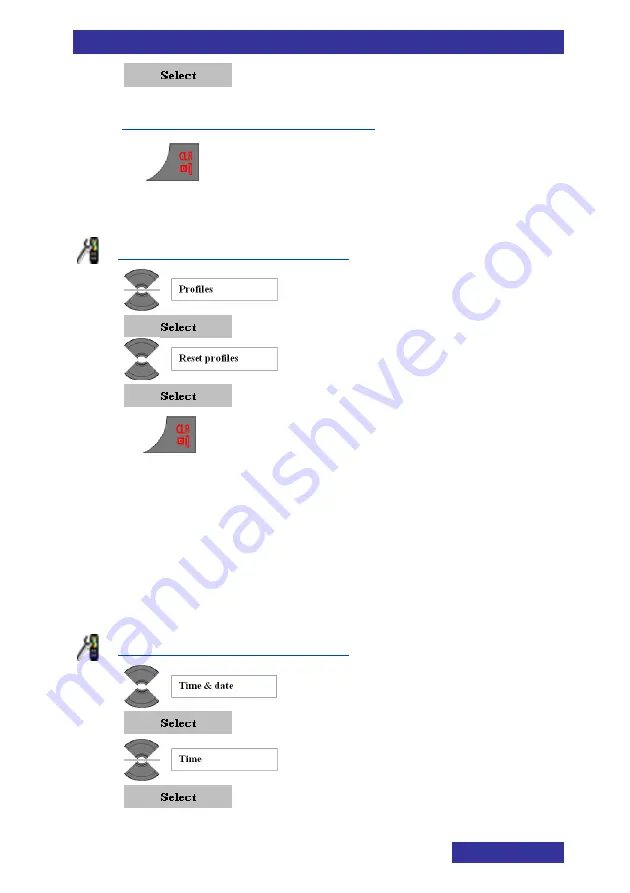
Telephone settings
79
6.
7.
Make the necessary changes like in
Sounds & Alerts settings (page 87)
8.
[
]
n
Resetting profiles to factory settings
Open the General settings menu
1.
2.
3.
4.
5.
[
]
n
Setting the time and date
Note:
If your communication system provides the date and time,
then setting the date and time has only a temporary effect and
will, in due time, revert to the by the system provided time and
date.
Setting the time
Open the General settings menu
1.
2.
3.
4.
Summary of Contents for G355
Page 1: ...Business Mobility IP DECT DECT G355 G955 and I755 Handsets Basic User Guide...
Page 31: ...General functions 31 Unlocking 1 2...
Page 37: ...Call features 37 Shuttle the call To alternate between the two parties before transfer 1...
Page 51: ...Contacts 51 4 Optional step s 5 Enter edit Number 6 Optional step s 7 Enter edit Name 8 7 n...
Page 74: ...Additional features 74 13 n Turning off a recurrent alarm 1 2 3 4 5 6 7 8 9 n...
Page 98: ...Telephone settings 98 4 5 n...
Page 119: ...Handset accessories 119 Figure 14 Using plastic tool Figure 15 Installed swivel belt clip...
















































