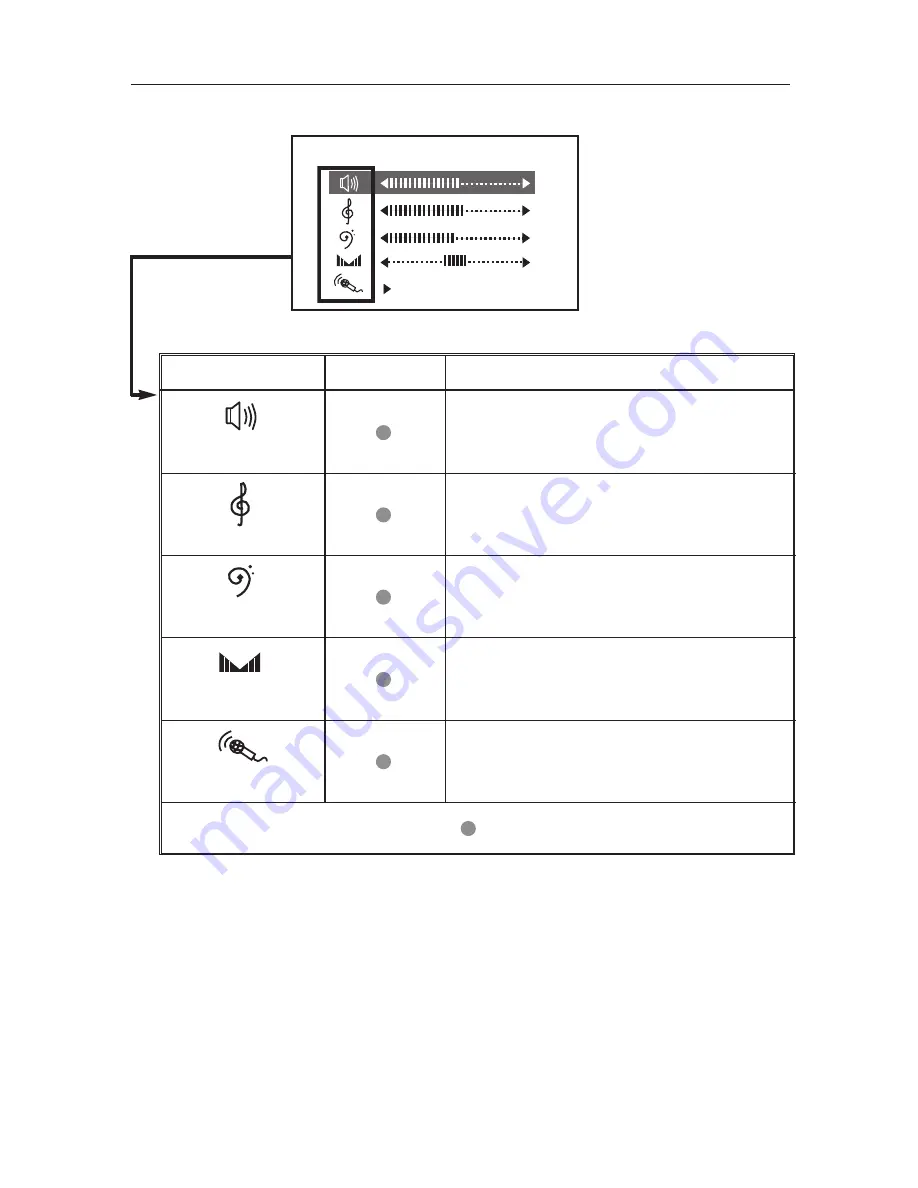
70
VOLUME
ON
VOLUME
TREBLE
BASS
BALANCE
MICROPHONE
Augmente ou réduit le volume sonore.
Augmente ou réduit le volume des
fréquences aiguës.
Augmente ou réduit le volume des basses
fréquences.
Modifie les niveaux sonores des haut-
parleurs droit et gauche.
Active ou désactive le microphone.
: Réglable
Menu principal
Description
Utilisation des fonctions audio
- suite











































