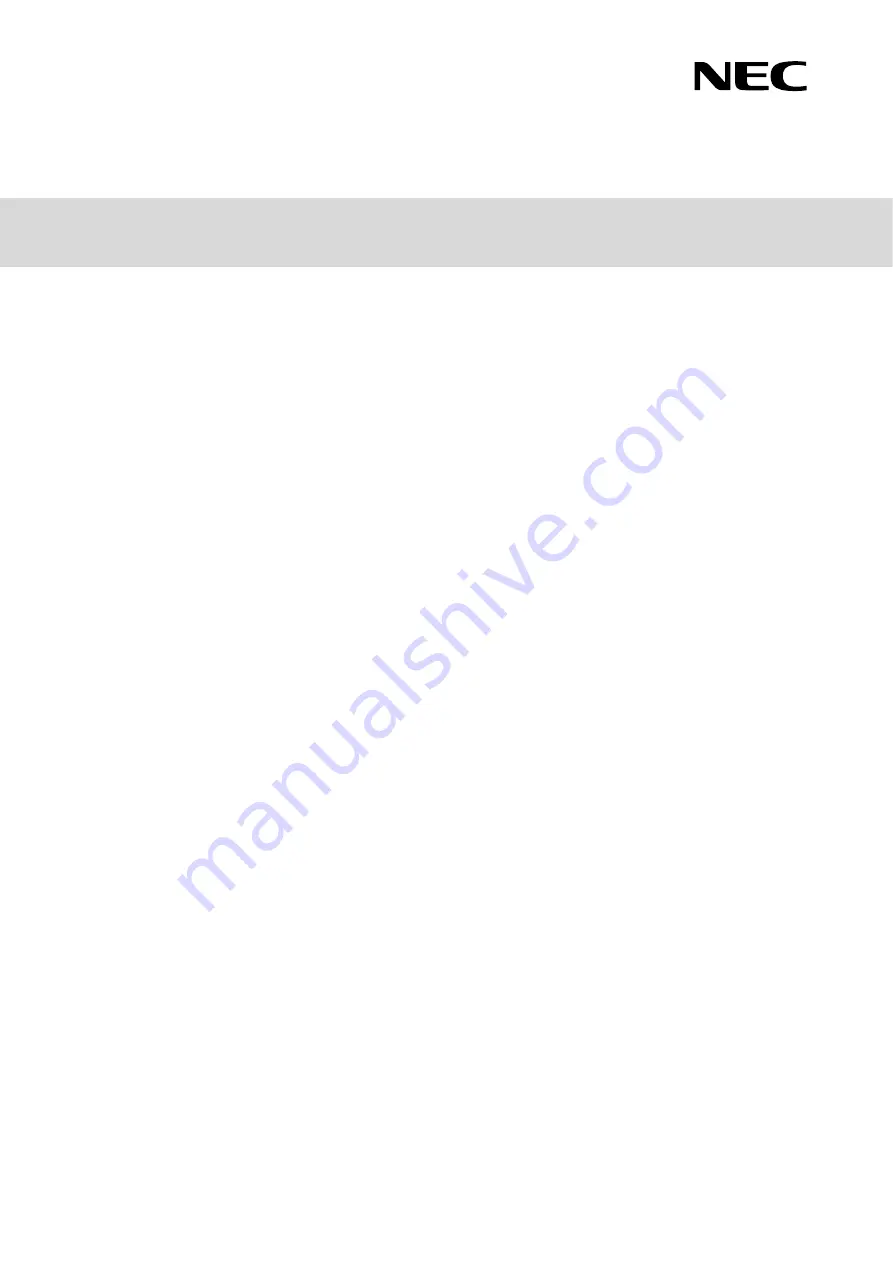
30.104.01-101.02
July 2019
© NEC Corporation 2019
Chapter 1 General Description
Chapter 2 Preparations
Chapter 3 Setup
Chapter 4 Appendix
Express5800/R310g-E4
Express5800/R320g-E4
Express5800/R320g-M4
EXP320T, EXP320V
User’s Guide
NEC Express Server
Express5800 Series

















