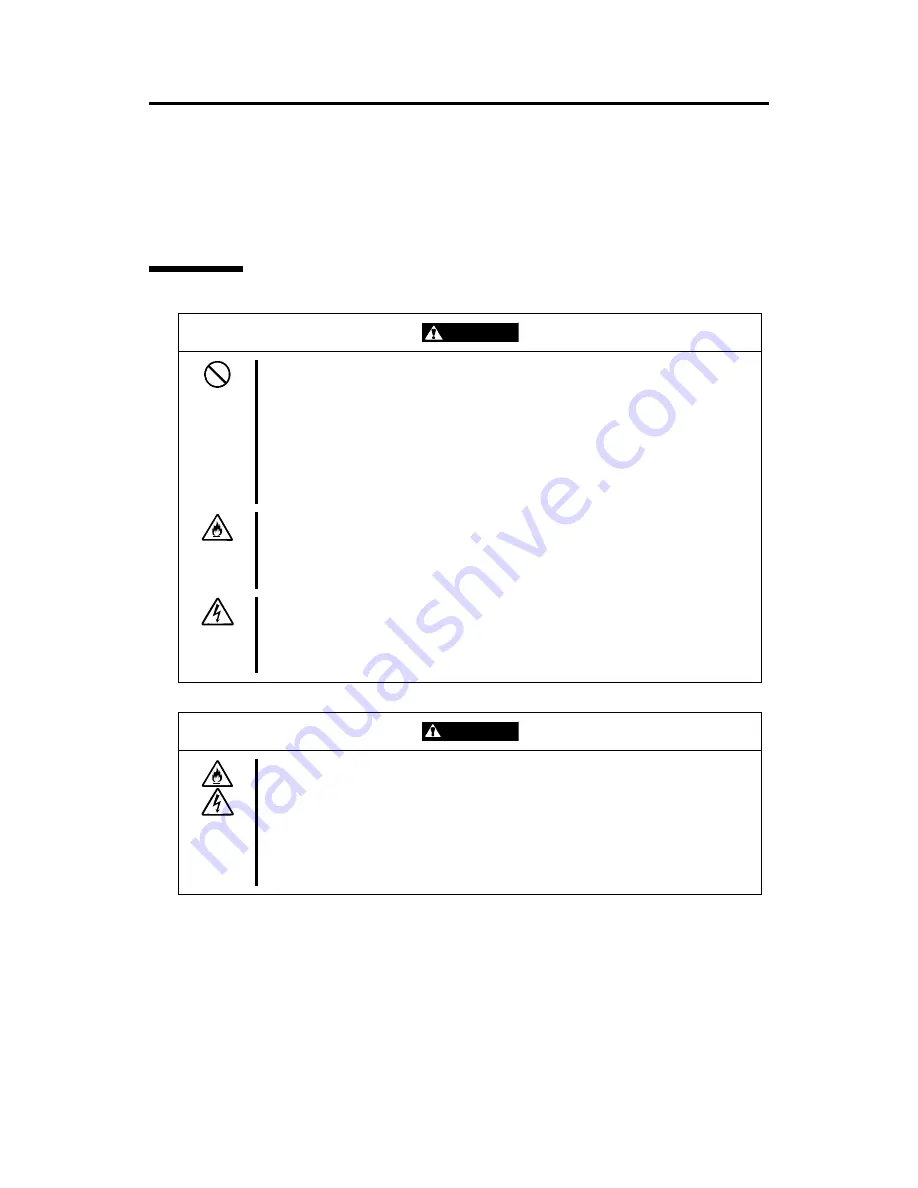
1-2 Notes on Using the Server
SAFETY NOTES
This section provides notes on using the NEC Express server safely. Read this section carefully
to ensure proper and safe use of the server. For symbols, see "SAFETY INDICATIONS"
provided earlier.
General
WARNING
Do not use the NEC Express server for services involving human lives or
equiring high reliability.
r
The NEC Express server is not intended to be used with or control facilities or
devices concerning human lives, including medical devices, nuclear facilities
and devices, aeronautics and space devices, transportation facilities and
devices; and facilities and devices requiring high reliability. NEC assumes no
liability for any accident resulting in personal injury, death, or property damage
f the NEC Express server has been used in the above conditions.
i
Do not use the NEC Express server if any smoke, odor, or noise is present.
If smoke, odor, or noise is present, immediately turn off the POWER switch
and disconnect the power plug from the outlet, then contact your sales agent.
sing the server in such conditions may cause a fire.
U
Keep needles or metal objects away from the NEC Express server.
Do not insert needles or metal objects into ventilation holes in the NEC
Express server or openings in the floppy disk or CD-ROM drive. Doing so
ay cause an electric shock.
m
CAUTION
Keep water or foreign matter away from the NEC Express server.
Do not let any form of liquid (water etc.) or foreign matter (e.g., pins or paper
clips) enter the NEC Express server. Failure to follow this warning may
cause an electric shock, a fire, or a failure of the server. When such things
accidentally enter the server, immediately turn off the power and disconnect
the power plug from the outlet. Do not disassemble the server. Contact
your sales agent.
Summary of Contents for Express 120Mf
Page 1: ... EXPRESS5800 120Mf S e r v i c e G u i d e ...
Page 2: ......
Page 23: ...3 3 Unit Configuration ...
Page 24: ...3 4 Unit Configuration CABLE CONNECTION LIST ...
Page 36: ...4 12 Troubleshooting ...
Page 38: ...5 2 Preventive Maintenance ...
Page 62: ...6 24 Installing Optional Internal Devices ...
Page 66: ...8 2 Notes ...
Page 67: ...xx ...
Page 68: ... ...









































