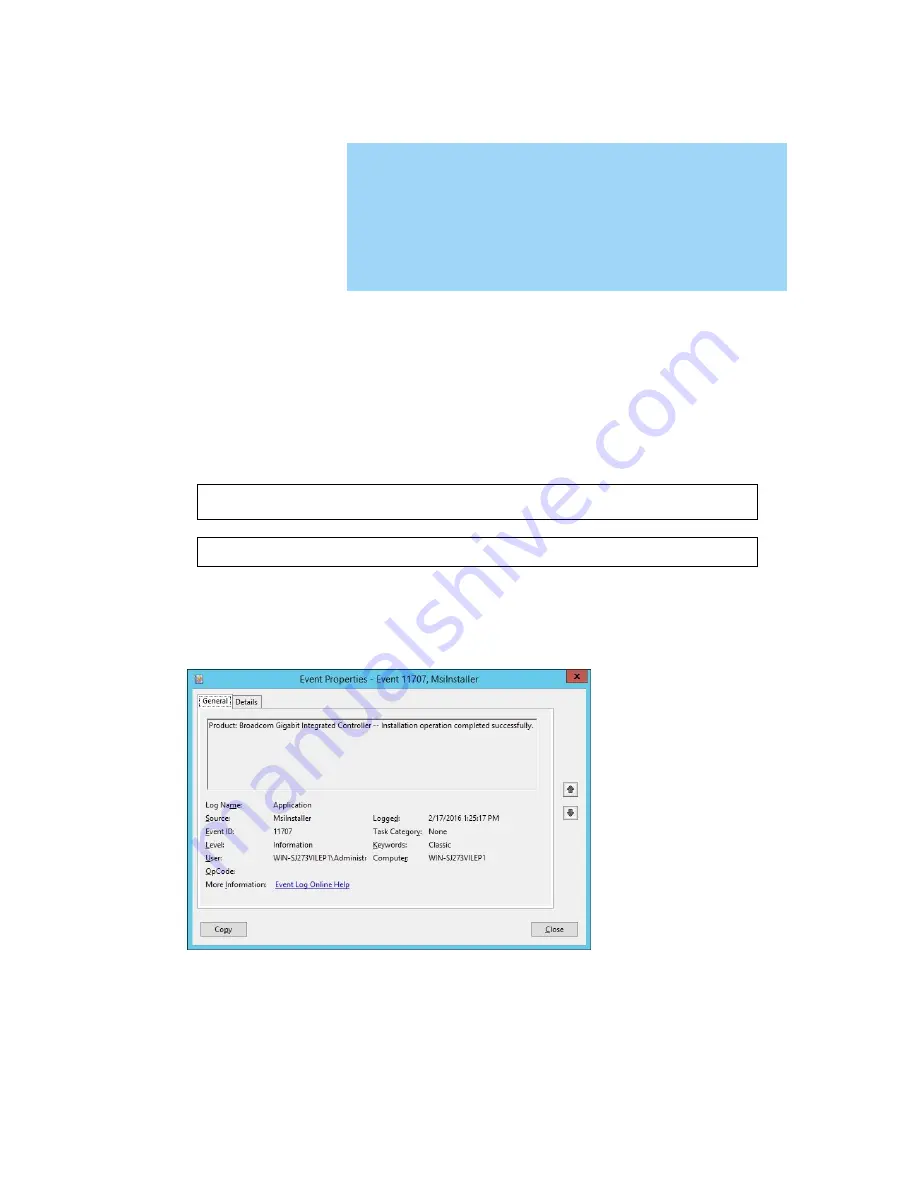
- 22 -
August
2016
855-911221-105-A
Rollback procedure of LAN driver
6.
Important
・
Sign in the system from local console by administrator account for executing
the operation below.
・
If necessary, execute [3.5 Stop the WSFC node service] and [3.6 Stop the
EXPRESSCLUSTER service] in advance.
・
If you use Hyper-V and not use WSFC or EXPRESSCLUSTER, shut down all
the Guest OS and release the setting of auto boot up before the rollback of
LAN driver.
・
After rollback, execute [5 After LAN driver install] and reset the network
setting.
6.1. Old LAN driver installation
1. If the attached DVD of EXPRESSBUILDER is used for recovery, insert the DVD in the optical
device.
2. Open command prompt as administrator. Move the current path to the stored path of target
driver by cd command by referring to
Stored path
in [8.2 List of stored path of recovery
driver].
* The command example is written below when target device is A2040b and target OS is
Windows Server 2012.
cd /d <DVD drive letter>:\002\win\winnt\ws2012\b57nd60a\bcom\ws2012\lan\bco
m\drvinst\156a0401\x64
3. Run the following command and press <Enter> key to start the installation.
setup /s /v"/qn DOWNGRADE=Y"
4. Open Event Viewer and confirm that the following event is logged in the application log.
Close the Event Viewer and command prompt and then restart the system.
* If the following event is displayed, wait until it is logged.
* After the installation is completed, there may be some cases that the system is restarted
automatically.
In that case, also confirm that the following event is logged after the system is restarted.
5. After the system is restarted, confirm that the version of the installed driver is the one before
update by following [3.2 Confirmation of LAN driver version].
6. After the confirmation, please perform [5 After LAN driver install].



































