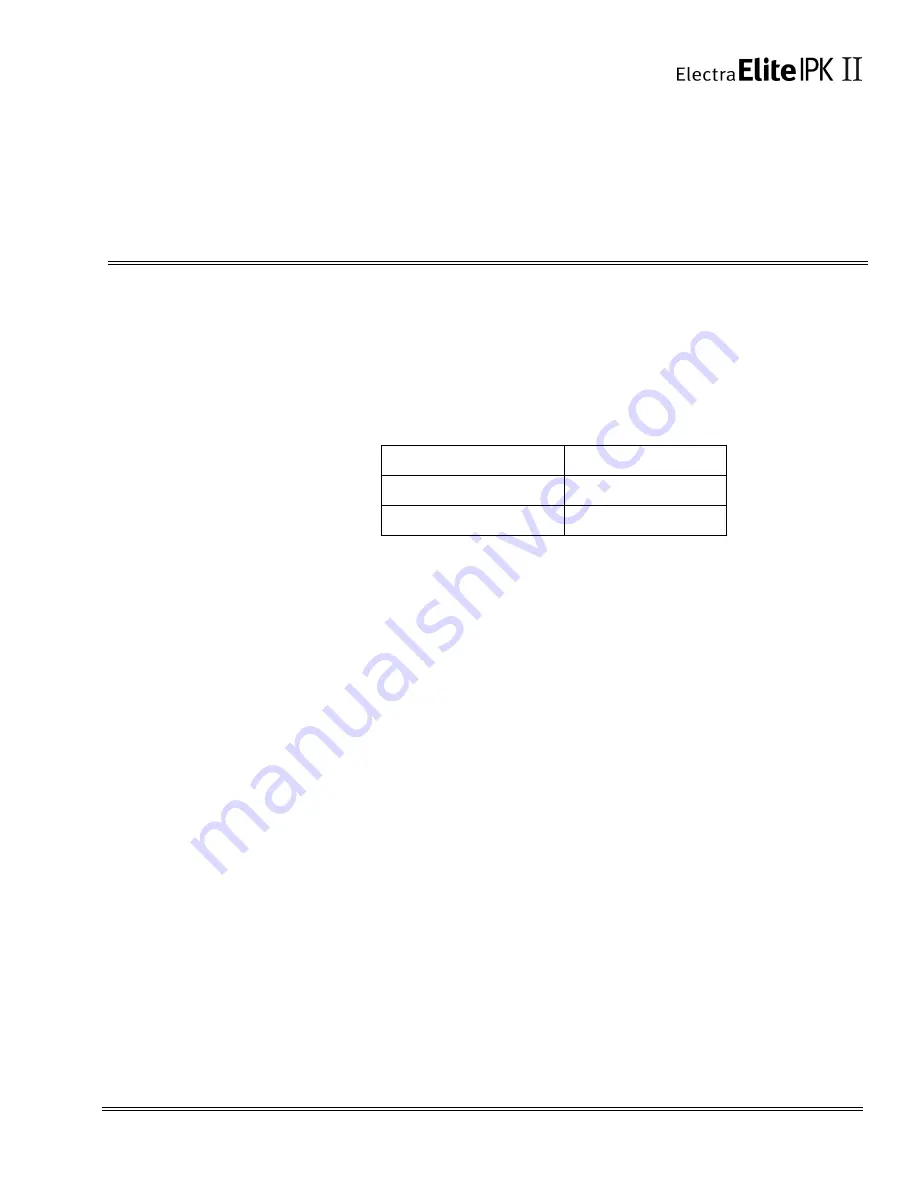
Multimedia Conference Bridge Installation Manual
3 - 1
___________________________________________________________________________________
___________________________________________________________________________________
Chapter 3
CNF(16)-U20 ETU Configuration
S
ECTION
1
C
ONFIGURING
THE
CNF(16)-U20 ETU
When installed for the first time, the CNF(16)-U20 ETU comes up with the factory
default parameters shown in
Table 3-1 Network Settings for TCP/IP Addressing
.
In this configuration, the ETU cannot run in every environment. Therefore, its
parameters must be defined again before it can work in your environment. The
required parameters can be set using your web browser and connecting to default IP
address 192.168.1.100 in the browser navigation address bar.
Internet Explorer 6.0 or higher is recommended.
S
ECTION
2
C
ONFIGURING
THE
PC
After the Multilmedia Conference Bridge is installed in the KSU, the PC that is
communicating with the CNF(16)-U20 ETU must be configured to recognize the CNF
ETU. The PC and CNF ETU must be connected using a straight ethernet cable,
crossover cable, and/or a small hub. To ensure proper communication between the
PC and the CNF ETU, they must be attached to the same network.
To configure the PC:
1.
Press Start and select Control Panel from the menu.
Windows XP Professional operating system is used in this example. When using
a different Windows operating system, the screens may look slightly different.
Table 3-1 Network Settings for TCP/IP Addressing
IP Address
192.168.1.100
Subnet Mask
255.255.255.0
Default Gateway
0.0.0.0
Summary of Contents for ELECTRA ELITE IPK II
Page 2: ......
Page 3: ...MULTIMEDIA CONFERENCE BRIDGE INSTALLATION MANUAL INT 1071 IPK II DOCUMENT REVISION 1A ...
Page 4: ......
Page 6: ......
Page 71: ......






























