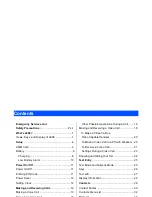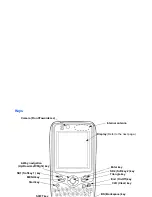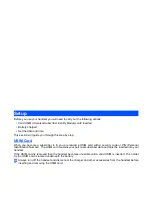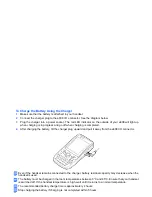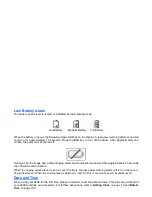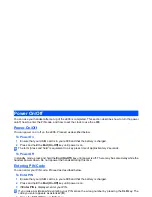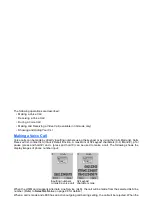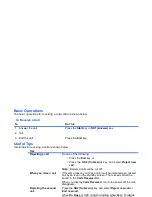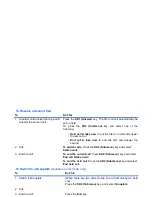What’s e808?
-3-
Display
Battery level
Vibrate on
Call diverting
Voice message
Email/Multimedia message/Text message
Signal strength
2G/3G roaming mode
Packet switched connect
Circuit switched connect
USB connect
Multitask
SK1 key
SK2 key
4-Way navigation (Up/Down/Left/Right)*
Enter key**
Profile *
Missed call/
Date
Local time
Remote time
Operator name
Area setting mode
** The 4-Way navigation indicator and the
Enter
key indicator are replaced with
(shutter icon)
or
(yellow: dial lock indicator, red: keyboard lock indicator) that indicates whether the video
capture or image capture function is on or a dial/keyboard lock function is on.
Schedule or Alarm on
Service provider name
* Profile indicates the following handset operation modes: normal, meeting, pocket, and car. Pressing
and holding the
✱
key will allow you to set a profile. (Refer to Profile on page 99.)
Summary of Contents for e808y
Page 1: ...e808Y product manual e808Y product manual ...
Page 158: ......