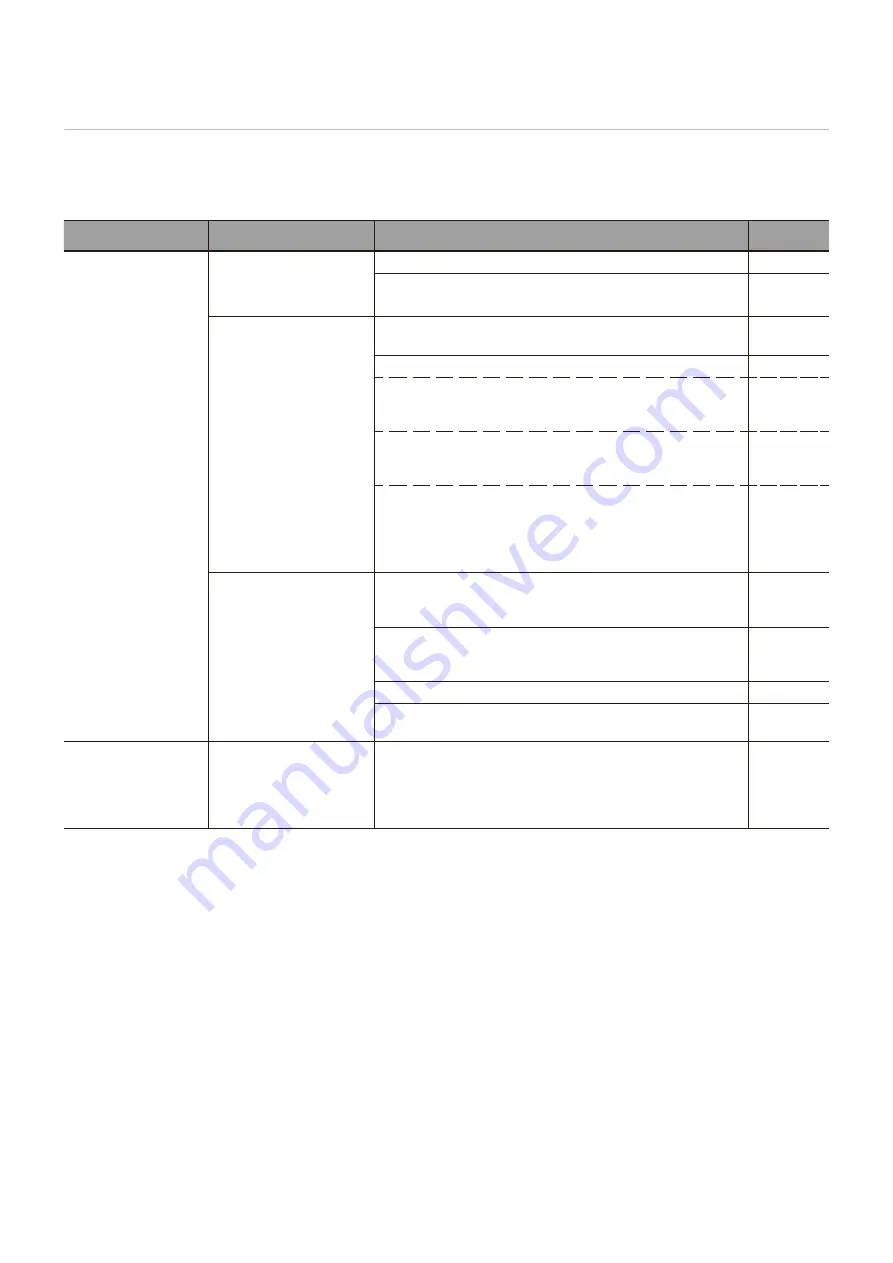
English - 58
When a problem occurs with the monitor...
In such a case, refer to the following.
Nothing is displayed...
Symptom
Condition
Cause and solution
Reference
Nothing is displayed
on the screen.
The power indicator is off
In the OSD menu, [Setup]
-> [Other Settings] -> [LED
Indicator] is set to [On]
Check that the power cord is properly connected.
P.11
Use another device to check that power is correctly supplied
to the outlet.
The power indicator is lit
blue
A terminal to which no signal is input may be selected. Press
the input switch button to select a different input terminal.
P.21
Display the OSD menu and check the following settings.
P.38
● If the OSD menu does not appear, the monitor may
malfunction.
Contact your supplier.
● If the OSD menu is displayed properly, the monitor is
not malfunctioning. Adjust [Backlight / Brightness] and
[Contrast] in the [Video] settings.
P.74
● If the image is not displayed after adjusting [Backlight /
Brightness] and [Contrast] in the OSD menu, check that
the connected device operates correctly. If the monitor is
connected to a computer, check the frequency, resolution,
and type of output signal on the computer.
P.26
The power indicator is lit
a color other than blue or
is flashing.
The power management function may be functioning. Press
any button on the keyboard, move the mouse, or press the
POWER button on the power cable or the remote control.
P.23,
P.33
Check that the signal cable is correctly connected to the
input and output terminals of the monitor and the connected
device.
P.25
Check that the power adaptor is properly connected.
P.26
Check that the connected computer or video device is turned
on.
The image on the
screen disappeared.
The screen, on which
the image was correctly
displayed, turned black,
started to blink, or did not
display anything.*
The LCD panel needs to be replaced. Contact your supplier.
* The lifespan of the backlight used in the monitor may end.
















































