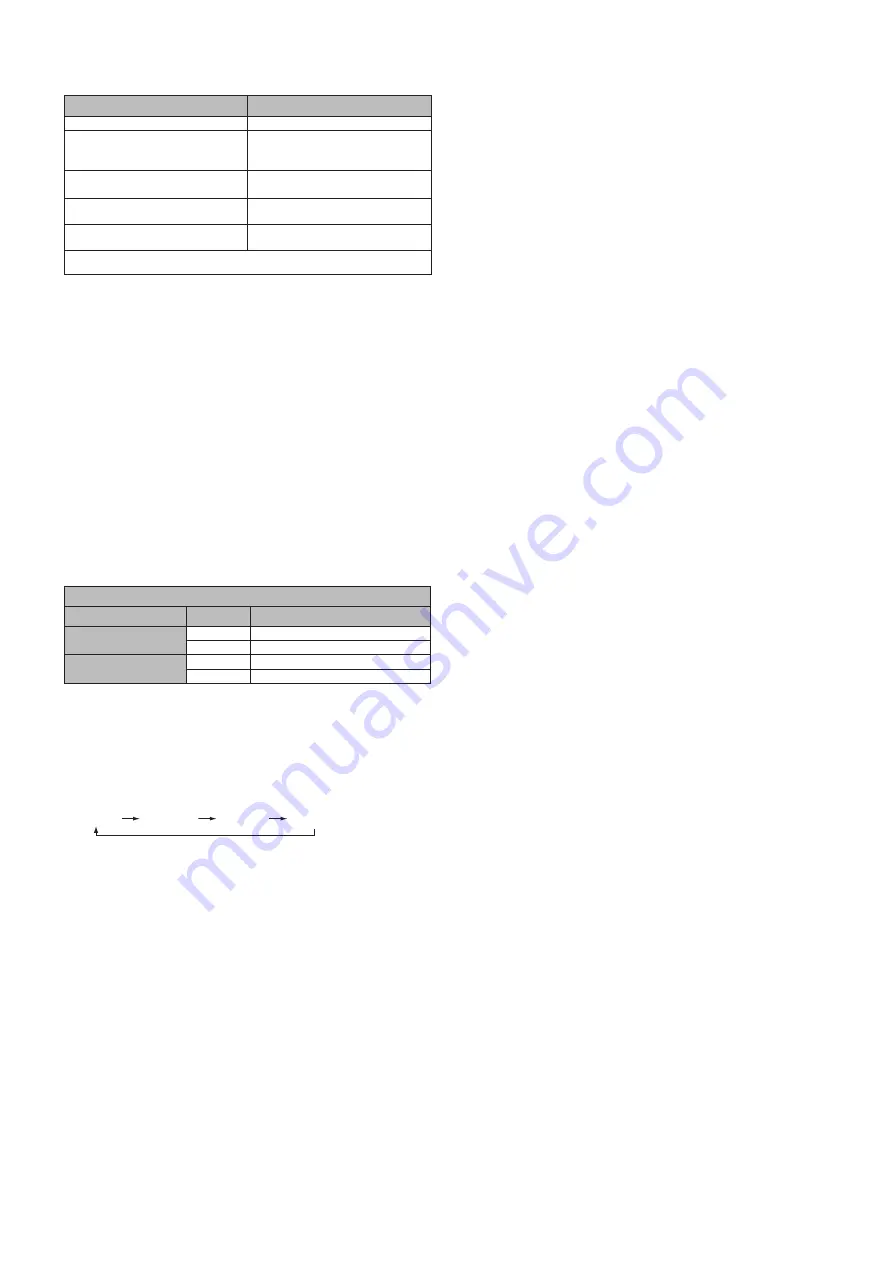
English-16
Power Indicator
Mode
Status Indicator Light
Power ON
Green*
1
Power OFF and Power Save “AUTO
STANDBY”
Power consumption under 0.5 W*
1
*
2
Red
Power Save “Power Save”
Power consumption under 0.5 W*
1
*
2
Amber
Power Standby when “Scheduler”
enabled
Green and Amber blink alternately
Diagnosis (Detecting failure)
Red Blinking
(See
Troubleshooting page 22)
*1 Without any option, with factory settings.
*2 VGA input only.
Using Power Management
The LCD monitor follows the VESA approved DPM Display Power Management function.
The power management function is an energy saving function that automatically reduces the power consumption of the display
when the keyboard or the mouse has not been used for a fixed period.
The power management feature on your new display has been set to the “Power Save” mode. This allows your display to enter
a Power Saving Mode when no signal is applied. This could potentially increase the life and decrease the power consumption of
the display.
NOTE:
Depending on the computer and display card used, this function may not operate.
NOTE:
The monitor automatically goes into OFF at the preset time period after signal is lost.
Picture Aspect
You can set the aspect ratio of the screen by selecting an item for Aspect Ratio (OSD Menu) or by using the ASPECT button on the remote
control. Select [4:3], [16:9], [Zoom], [Cinema], or [Dot by Dot]. When Over Scan is set to Off, you can select [4:3], [16:9], or [Dot by Dot].
Aspect Ratio Menu
Input Source
Over Scan
Aspect Ratio
HDMI1/HDMI2/HDMI3
PC
Off
4:3, 16:9, Dot by Dot
Auto
4:3, 16:9, Zoom, Cinema, Dot by Dot
Media video
Off
4:3, 16:9, Dot by Dot
Auto
4:3, 16:9, Zoom, Dot by Dot
Information OSD
The Information OSD provides information such as: Input Source, Picture Size, etc.
Press the INFO button on the remote to bring up the Information OSD.
Picture Mode
Standard
Dynamic
Cinema
Custom













































