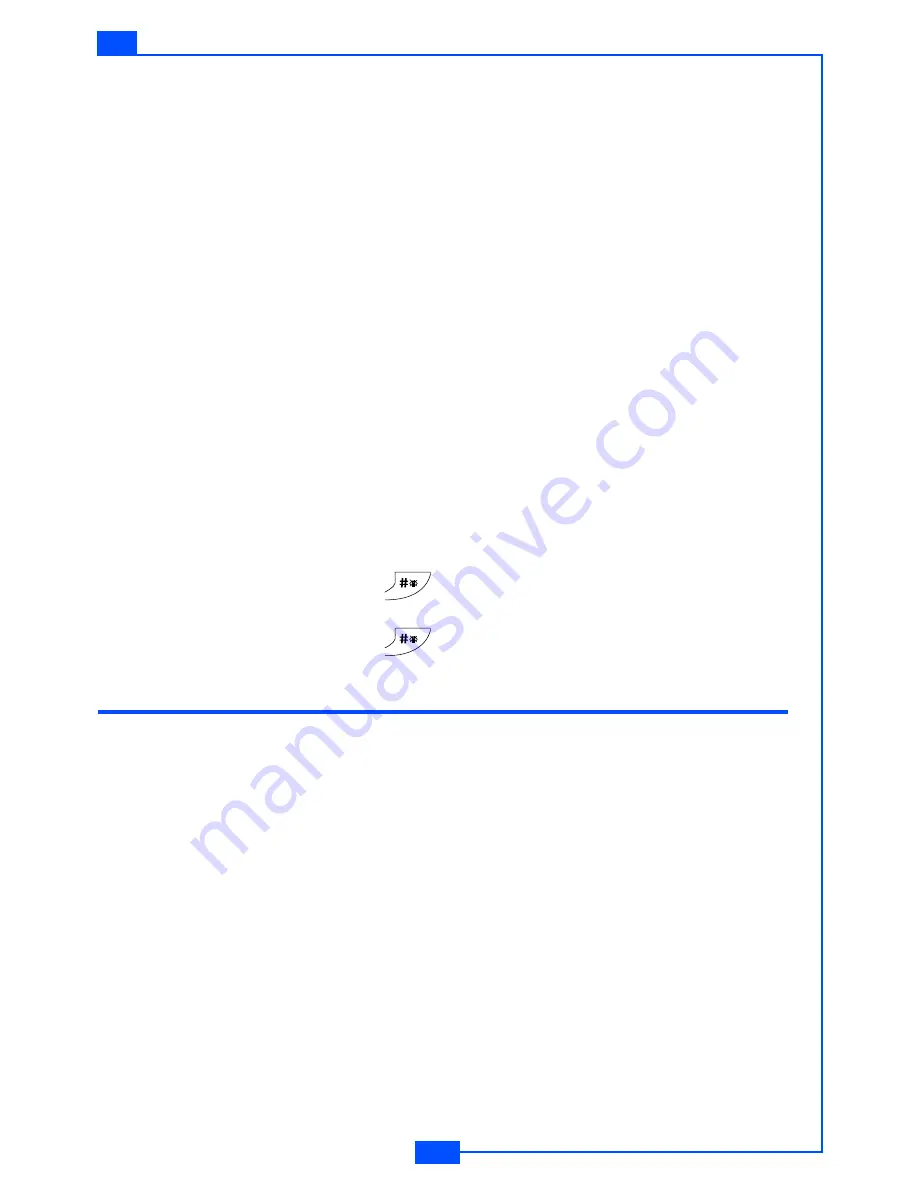
41
e122
MENU STRUCTURE
To activate a Profile
1. In standby mode, press
Menu
. Select
Profile
.
2. Choose a profile and press
Select
.
3. Select
Activate
.
To edit a Profile
You can personalise the profile settings:
1. In the
Profile
menu, select a profile.
2. Select
Personalize
.
Your can personalise the following options:
• Ring or vibrate
• Incoming
• Message
• Ring volume
• Key tone
Note:
Press and hold the
key when in standby to activate Silent
mode. Silent mode overrides any profile currently activated.
Press and hold the
key again to turn Silent mode OFF.
Accessories
Calendar
In the calendar you can add notes for things such as meetings,
birthdays and reminders. The phone sounds an alarm tone when the
set date and time arrives.
To add a note and reminder in the Calendar
1. In standby mode, press
Menu
. Select
Accessories
.
2. Select
Calendar
.
3. Choose a day and press
Option
. Select
Make a note
.
4. Key in the note and press
Option
and then
Save.
Confirm the
date and time.
5. Select
Reminder
. A dialog confirming the note has been saved is
displayed.

























