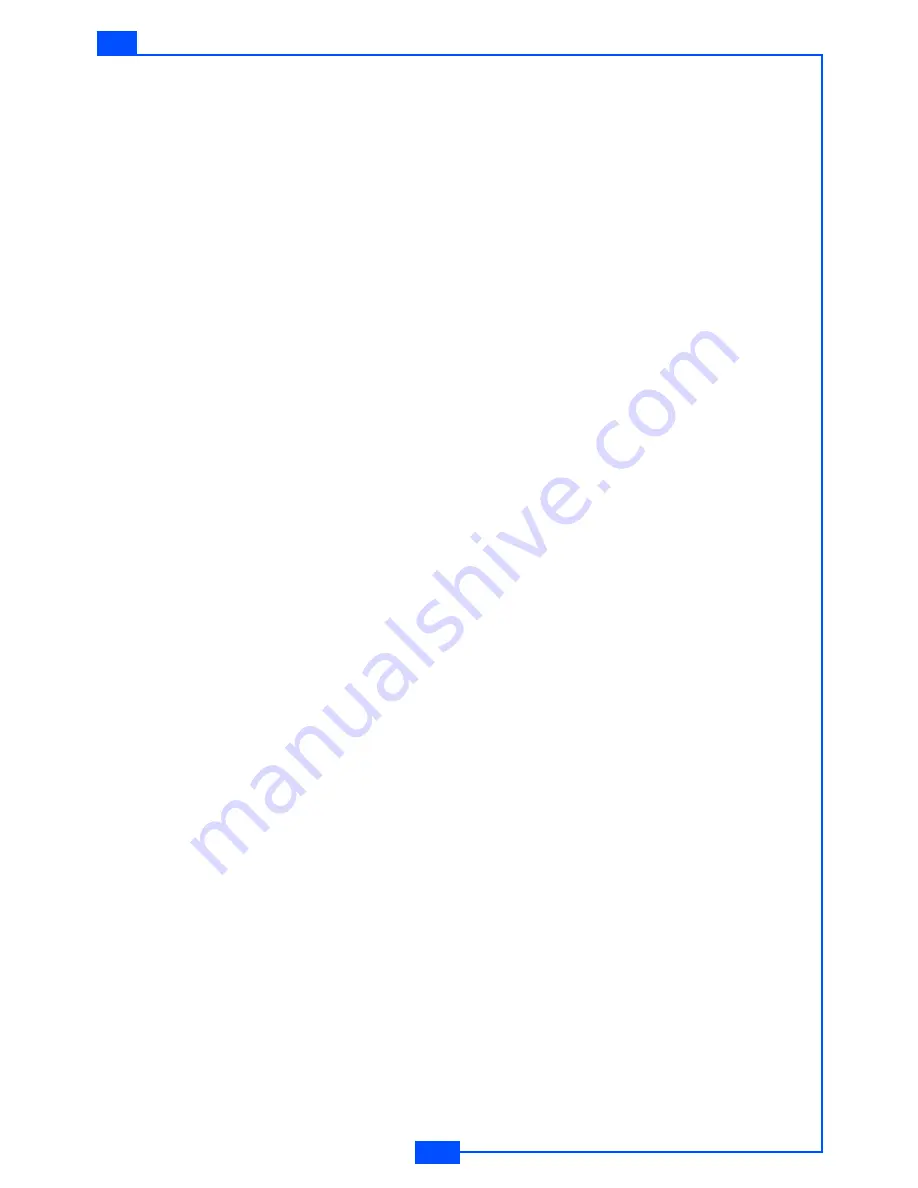
29
e122
MENU STRUCTURE
Call duration
Your phone allows you to view the timers for calls made and
received.
1. In the
Call record menu
, select
Call duration
.
2. Choose an item and press
Select
.
Your phone provides the following options:
• Total
• Last
• Received
• Dialled
• Clear
Call cost
This function allows you to view the cost of calls.
To view the call cost
1. In the
Call record
menu, select
Call cost
.
2. Choose a selection and press
Select
.
Your phone provides the following options:
•
Total
: Total timers of all calls you have made. If the total cost
exceeds the maximum cost set through Call cost limit, you
will not be able to make any calls. (Does not affect calls to
the emergency services).
•
Last
: Cost of the last call made.
•
Balance
: Shows the remaining balance for calls.
•
Reset
: Reset cost counter. PIN2 code is needed.
•
Call Cost Limit and Setting:
See below.
To set the Call cost
1. In the
Call record
menu, select
Call cost
.
2. Choose
Call cost limit
, and press
Option
to Activate/Cancel.






























