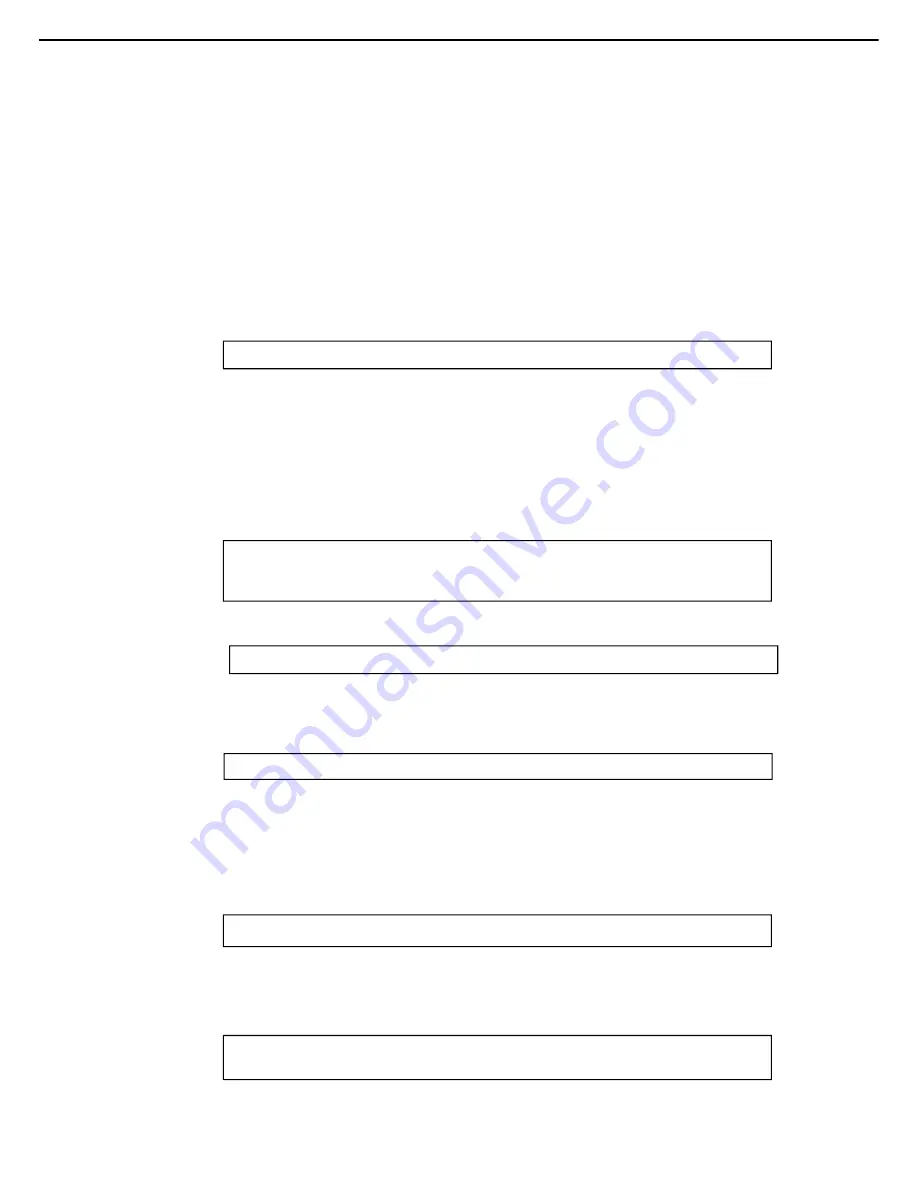
6. System Diagnostic Tool
Scalable Modular Server DX2000 Maintenance Guide
32
Chapter 1 Maintenance
<3>USB memory
<4>Micro USB cable
<5>LAN cable (CAT5e or higher)
(2)
Starting the system diagnostic management tool
When you have connected the management terminal to this server, start the tool in the following procedure.
1.
Connect the AC cable to this server.
2.
Turn on the power of the management terminal and boot it from the DX2000 Utility Disk.
3.
X-window starts and displays the following message in the Management Tool window.
When 10 seconds have passed without any entry, the process moves on and operates with the
default User/Password.
(Default User: Mainte, Password: Mainte)
To start the tool with other User/Password than the default User/Password, press the ENTER key
within10 seconds.
Enter User/Password accessible to CSC modules and server modules.
4.
The following message is displayed in the Management Tool window.
5.
On the top of the screen, select “Application” -> ”System Tools” -> ”Terminal” and start a new window.
6.
Execute the following command in the window started above 3.
7.
Connect the management terminal to this sever with the LAN cable.
8.
On completion of searching CSC modules and server modules in this server, the following prompt is
displayed in the Management Tool window. If the prompt does not appear after about five minutes
have passed, check the DHCP setting for each module.
9.
Enter the command “list” in the Management Tool window and check if server modules are
recognized.
10. If you find all server modules unrecognized, enter the command “reload” to start searching again.
If you change User ID & Password, press enter key in 10 seconds
If you change User ID & Password, press enter key in 10 seconds....
User ID :
Password :
Please wait...Searching.
MNG PC>
MNG PC> reload
Please wait...Searching.
# ./vlan.expect
Summary of Contents for DX2000
Page 131: ... MEMO ...






























