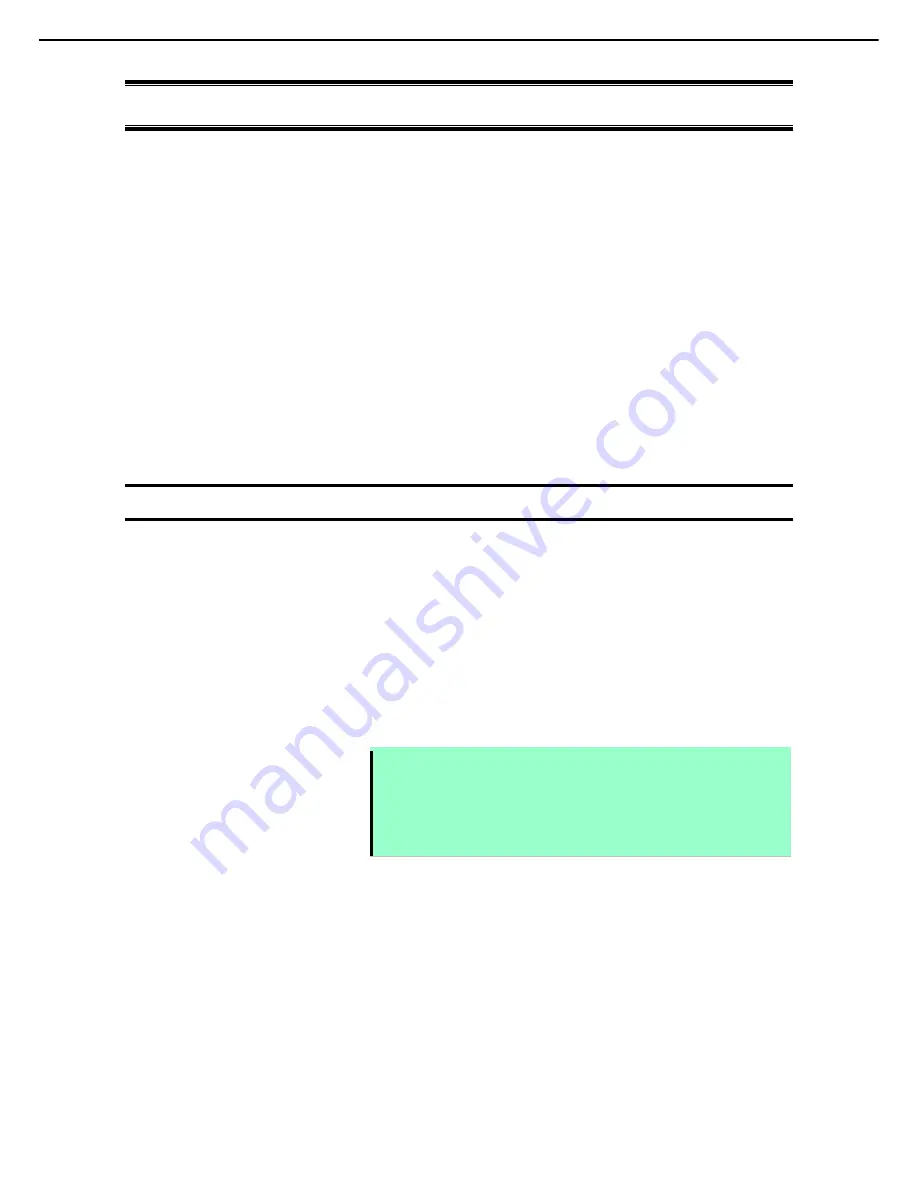
6. System Diagnostic Tool
Scalable Modular Server DX2000 Maintenance Guide
25
Chapter 1 Maintenance
6.
System Diagnostic Tool
This chapter describes how to operate the system diagnostic tool included in “DX2000 Utility Disk” that comes
with this server.
●
System diagnostic management tool
Starting the server: To start it in this server, insert the DX2000 Utility Disk into the USB connection
CD/DVD-ROM drive on the front of the server and boot it from the DVD-ROM to use it.
To start it from the management terminal, insert the DX2000 Utility Disk into the
CD/DVD-ROM drive of the management terminal and boot it from the DVD-ROM to use it.
Function:
You can diagnose if this server is properly operating.
●
TeDoLi
To start:
Insert the DX2000 Utility Disk into the CD/DVD-ROM drive of the console terminal and start
TeDoLi with the server module that conduct diagnosis using RemoteKVM function to use it.
Function: You can diagnose if the standalone server module is properly operating.
6.1
System Diagnostic Management Tool
Use the system diagnostic management tool to maintain this sever.
System diagnostic management tool can diagnose CSC modules and multiple server modules of this server
simultaneously.
Starting the system diagnostic management tool starts X-window and opens the Management Tool window and
the MNG PC Connection window.
The Management Tool window allows you to operate the system diagnostic management tool.
The MNG PC Connection window displays DHCP information.
Note
●
Enable DHCP for the BMC network setting of CSC modules and server
modules. See User’s Guide for changing the setting.
●
Management Tool window cannot be used until at least one server module
has been detected. If "MNG PC>" prompt does not appear after about five
minutes have passed, check the DHCP setting for each module.
Summary of Contents for DX2000
Page 131: ... MEMO ...






























