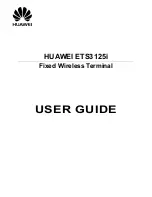- 9-
Soft Keys (Factory Assigned Features)
Headset
Press the
Soft Key
below "Headset" to activate or deactivate Headset operation.
Help
Press the
Help
Key. Press desired Soft Key for helpful information about that
key.
Exit
Press the
Exit
Key to exit the Help program.
OHROFF (Off Hook Ringing Off)
It will disable ringing on this phone while in use.
OHR-ON (Off Hook Ringing On)
It will allow ringing on this telephone while in use.
On Hook State
(Telephone is idle)
Off Hook State
(Telephone is in use)