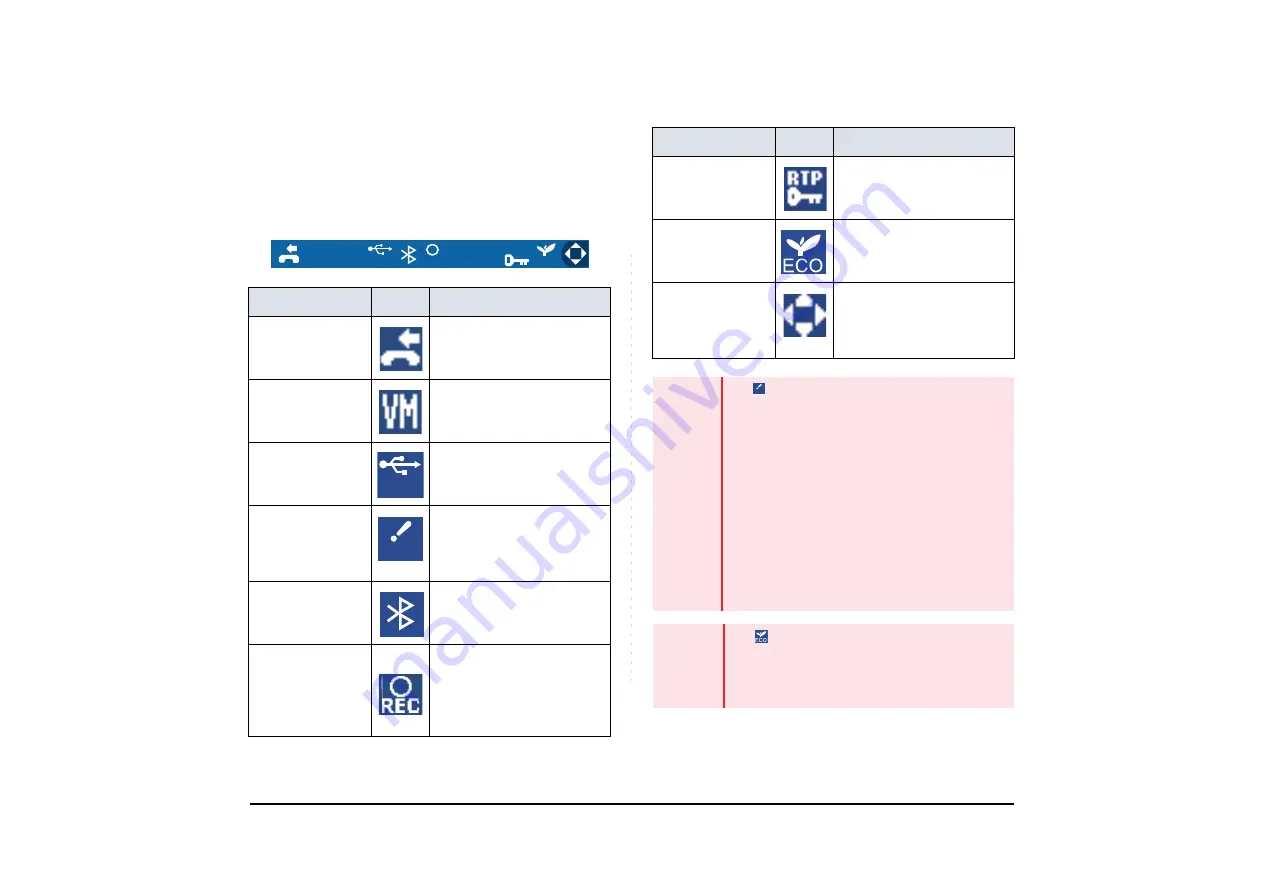
16
1.
• STATUS ICONS
The LCD displays icons in the icon information area
when there are missed calls or new voice mails. You
can check the status at a glance, and access the
services quickly.
The following icons are displayed:
FEATURE
ICON
DESCRIPTION
Missed Call
This icon appears when there
is a missed call. Once you
check the missed call, this
icon will disappear.
Voice Mail
This icon provides notification
of incoming Voice Mail. Once
you check the mail, this icon
will disappear.
USB Connection
When an USB device is
connected to the terminal,
this icon will appear.
USB Caution
If an USB device is in
abnormal condition, such as
when overcurrent of USB
device is detected, this icon
will appear.
Bluetooth
When the Bluetooth adapter
(BCA-Z) is connected to the
terminal, this icon will appear.
USB Call
Recording
To the right of this icon, an
icon for the status of call
recording is displayed while
call recording is in progress.
For the details, see
.
90
RTP
USB
ECO
REC
USB
USB
Encryption
This icon appears when the
conversation is encrypted.
Power Save
This icon appears when the
terminal is in a power save
mode.
Cursor
This icon indicates the
currently available direction
of the cursor.
This icon is displayed in the
menu screen.
Note1
For
USB Caution icon:
When overcurrent of USB device is detected, power
supply to the USB port will be suspended.
To restart the power supply, remove the USB device
and reboot the terminal by turning OFF/ON the
power of terminal.
- When using Power Hub (When AC adapter is
not used), unplug and plug.the LAN cable con-
nected to the terminal.
- When using AC adapter, unplug and plug the AC
adapter after disconnecting the LAN cable con-
nected to the terminal.
Also, when disconnecting/connecting the LAN
cable, be sure not to confuse the cable for LAN port
with the cable for PC port.
Note2
For
Power Save icon:
- Power save mode is set at installation. For
details, contact the system administrator.
- Power save mode is available for SV9500 V1 or
later.
FEATURE
ICON
DESCRIPTION
USB
















































