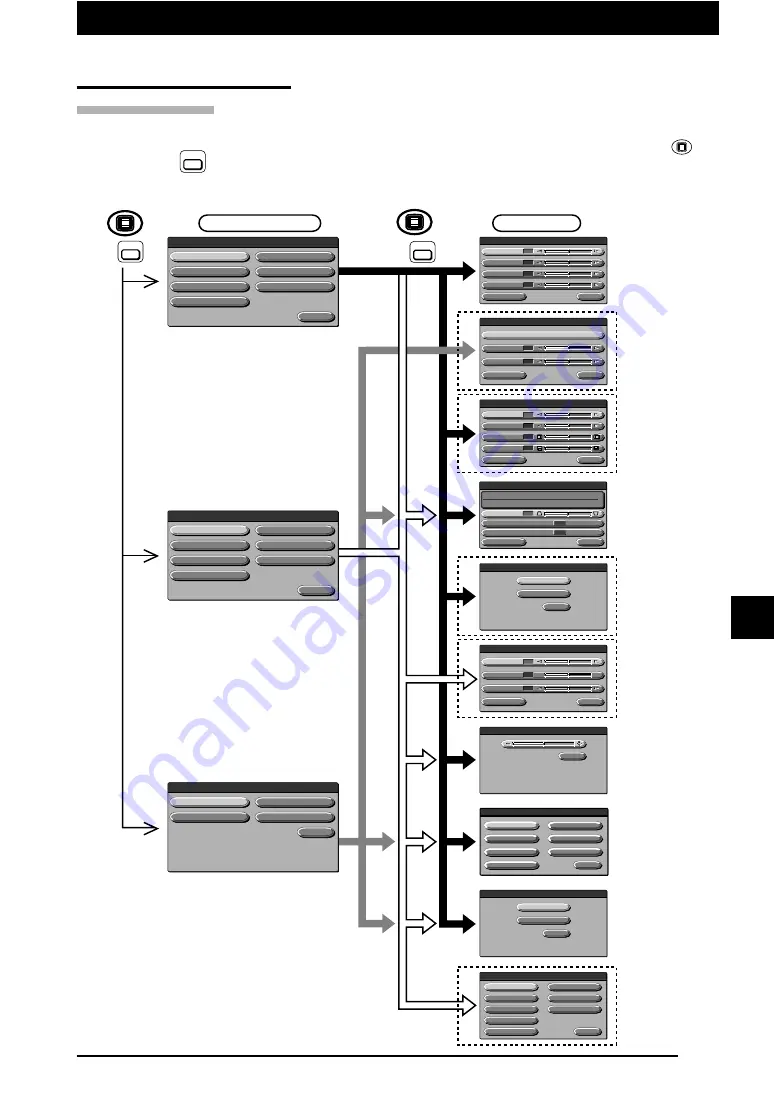
E-33
Operation
■
Making Adjustment
Menu Structure
Use buttons to show the menu display on the projected screen for various adjustments and
settings. To show the main menu display, connect PC or video source, and press the
MENU
button (or
MENU
button) with the power turned on. Select each submenu from the main menu.
The transition diagram of the menu display is shown below.
Sharpness
Quit
V i d e o a d j u s t m e n t
0
Color
0
Tint
0
R
R
R
G
G
G
Save
Load
Quit
M e m o r y
Quit
S e t t i n g
Auto power off
O N
OFF
/
Keystone
0
Start up screen
O N
OFF
/
Input signal
Lamp usage time
1024 X 768
60Hz
48.2KHz
0H
Standard
Standard
MENU
MENU
MENU
<When PC is selected for an input device>
<When video source is selected for an
input device>
<
When OHP is selected
>
Appears only
when PC is
selected as
an input device.
(or )
MENU
(or )
Appears only
when PC is
selected as
an input device.
Appears only
when video
source is selected
as an input device.
Main menu
Menu
Image adjustment
Sync adjustment
Setting
Projection mode
Language selection
Memory
Quit
Volume
M E N U
Setting
Projection mode
Language selection
Quit
Image adjustment
M E N U
Brightness
Red
Blue
Standard
Quit
I m ag e a d j u s t m e n t
0
0
0
Contrast
0
V i d e o s e l e c t
Quit
AUTO
PAL M
PAL N
PAL 60
PAL B,G,H,I
NTSC 3.58
SECAM
NTSC 4.43
Floor
Rear
Quit
P ro j e c t i o n m o d e
Quit
Vo l u m e
Image adjustment
Video adjustment
Setting
Projection mode
Language selection
Video select
Quit
Volume
M E N U
Appears when
OHP is selected.
Appears only
when video
source is selected
as an input device.
Blue
Quit
I m ag e a d j u s t m e n t
0
Red
0
Gamma
PHOTO TEXT
/
Standard
Phase
Horizontal
Vertical
Standard
Quit
S y n c a d j u s t m e n t
50
9
15
Clock
50
English
Svenska
日本語
Deutsch
Français
Italiano
Española
Quit
L a n g u ag e s e l e c t i o n






























