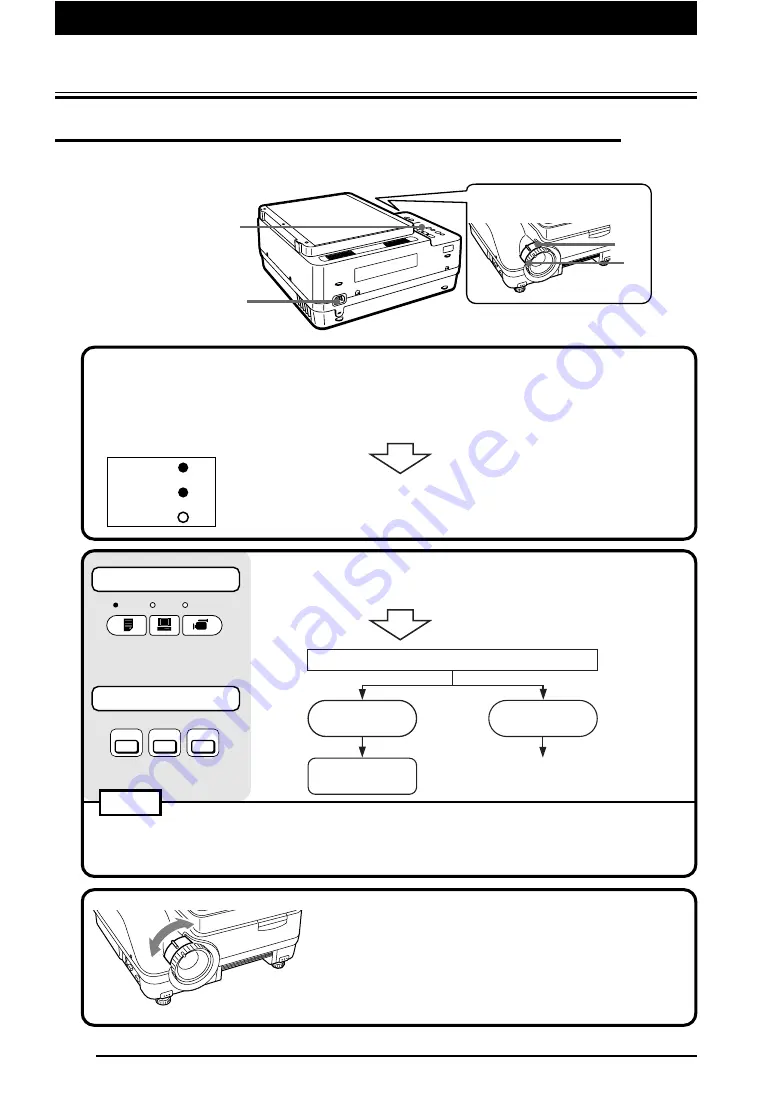
E-26
Main control
OHP
PC
VIDEO
Remote control
OHP
PC
VIDEO
POWER
LAMP
ALARM
2, 5, 6, 7
1
4
3
Operation
■
Basic Operation of Input Devices PC and Video Source
Preparation
: Turn on the power of PC or video source.
1
Connect the power cable.
The unit enters the standby mode and the POWER indicator
lights in red.
If the LAMP indicator blinks in red, the lamp is defective.
Press the ON/STANDBY button.
The lamp lights and the POWER indicator lights in green.
The LAMP indicator lights in green.
2
Select the external input device.
Press the button for the desired input device (OHP, PC, or
video source).
NOTE
When you select PC or video source as the input device, the blue back is displayed and "No PC signal/No
VIDEO signal" appears in the following instances:
• when the selected input device has not been connected;
• when the selected input device is not turned on.
3
Adjust the zoom.
Rotate the zoom adjusting ring to adjust the screen size.
The screen changes to the display for the desired input device.
PC, video source
OHP
Start operating the
connected device.
See page E-29 for
details.






























