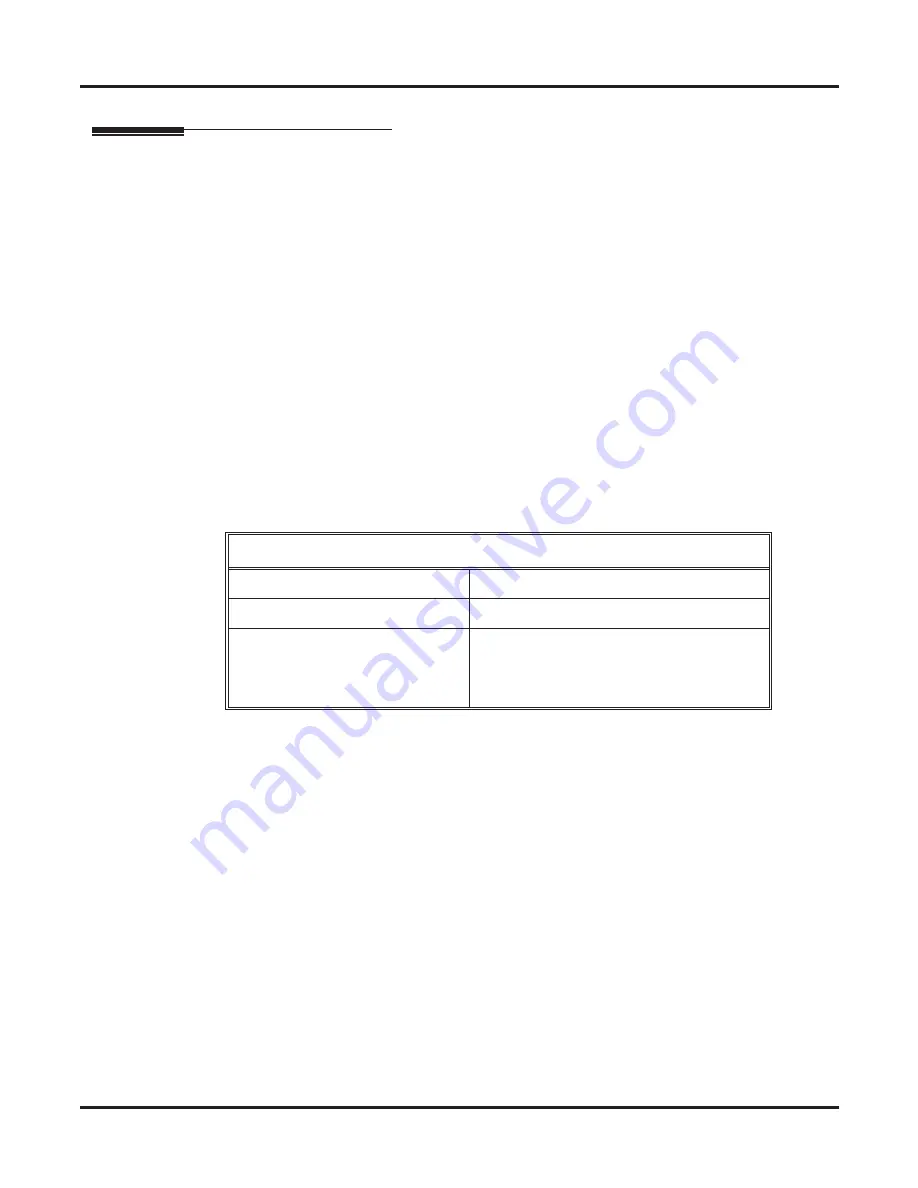
Powering Up the System
48
◆
Installation
DSX-80/160 Hardware Manual
Powering Up the System
Before Powering Up
The system’s built-in Automatic Slot Con
fi
guration automatically sets up station and line cards when you
initially power up the system. On power up, the system scans the cards from left to right and sets up the sta-
tion and line numbering as follows:
❥
Extension numbers will begin with 300 in the
fi
rst slot and increment from left to right.
❥
Line numbers will begin with 101 (starting from the
fi
rst installed COIU or T1/E1/PRI Card) and will
also increment from left to right.
❥
For example, in a 16x32, the numbering will be:
1st 16ESIU Card = Extensions 300-315.
2nd 16ESIU Card = Extensions 316-331.
16COIU Card = Lines 101-116.
❥
In addition, the system will also automatically set up a station or line card when you plug it in hot.
To power up the system:
- You do not need to reattach the right side panel before powering up the system. Leaving the right
side panel removed makes the station and line cabling more accessible.
1.
Make sure the system is properly grounded and the card bracket is reinstalled and secured.
2.
Install a surge protector in the AC outlet you intend to use for system power.
3.
Plug the main cabinet’s AC power cord into its surge protector.
4.
Turn on the main cabinet power switch. After about 30 seconds, verify the system LEDs.
LED
Normal Power-On Status
Power Supply
•
All three LEDs on (green)
CPU Card
•
Top LED winks on (blue)
ESIU, SLIU, and COIU Cards
•
Top LED
fl
ashing (slowly green)
•
Bottom LED
fl
ashes (yellow) when ports
on the card are busy. The faster the
fl
ash,
the more ports are busy.






























