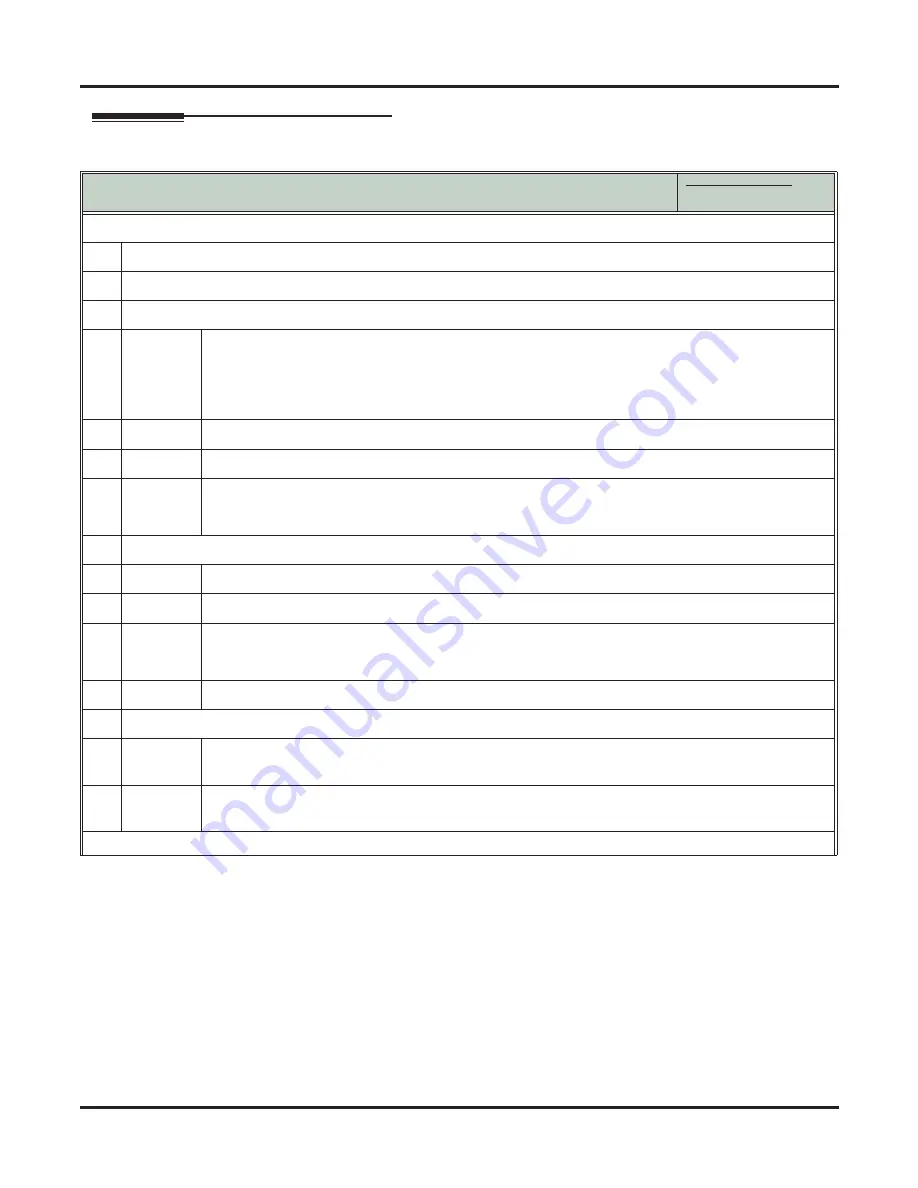
Transfer
162
◆
Features
DSX Feature Handbook
Operation
Using Transfer
In these instructions:
[Super Display Soft Key]
[Keyset Soft Key]
To Transfer your call:
1.
Do not hang up.
2
Press
TRANSFER
.
3.
Do one of the following.
a.
Dial your co-worker’s extension.
• To Transfer your call directly to your co-worker’s mailbox, do this instead:
- Press
V-MAIL
.
- Dial their extension number.
- Hang up.
b.
Press a DSS key.
c.
Dial a Ring Group or UCD Group master number.
d.
Press a Call Coverage or Hotline key.
• If you have Hotline Automatic Transfer, you don’t have to press
TRANSFER
before your Hot-
line key.
4.
Do one of the following.
a.
Announce call to make a Screened Transfer, then hang up.
b.
Press the
fl
ashing line key to return to the call if your co-worker doesn’t want it.
c.
Hang up to send the call through unscreened.
• The call will recall to you if unanswered by your co-worker. If you don’t answer the recall, the
call diverts to Key Ring.
d.
Press
V-MAIL
to Transfer the call to your co-worker’s mailbox.
5.
If the transferred call is not picked up (i.e., recalls), you see one of the following.
a.
If the extension that transferred the call doesn’t have a name:
Transfer Recall
STA 301
b.
If the extension that transferred the call has a programmed name:
Transfer Recall
300: Attendant
















































