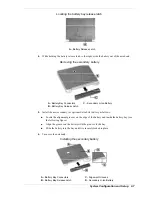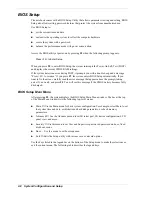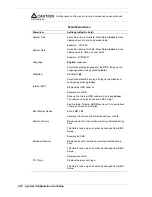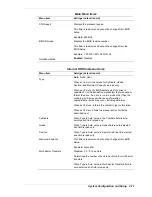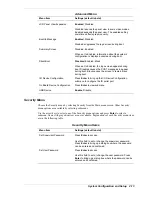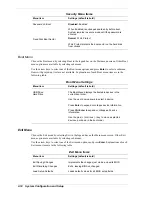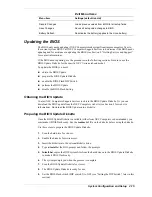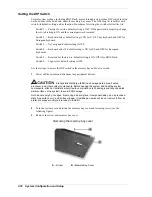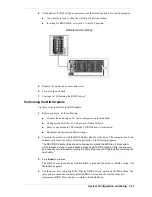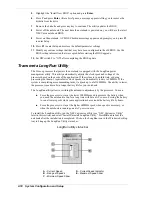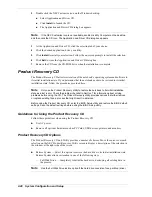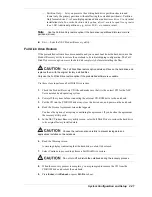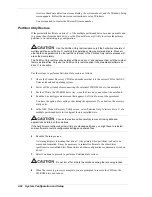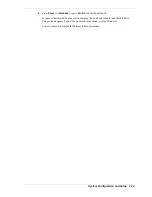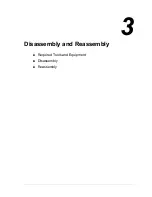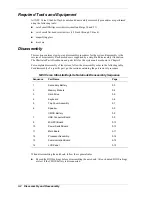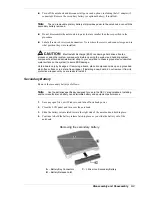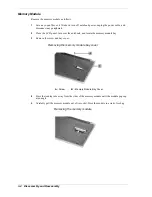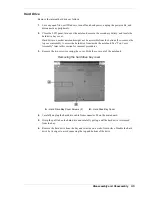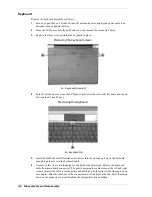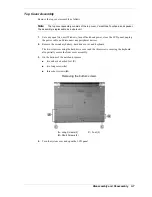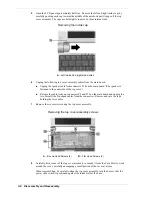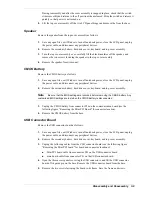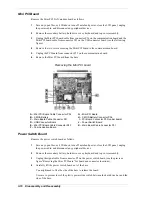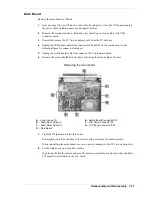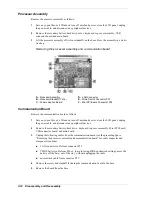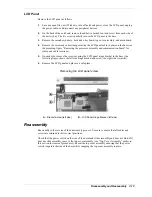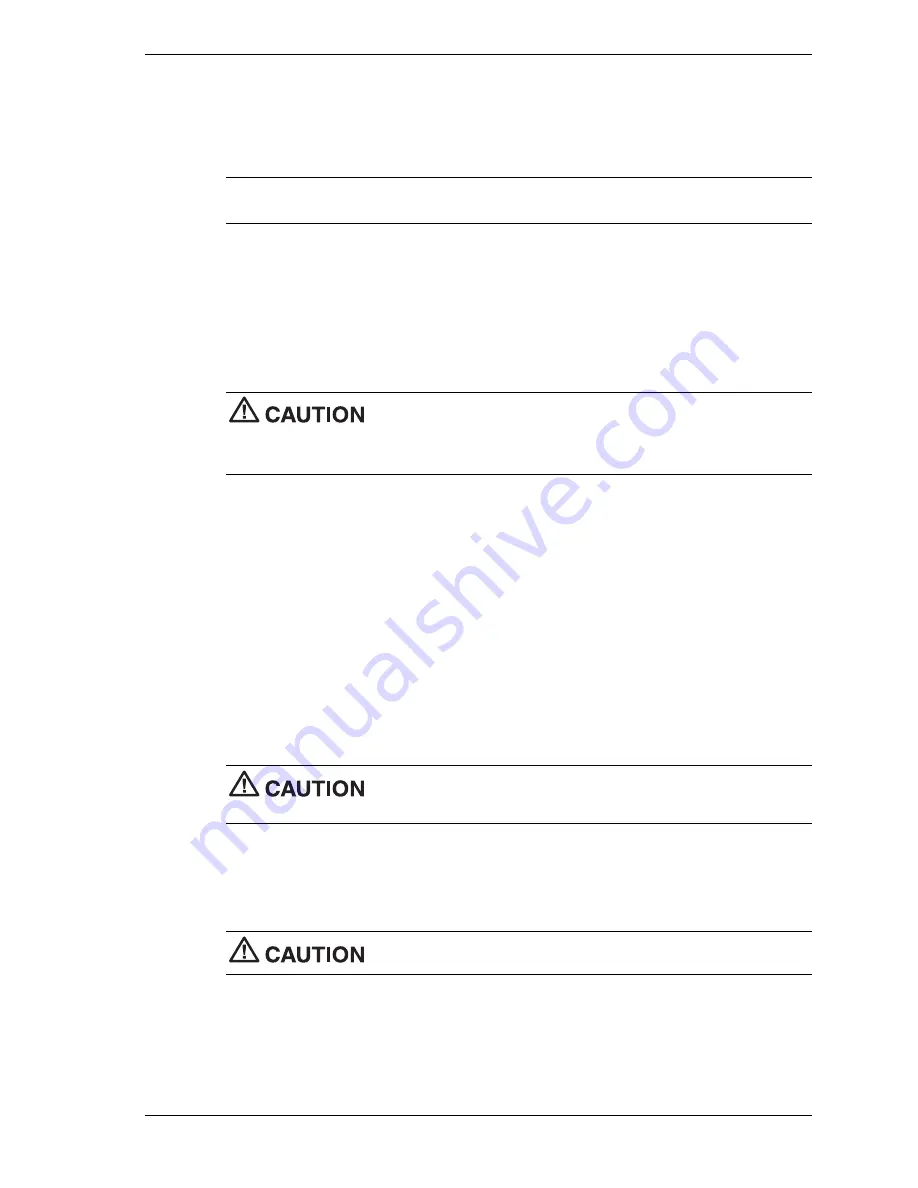
System Configuration and Setup 2-21
—
Partition Only — Lets you preserve the existing hard drive partition structure and
format only the primary partition without affecting the extended partition(s). Partition
Only formats drive C: (of a multiple partitioned drive) and restores drive C: to its initial
installation state.
To use the Partition Only option, drive C: must be equal to or greater
than 1 GB.
Additional partitions, e.g., drives D:, E:, etc., remain intact.
Note
Use the Partition Only restore option if the hard drive is partitioned into two or more
partitions (drives).
!
Exit — Exits the NEC Product Recovery utility.
Full Disk Drive Restore
If the preinstalled software becomes unusable and you cannot boot from the hard drive, use the
Product Recovery utility to restore the notebook to its initial shipping configuration. The Full
Disk Drive restore option
erases
the hard disk
completely
before reinstalling the files.
The Full Disk Drive restore option deletes
all
files on the hard drive and
replaces them with the original factory installed files.
Only use the Full Disk Drive restore option if the preinstalled software is unusable.
Use these steps to perform a Full Disk Drive restore.
1.
Check the Product Recovery CD title and make sure that it is the correct CD for the NEC
Versa notebook and operating system.
2.
Power off the system before connecting the external CD-ROM drive to the notebook.
3.
Put the CD into the CD-ROM drive tray, close the drive door, and power on the notebook.
4.
Read the License Agreement screen that appears.
You have the option of accepting or declining the agreement. If you decline the agreement,
the recovery utility exits.
5.
In the NEC Product Recovery utility screen, select Full Disk Drive to restore the hard drive
to its original factory installed state.
Choose the restore option carefully to prevent losing data and
applications installed on the notebook.
6.
Read the Warning screen.
A warning displays indicating that the hard drive is about to be erased.
7.
Select Continue to proceed to perform a Full Disk Drive restore.
Do not turn off or disturb the notebook during the recovery process.
8.
When the recovery process is complete, you are prompted to remove the CD from the
CD-ROM drive and reboot the notebook.
9.
Press
Enter
, click
Reboot
, or press
Alt-R
to reboot.
Summary of Contents for DayLite Series
Page 42: ...3 Disassembly and Reassembly Required Tools and Equipment Disassembly Reassembly ...
Page 58: ...5 Illustrated Parts Breakdown Illustrated Parts Breakdown Parts List ...
Page 65: ...7 Troubleshooting Problem Checklist Startup Problems Diagnostics ...
Page 73: ...8 NEC Computers Information Services Service and Support Functions Technical Support ...
Page 76: ...9 Specifications System Components Memory Map Interrupt Controllers ...