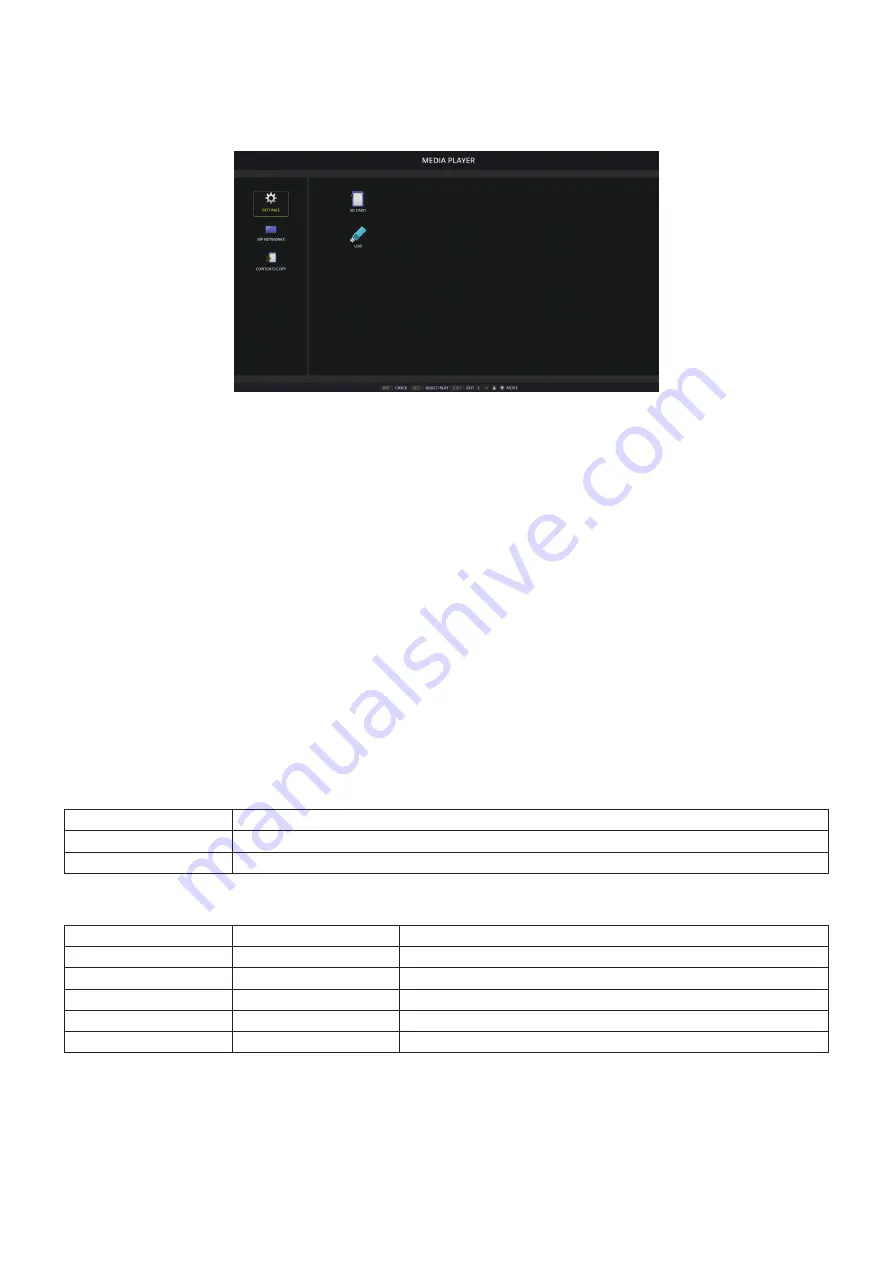
English-22
Media Player
Plays saved data, such as still and motion images, BGM (Background Music), on a USB storage device or microSD memory
card connected to the monitor.
Uop screen of the viewer
•
Select [SETTINGS] to change the media player settings.
•
While “AUTO PLAY” has been set to SLIDESHOW in SETTINGS, the monitor starts performing “AUTO PLAY” by the
operation below:
- When connecting a USB storage device to the USB MP (Terminal Panel
), with the monitor already powered ON
and the Media Player top screen displayed.
- When the input signal is changed to MP, with a USB storage device already connected to the USB (2A) port of the monitor.
For starting “AUTO PLAY”, the system will automatically search the folder which is set in the AUTO PLAY settings FOLDER
field, in the USB storage device and then display found still images or movies. The images and movies will be displayed in the
“Sorted” order.
OIUEN:
Only 1 USB storage device can be recognized by the viewer.
A window will appear when you press the control panel buttons while the Media Player is active. You can select to control either
the OSD menu or the Media Player from the window that opens.
If Media Player contents are played while TILE MATRIX is active, the image play timing might have a gap within monitors.
If a monitor is used in portrait position, please set OSD ROTATION to PORTRAIT. Image orientation is changed according to
what you set at OSD ROTATION.
When OSD ROTATION is set to PORTRAIT, please use the motion image, which is rotated anticlockwise by
90°.
Displayable/playable files
Still
Supported formats
File extension
Supported
.jpg, .jpeg, .jpe
Baseline, Progressive, RGB, CMYK
.png
Interlace,
α
channel
Motion image
Supported formats
File extension
Video codec
Cudio codec
.mpg, .mpeg
MPEG1, MPEG2
MPEG Audio Layer3 (Abbreviation: MP3) AAC-LC (Abbreviation: AAC), LPCM
.wmv
H.264, WMV
MP3, WMV Standard, WMA 9/10 Professional
.mp4
H.264
MP3, AAC
.mov
H.264
MP3, AAC
.flv, .f4v
H.264
MP3, AAC
















































