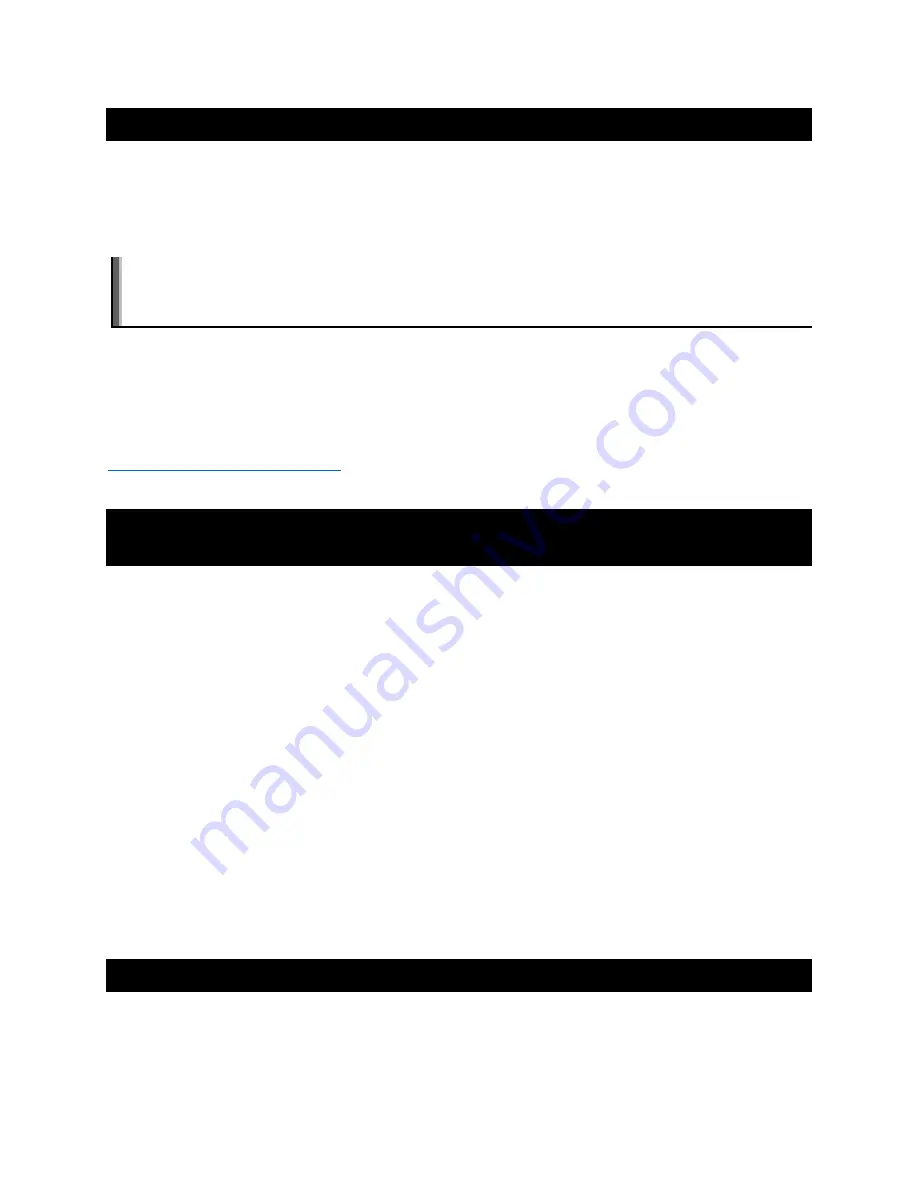
©2018 NEC Display Solutions, Ltd.
Page
39
of
71
7.9 Creating an image of the Compute Module to backup or clone
Follow the steps to connect to a Windows host PC and place the Compute Module into USB BOOT
MODE.
Run the
Win32DiskImager
software and instead of selecting Write, select Read to read the drive and
store as an .img file.
Note:
Because the entire expanded system will be copied, the resulting .img file will be the size of the
flash capacity of the Compute Module (e.g. 4GB for the standard Compute Module 1 and 3, and 16GB
for the Raspberry Pi Compute Module 3 NEC edition)
If imaging Raspbian OS from a Linux machine, the image file can be reduced in size using a tool such as
PiShrink. This will reduce the time it takes to upload the image to other Compute Modules, the image will
be expanded to the full size when the Compute Module is first booted. Extreme care should be taken to
ensure that the re-expanded image is correct before distributing.
PiShrink is available on GitHub:
https://github.com/Drewsif/PiShrink
7.10 Reading and setting the display’s internal Real Time Clock (RTC)
from the OS
The Compute Module doesn’t include a Real Time Clock so the correct time must be configured at each
startup. This is usually done via a network connection to an NTP time server; however, the Compute
Module can read the display’s internal Real Time Clock as well.
The display’s internal Real Time Clock can be read and set from the Compute Module via the internal
serial connection (UART). This can be useful in situations where the Compute Module is unable to get the
current time from the network.
The Python based NEC PD SDK includes the following sample files:
•
set_system_to_display_clock.py
- Reads the display’s internal clock via the internal
serial connection and sets the system time accordingly. This file can be added to a startup script
on the system, if necessary, in order to set the OS time from the display if no network
connection is available.
•
set_display_to_system_clock.py
- Sets the display’s internal clock based on the current
system time on the Compute Module.
See the files included in the SDK for more details. See Python Based NEC PD SDK on page 63.
7.11 Using the display’s Watchdog Timer (WDT)
The display features an internal Watchdog Timer that can be used to automatically restart the Compute
Module if it stops responding; for example, if it hangs for some reason.
















































