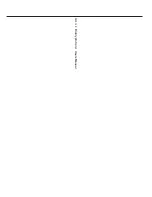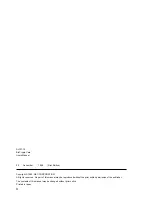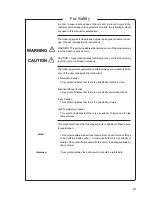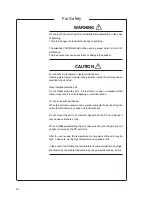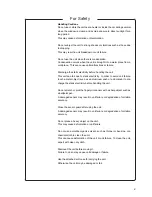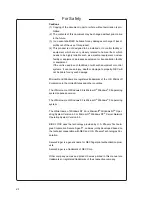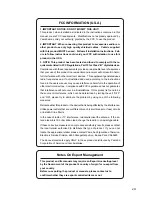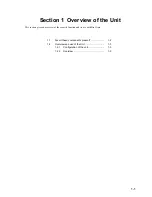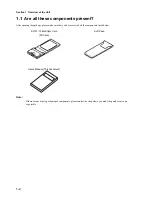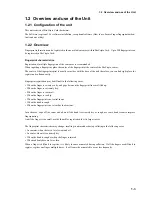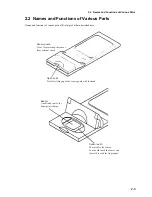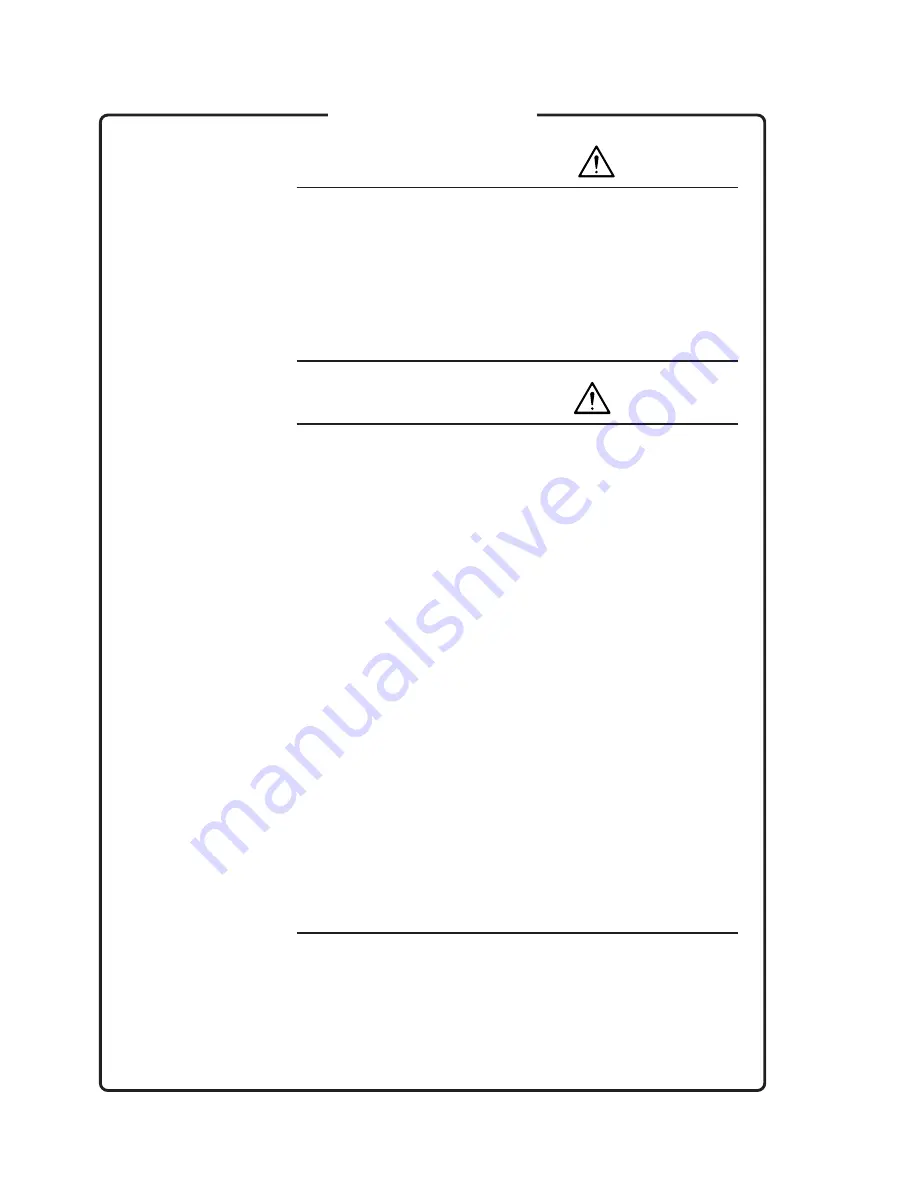
iv
WARNING
Do not touch the unit or perform its installation/uninstallation in the case
of lightning.
There is a danger of electrical shock due to lightning.
The attached CD-ROM should not be used in a player which is not a CD-
ROM drive.
The loud noise may cause ear injury or damage the speaker.
CAUTION
Do not put a metal object or liquid inside the unit.
Inserting metal object or liquid, such as water, inside the unit may cause
electrical shock or fire.
Never disassemble the unit.
Do not disassemble the unit. If it is stored or used in a disassembled
state, it may result in unit breakdown or electrical shock.
Do not touch with wet hands.
When the unit is mounted on the personal computer body, touching the
unit with wet hands may cause an electrical shock.
Do not mount the unit in an incorrect direction on the PC card slot as it
may cause unit failure or fire.
When installing/uninstalling the unit, take care that your fingers are not
caught or injured by the PC card slot
After the unit is used, the temperature of some parts of the unit may be
high. Take care, as the high temperature can cause burns.
In the event of unit failure, the temperature of some unit part may be high.
Be careful, as the high temperature may cause injuries such as burns.
For Safety
Summary of Contents for BioCripto Card
Page 2: ...SL101 10 BioCrypto Card Users Manual ...
Page 11: ...viii ...
Page 17: ...Section 1 Overview of the Unit 1 4 ...
Page 27: ...Section 3 Setting up BioCripto Card 3 4 ...
Page 31: ...Appendix App 4 ...