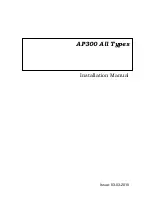A publication of
NEC Unified Solutions
HILVERSUM, THE NETHERLANDS
Part No ................ : 3522 009 12842
Order number ..... : 9600 069 42002
Date .................... : March 2010
Great care has been taken to ensure that the information contained in this
handbook is accurate and complete. Should any errors or omissions be
discovered or should any user wish to make a suggestion for improving this
handbook, he is invited to send the relevant details to:
NEC Unified Solutions
P.O. BOX 32
1200 JD HILVERSUM
THE NETHERLANDS
NEC Unified Solutions, 2010
All rights are reserved. Reproduction in whole or in part is prohibited without written consent of the copyright owner.