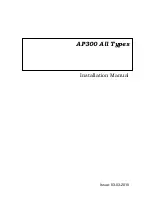Reviews:
No comments
Related manuals for AP300

P20
Brand: WDS Pages: 32

HRT 7622
Brand: Xoro Pages: 44

FTM-100DE
Brand: Yaesu Pages: 15

FT-891
Brand: Yaesu Pages: 99

FT-891
Brand: Yaesu Pages: 20

FTM-100DR
Brand: Yaesu Pages: 176

Micro-JLT GNSS
Brand: Jackson Labs Pages: 83

LCTP-10BT-10B5
Brand: l-com Pages: 6

EE22 Series
Brand: E+E Elektronik Pages: 36

HDTXSG01
Brand: Xantech Pages: 3

A07B500S
Brand: T.E.M. Pages: 131

KN920
Brand: Ham radio Pages: 14

FTDX5000D HF - PRODUCT REVIEW 12-2010
Brand: Yaesu Pages: 6

VM311R
Brand: Abocom Pages: 11

AirWay AWT100
Brand: Sole Digital Pages: 17

DTR 5460 HD
Brand: Grundig Pages: 50

DJ-V5E
Brand: Alinco Pages: 49

THERMSGARD RGTM2 Series
Brand: S+S Regeltechnik Pages: 16