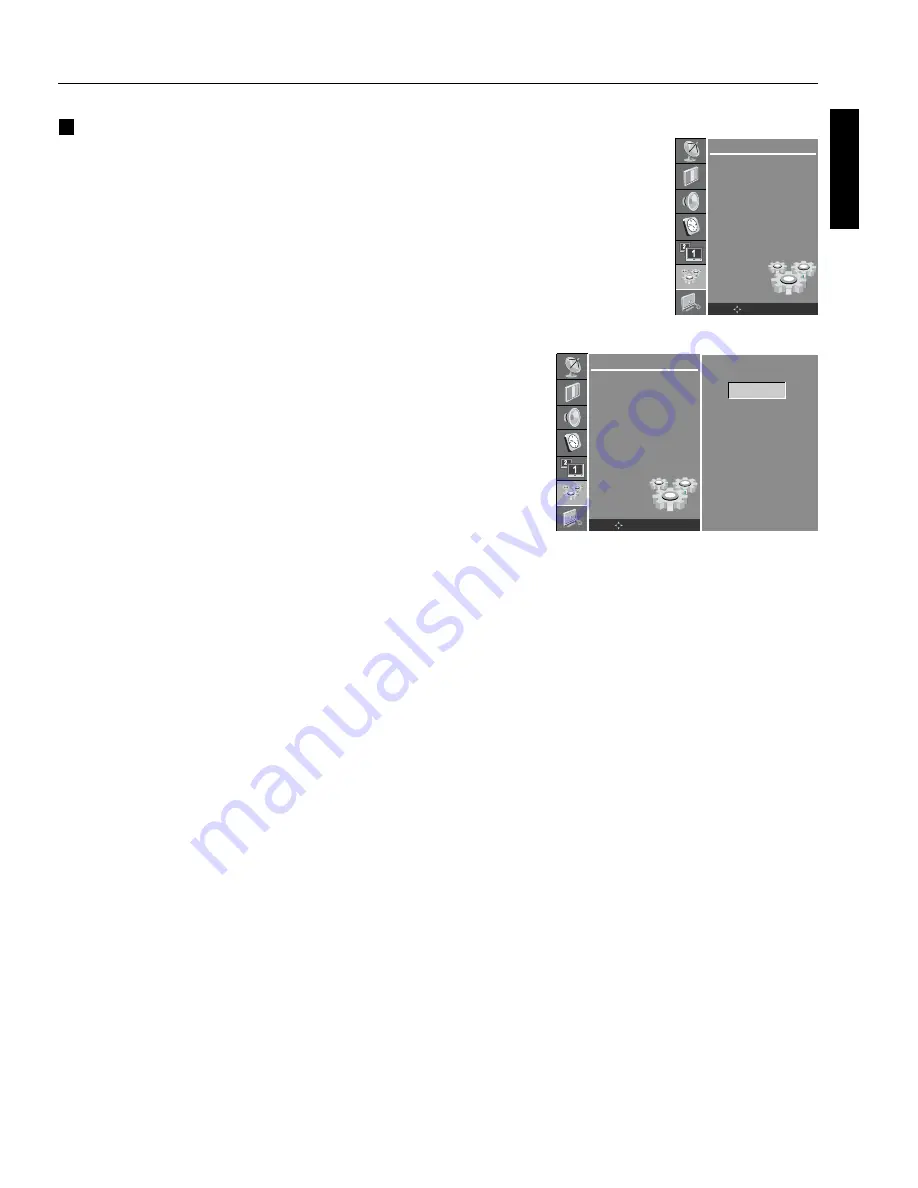
English
English-47
Basic Operation
-
continued
Set ID
Press the MENU button and then
D
/
E
button to select the SETUP
menu.
Press the
G
button and then
D
/
E
button to select Set ID.
Press the
G
button and then
F
/
G
button to adjust Set ID to choose
the desired monitor ID number.
The adjustment range of Set ID is 1 ~ 99.
Use this function to specify a monitor ID number.
SETUP
Language
PC Control
WXGA
VGA
Child Lock
Front Light
Caption
Set ID
OK
MENU
SETUP
Language
PC Control
WXGA
VGA
Child Lock
Front Light
Caption
Set ID
OK
MENU
F
37
G
Summary of Contents for AccuSync PV32
Page 1: ...AccuSync PV32 AccuSync PV40 AccuSync PV46 User s Manual LCD Color Monitor ...
Page 2: ......
Page 3: ...English English ...
Page 4: ......
Page 57: ......
Page 58: ......
Page 59: ......
























