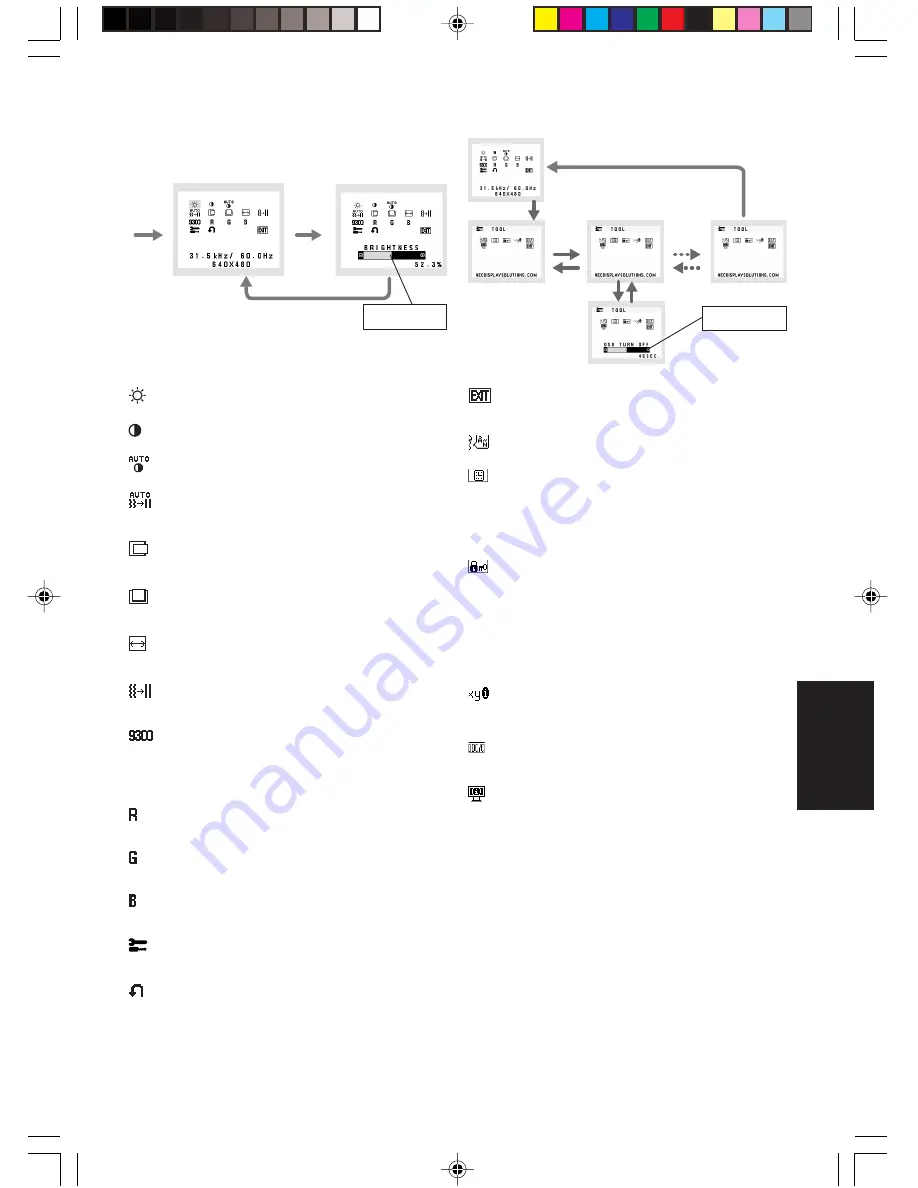
Italiano
Italiano-3
Sottomenu
(icona Seleziona)
Sottomenu (Regolazione)
Premere il tasto “SELEZIONA”
Strumento di esempio:
Premere il tasto “SELEZIONA”
Premere il tasto “SELEZIONA”
Menu principale
(icona Seleziona)
Menu principale
(Regolazione)
Premere il tasto “SELEZIONA”
Regolazione
utilizzando “–” o “+”
Regolazione
utilizzando “–” o “+”
2. Struttura OSM
Premere
il tasto
“SELEZIONA”
Premere
“–” o “+”
Premere
“–” o “+”
LUMINOSITÀ
Regola la luminosità dell’immagine e dello schermo.
CONTRASTO
Regola la luminosità dell’immagine in relazione allo sfondo.
AUTO-CONTRASTO
Regola l’immagine visualizzata per input video non standard.
REGOLAZIONE AUTOM.
Regola automaticamente la posizione immagine, la
dimensione orizzontale e la regolazione di precisione.
SIN./DEST.
Controlla la posizione orizzontale dell’immagine all’interno
dell’area di visualizzazione dell’LCD.
GIÙ/SU
Controlla la posizione verticale dell’immagine all’interno
dell’area di visualizzazione dell’LCD.
DIMENSIONE ORIZZ.
Regola la dimensione orizzontale aumentando o diminuendo
questa impostazione.
FINE
Migliora messa a fuoco, nitidezza e stabilità dell’immagine,
aumentando o diminuendo questa impostazione.
SISTEMI DI CONTROLLO COLORE
Grazie a cinque predisposizioni di colore (9300/7500/sRGB/
UTENTE/NATIVO) è possibile selezionare l’impostazione
colore desiderata.
Le impostazioni predefinite di colore sRGB e NATIVO sono
impostazioni standard e non possono essere modificate.
COLORE ROSSO
Aumenta o diminuisce il rosso. La modifica comparirà sullo
schermata.
COLORE VERDE
Aumenta o diminuisce il verde. La modifica comparirà sullo
schermata.
COLORE BLU
Aumenta o diminuisce il blu. La modifica comparirà sullo
schermata.
STRUMENTO
Selezionando STRUMENTO è possibile ottenere il
sottomenu.
CONFIG. DI FABBRICA
Selezionando Config. di fabbrica è possibile resettare tutte le
impostazioni dei controlli OSM riportandole alle configurazioni
di fabbrica. Il pulsante RESET deve essere tenuto premuto
per diversi secondi per avere effetto. È possibile resettare
impostazioni individuali selezionando il relativo comando e
premendo il pulsante RESET.
EXIT
Selezionando EXIT è possibile uscire dal menu / sottomenu
OSM.
LINGUA
I menu di controllo OSM sono disponibili in nove lingue.
DISABILITAZIONE OSM
Il menu di controllo OSM rimane attivo per il tempo che è in
uso. Nel sottomenu Disabilitazione OSM, è possibile
selezionare l’intervallo di tempo dopo il quale, nel caso non
venga premuto nessun tasto, il menu di controllo OSM si
chiude. Le scelte preimpostate sono 10 - 120 secondi
intervallati da 5 secondi.
BLOCCO OSM
Questo comando blocca l’accesso a tutte le funzioni di
comando OSM ad eccezione di Luminosità e Contrasto. Se si
tenta di attivare i controlli OSM in modalità Blocco OSM ,
apparirà una schermata che informa del fatto che i controlli
OSM sono bloccati. Per attivare la funzione Blocco OSM,
premere il tasto “AUTO/ RESET”, quindi il tasto “+” e tenerli
premuti contemporaneamente. Per disattivare la funzione
Blocco OSM, premere il tasto “AUTO/ RESET”, quindi il tasto
“+” e tenerli premuti contemporaneamente.
NOTIF. RISOLUZIONE
Se è selezionato ON, dopo 30 secondi appare sulla
schermata un messaggio che indica che la risoluzione non è
ottimale.
DDC/CI
ATTIVA o DISATTIVA la comunicazione bidirezionale e il
controllo del monitor.
MONITOR INFO
Indica il modello e i numeri di serie del monitor.
Avvertenza OSM
I menu di avvertenza OSM scompaiono quando si preme il
pulsante SELECT.
NESSUN SEGNALE:
Questa funzione avverte in caso non vi
sia nessun segnale presente. Dopo l’accensione o quando vi
è un cambiamento del segnale di input o il video è inattivo,
apparirà la finestra
Nessun Segnale
.
NOTIF. RISOLUZIONE:
Questa funzione consiglia l’utilizzo di
una risoluzione ottimizzata. Dopo l’accensione o quando vi è
un cambiamento del segnale di ingresso o il segnale video
non ha la risoluzione opportuna, si apre la finestra
Notif.
Risoluzione
. Questa funzione può essere disattivata nel
menu STRUMENTI.
FUORI PORTATA:
Questa funzione suggerisce la risoluzione
e la frequenza di rinfresco ottimali. Dopo aver attivato
l’alimentazione, in caso di modifica del segnale di ingresso o
se il segnale video non ha una temporizzazione adatta,
apparirà il menu
Fuori tolleranza
.
Premere
il tasto
“SELEZIONA”
05_Italian
13/2/07, 9:45 AM
3
Ofrecido por www.electromanuales.com






































