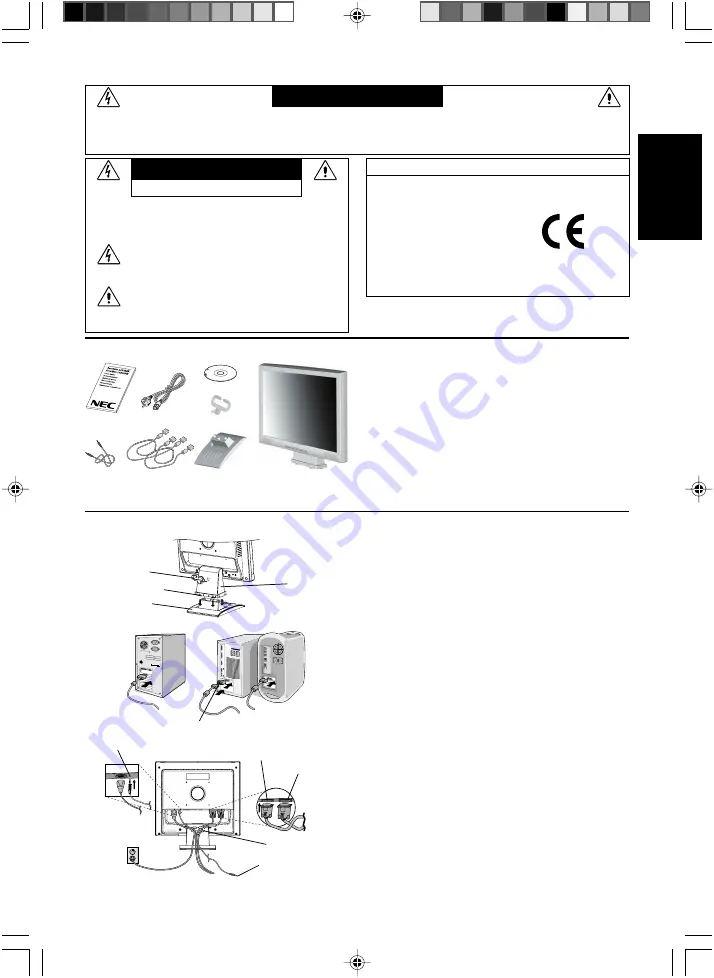
English-1
English
Declaration of the Manufacturer
We hereby certify that the colour monitor AccuSync LCD72XM
(L174F1)/AccuSync LCD92XM (L194F2) is in compliance with
Council Directive 73/23/EEC:
– EN 60950-1
Council Directive 89/336/EEC:
– EN 55022
– EN 61000-3-2
– EN 61000-3-3
– EN 55024
RISK OF ELECTRIC SHOCK • DO NOT OPEN
TO PREVENT FIRE OR SHOCK HAZARDS, DO NOT EXPOSE THIS UNIT TO RAIN OR MOISTURE. ALSO, DO NOT USE THIS UNIT’S
POLARIZED PLUG WITH AN EXTENSION CORD RECEPTACLE OR OTHER OUTLETS UNLESS THE PRONGS CAN BE FULLY INSERTED.
REFRAIN FROM OPENING THE CABINET AS THERE ARE HIGH VOLTAGE COMPONENTS INSIDE. REFER SERVICING TO QUALIFIED
SERVICE PERSONNEL.
WARNING
CAUTION: TO REDUCE THE RISK OF ELECTRIC SHOCK,
DO NOT REMOVE COVER (OR BACK). NO USER
SERVICEABLE PARTS INSIDE. REFER SERVICING
TO QUALIFIED SERVICE PERSONNEL.
This symbol warns user that uninsulated voltage
within the unit may have sufficient magnitude to cause
electric shock. Therefore, it is dangerous to make any
kind of contact with any part inside this unit.
This symbol alerts the user that important literature
concerning the operation and maintenance of this
unit has been included. Therefore, it should be read
carefully in order to avoid any problems.
CAUTION
and marked with
NEC Display Solutions, Ltd.
4-13-23, Shibaura,
Minato-Ku
Tokyo 108-0023, Japan
Contents
Your new NEC AccuSync LCD monitor box* should contain the
following:
•
AccuSync LCD monitor with tilt base
•
Audio Cable
•
Power Cord
•
Video Signal Cable
•
DVI-D Cable (LCD92XM only)
•
User’s Manual
•
CD-ROM
•
Base Stand
•
Cable Holder
*
Remember to save your original box and packing material to
transport or ship the monitor.
User’s
Manual
Audio
Cable
Power Cord
Video Signal
Cable and
DVI-D Cable
Base
Stand
AccuSync LCD monitor
(base stand not connected)
CD-ROM
Quick Start
To attach the Base to the LCD Stand:
1. Insert the front of the LCD stand into the holes in the front of the
Base (
Figure S.1
).
2. Next, position the locking tabs on the back side of the LCD stand
with the holes on the Base. Lower the Stand in place until locking
tabs are secure (
Figure S.1
).
To attach the Cable Holder:
1. Insert the tabs of Cable Holder into the hole of Stand neck (
Figure
S.1
).
NOTE:
Please confirm that the tabs are completely secure.
To attach the AccuSync LCD monitor to your system, follow these
instructions:
1. Turn off the power to your computer.
2.
For the PC or MAC with DVI digital output:
Connect the DVI-D
signal cable (included with LCD92XM only) to the connector of the
display card in your system (
Figure B.1
). Tighten all screws.
For the PC with Analog output:
Connect the 15-pin mini D-SUB
signal cable to the connector of the display card in your system
(
Figure A.1
). Tighten all screws.
For the Mac:
Connect the MultiSync Macintosh cable adapter (not
included) to the computer. Attach the 15-pin mini D-SUB signal cable
to the MultiSync Macintosh cable adapter
(
Figure A.2
). Tighten all
screws.
NOTE:
Some Macintosh systems do not require a Macintosh cable
adapter.
3. Connect the 15-pin mini D-SUB of the video signal cable and Audio
Cable to the appropriate connector on the back of the monitor
(
Figure B.1
). Connect the Headphone (not included) to the
appropriate connector at the front of the monitor (
Figure C.1
).
4. Connect one end of the power cord to the monitor and the other end
to the power outlet. Place the Video Signal Cable and power cord to
the Cable holder (
Figure B.1
).
Figure S.1
Base
Locking Tabs
Stand
Figure A.1
Figure A.2
Macintosh Cable
Adapter (not included)
Cable holder
AUDIO INPUT
D-Sub (Input1)
Connect to Computer
audio output
Cable Holder
Figure B.1
Cable Holder
DVI-D (Input2)
01_English
11/08/2005, 12:25
1




































