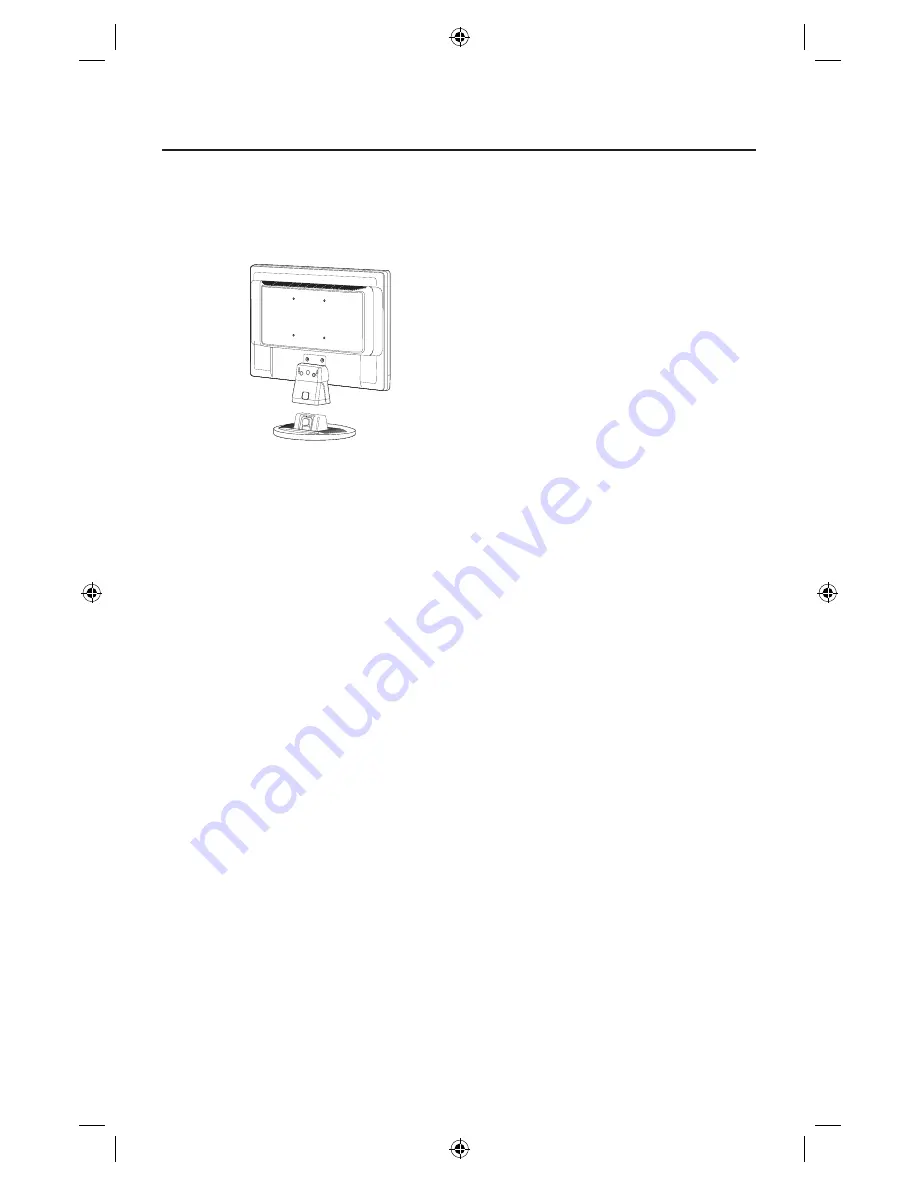
3
Quick Start
To attach the Base to the LCD Stand:
1. Insert the front of the LCD Stand into the holes in the front of the Base (Figure 1).
2. Next, position the locking tabs on the back side of the LCD Stand with the holes on the
Base. Lower the Stand until locking tabs are secure.
Stand
Figure 1
Front Base
Locking Tabs
To attach the LCD monitor to your system, follow these instructions:
1. Turn off the power to your computer.
2. For the PC with Analog output: Connect the 15-pin mini D-SUB signal cable to the connector of
the display card in your system
(Figure A.1)
. Tighten all screws.
For the MAC: Connect the MultiSync Macintosh cable adapter to the computer, then attach the
15-pin mini D-SUB signal cable to the MultiSync Macintosh cable adapter
(Figure A.2)
. Tighten
all screws.
NOTE: To obtain the MultiSync Macintosh cable adapter, call NEC Display Solutions of America,
Inc. at (800) 632-4662.
3. Connect the15-pin mini D-SUB cable to the appropriate connector on the back of the monitor.
(Figure B.1)
4. Connect one end of the power cord to the LCD and the other end to the power outlet.
Place the
video signal cable and power cord into the cable holder between each hole of the stand neck.
Insert the tabs of the cable holder until it clicks. (
Figure B.1
)
NOTE: Adjust the position of cables in the holder to avoid damage.
NOTE: Refer to Recommended Use section of this manual for proper selection of power cord.
5. Turn on the monitor with the front power button and then turn on computer.
(Figure C.1)
6. No-touch Auto Adjust automatically adjusts the monitor to optimal settings upon initial setup for
most timings. For further adjustments, use the following OSD
®
controls:
• Image Setup • Image Position
Refer to the Controls section of this User’s Manual for a full description of these OSD controls.
NOTE: For download information on the Windows
®
INF fi le for your
NEC monitor, visit www.necdisplay.com.
NOTE: If you have any problems, please refer to the Troubleshooting section of this
NEC User’s Manual.






































