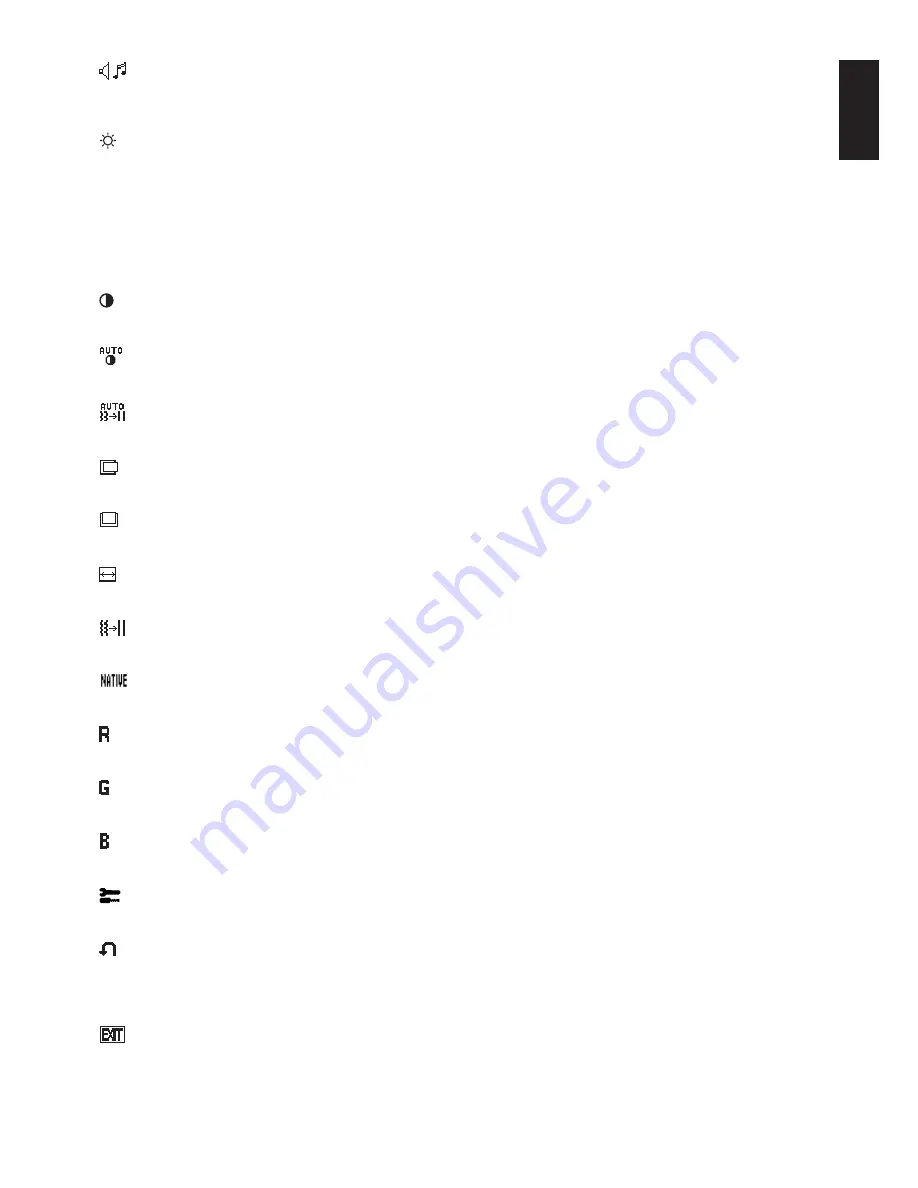
English
English-9
AUDIO
Controls the volume of the speakers or headphones.
To mute the speaker output, press the “1
2/RESET” button.
BRIGHTNESS
Adjusts the overall image and background screen brightness.
To enter the ECO MODE, press the “1
2/RESET” button.
ECO MODE OFF:
Set brightness variable from 0% to 100%.
ECO MODE1:
Set brightness 80%.
This setting automatically adjusts brightness within a power consumption range that meets ENERGY STAR 5.0
requirements.
ECO MODE2:
Set brightness 30%.
This setting can adjust brightness within the range that power has reduced 30% from maximum brightness setting.
CONTRAST
Adjusts the image brightness in relation to the background.
AUTO CONTRAST (Analog input only)
Adjusts the image displayed for non-standard video inputs.
AUTO ADJUST (Analog input only)
Automatically adjusts the Image Position, the H. Size and Fine setting.
LEFT/RIGHT (Analog input only)
Controls Horizontal Image Position within the display area of the LCD.
DOWN/UP (Analog input only)
Controls Vertical Image Position within the display area of the LCD.
H. SIZE (Analog input only)
Adjusts the horizontal size by increasing or decreasing this setting.
FINE (Analog input only)
Improves focus, clarity and image stability by increasing or decreasing this setting.
COLOUR CONTROL SYSTEMS
Five colour presets (9300/7500/sRGB/USER/NATIVE) select the desired colour setting.
COLOUR RED
Increase or decreases Red. The change will appear on screen.
COLOUR GREEN
Increase or decreases Green. The change will appear on screen.
COLOUR BLUE
Increase or decreases Blue. The change will appear on screen.
TOOL
Selecting TOOL allows you to get into the sub menu.
FACTORY PRESET
Selecting Factory Preset allows you to reset all OSD control settings back to the factory settings. The 1
2/RESET
button will need to be held down for several seconds to take effect. Individual settings can be reset by highlighting
the control to be reset and pressing the 1
2/RESET button.
EXIT
Selecting EXIT allows you exit OSD menu/ sub menu.



































