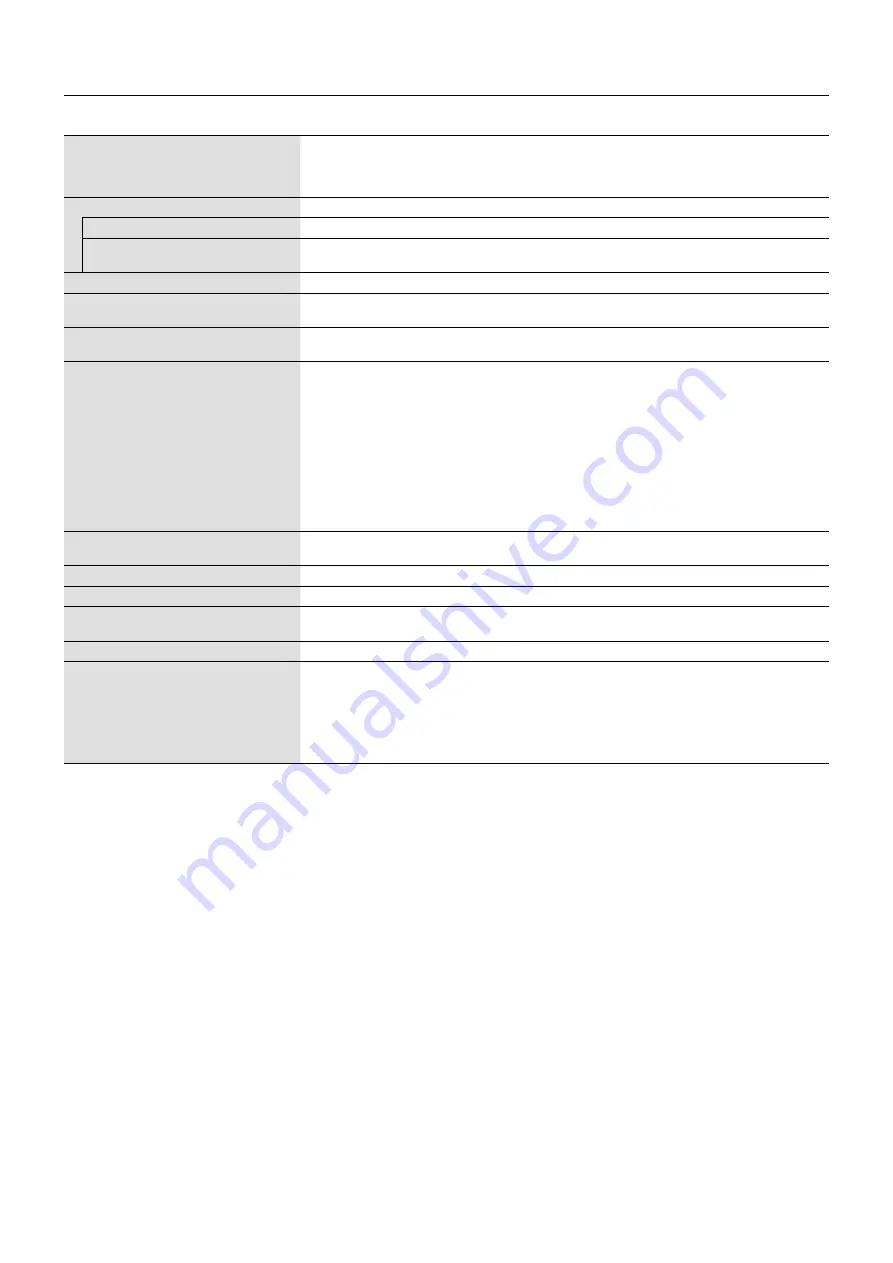
English-12
Specifi cations
Monitor Specifi cations
AccuSync AS222Wi Monitor
Notes
LCD Module
Diagonal:
Viewable Image Size:
Native Resolution (Pixel Count):
54.62 cm/21.5 inches
54.62 cm/21.5 inches
1920 x 1080
Active matrix; thin fi lm transistor (TFT) liquid crystal
display (LCD); 0.248 mm dot pitch; 250 cd/m
2
white
luminance; 1000:1 contrast ratio (typical), (5000:1
Contrast ratio, DV MODE ON).
Input Signal
DVI:
DVI-D 24pin:
Digital RGB
DVI (HDCP)
VGA:
15pin Mini D-sub:
Analog RGB
Sync
0.7 Vp-p/75 ohm
Separate sync.TTL level Positive/Negative
Display Colors
16,777,216
Depends on display card used.
Synchronization Range
Horizontal:
Vertical:
31.5 kHz to 81.1 kHz
56 Hz to 75 Hz
Automatically
Automatically
Viewing Angle
Left/Right:
Up/Down:
±89° (CR > 10)
±89° (CR > 10)
Resolutions Supported (Some systems may
not support all modes listed).
720 x 400*
1
VGA text
640 x 480*
1
at 60 Hz to 75 Hz
800 x 600*
1
at 56 Hz to 75 Hz
832 x 624*
1
at 75 Hz
1024 x 768*
1
at 60 Hz to 75 Hz
1152 x 870*
1
at 75 Hz
1280 x 960*
1
at 60 Hz
1280 x 1024*
1
at 60 Hz to 75 Hz
1440 x 900*
1
at 60 Hz
1680 x 1050*
1
at 60 Hz
1920 x 1080 at 60 Hz........................................... NEC DISPLAY SOLUTIONS cites recommended
resolution for optimal display performance.
Active Display Area
Horizontal:
Verttical:
476.1 mm/18.7 inches
267.8 mm/10.5 inches
Power Supply
100 - 240 V ~ 50/60 Hz
Current Rating
0.45 - 0.25 A
Dimensions
Landscape:
507.4 mm (W) x 364.7 mm (H) x 205.1 mm (D)
20.0 inches (W) x 14.4 inches (H) x 8.1 inches (D)
Weight
4.1 kg (9.0 lbs)
Environmental Considerations
Operating
Temperature:
Humidity:
Altitude:
Storage
Temperature:
Humidity:
Altitude:
5°C to 35°C/41°F to 95°F
20% to 80%
0 to 6,562 Feet/0 to 2,000 m
-10°C to 60°C/14°F to 140°F
10% to 85%
0 to 40,000 Feet/0 to 12,192 m
*1 Interpolated Resolutions: When resolutions are shown that are lower than the pixel count of the LCD module, text may appear different. This is normal and
necessary for all current fl at panel technologies when displaying non-native resolutions full screen. In fl at panel technologies, each dot on the screen is actually one
pixel, so to expand resolutions to full screen, an interpolation of the resolution must be done.
NOTE:
Technical specifi cations are subject to change without notice.



































