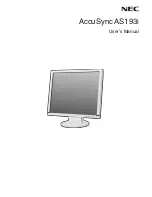English
English-5
Macintosh Cable Adapter
(not included)
Contents
Your new NEC AccuSync LCD monitor box* should contain the following:
• AccuSync LCD monitor with tilt base
• Power Cord
• Video Signal Cable (15-pin mini D-SUB male to 15-pin mini D-SUB male)
• Setup Manual
• Base Stand
• Cable Holder
Setup Manual
Power Cord*
1
Video Signal Cable
Base Stand
AccuSync LCD monitor
(Base stand not connected)
Cable Holder
*
Remember to save your original box and packing material to transport or ship the monitor.
*1
Type of power cord included will depend on where the LCD monitor is to be shipped.
Setup
Manual
Quick Start
To attach the Base Stand to the LCD Stand:
1. Attach the Base Stand to the Stand. The locking tabs on the Base Stand should fit
into the hole on the Stand (
Figure S.1
).
To attach the AccuSync LCD monitor to your system, follow these instructions:
1. Turn off the power to your computer.
2.
For the PC or MAC with DVI digital output:
Connect the DVI signal cable (not
included) to the connector of the display card in your system (
Figure A.1
).
Tighten all screws.
For the PC with Analog output:
Connect the 15-pin mini D-SUB signal cable to
the connector of the display card in your system (
Figure A.2
). Tighten all screws.
For the MAC:
Connect the Macintosh cable adapter (not included) to the computer
and then attach the 15-pin mini D-SUB signal cable to the Macintosh cable adapter
(
Figure A.3
). Tighten all screws.
NOTE:
Some Macintosh systems do not require a Macintosh cable adapter.
Figure A.1
Figure A.2
Figure A.3
DVI Signal Cable (not included)
Figure S.1
Stand
Base Stand