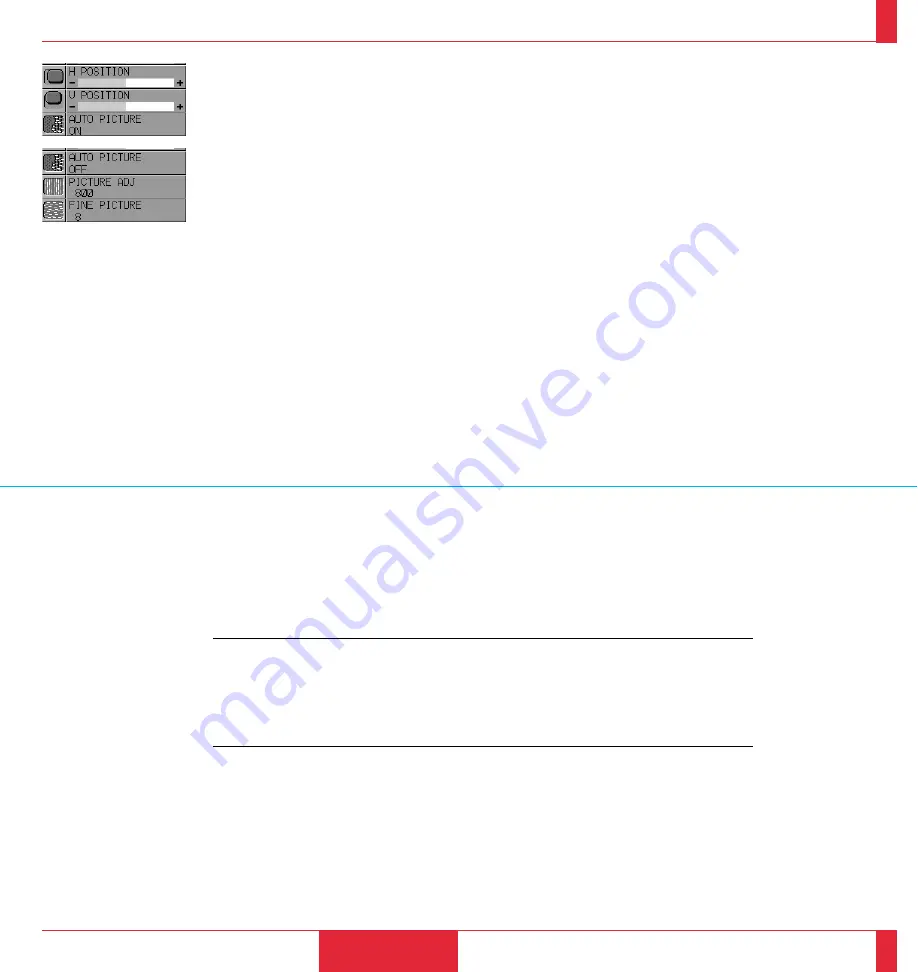
Fine Picture
..
(when AUTO PICTURE is off)
Use this icon to adjust the clock phase or to reduce video noise, dot interference or cross
talk. (This is evident when part of your image appears to be shimmering.) Use the “Adjust”
(+) and (–) buttons to adjust the image. Use the Fine Adjustment only after the Picture
Adjustment is complete. This adjustment is made automatically when the Auto Picture is
turned on.
NOTE:
,
Color, Tint, Sharpness and Image Mode controls will not work with an RGB source. The
Tint control will not work with a PAL or SECAM source.
,,
Horizontal and Vertical position controls, and Picture, Fine Picture and Auto Picture
adjustments will not work with a Video or S-Video source.
,,,
The Document Camera mode will not work with an RGB or S-Video source.
OPERATION
55
56
Horizontal Position
..
Use the “Adjust” (+) button to move the image right; (–) to move it left.
Vertical Position
..
Use the “Adjust” (+) button to move the image up; (–) to move it down.
Auto Picture
..
Use the “Adjust” (+) button to turn this feature on so “Picture” and “Fine Picture” adjustments
are made automatically. Use the “Adjust” (–) button to turn this feature off so you can make
“Picture and Fine Picture” adjustments manually.
Picture Adjustment
..
(when AUTO PICTURE is off)
Use this icon with the “Fine Picture Adjustment” to fine tune the computer image or to
remove any vertical banding that might appear. This function adjusts the clock frequencies
that eliminate the horizontal banding in the image. Press the “Adjust” (+) and (–) buttons
until the banding disappears. This adjustment may be necessary when you connect your
computer for the first time. This adjustment is made automatically when the Auto Picture is
turned on.
















































